Tenta is a free Android private browser with unlimited built-in VPN and anonymous browsing. This browser lets you explore the web privately, securely, and without any location based restrictions. It offers various features like Smart Incognito, Zone Management, Built-in VPN, Media Vault, etc. The best feature of this private browser is “Smart Incognito” which comes with various advantages like no browser logs are kept, anonymous browsing, auto VPN connection, hide IP address, secure DNS, private bookmarks, encrypted data, and more. Apart from that, the built-in VPN works similar to any other core VPN apps for Android in order to help you browse the Internet without any censorship or restrictions. It also protects your online privacy and data with AES-256 bit encryption from different Internet threats like IP snoopers, hackers, ad serving ISPs, etc.
The “Zone” feature helps you browse different websites by establishing a separate connection to multiple VPN servers. It even comes with a media vault where you can keep all your downloaded data encrypted along with files from your local storage. Another useful feature is that you can lock the Tenta browser with a password such that intruders will not be able to see your browsing activities.
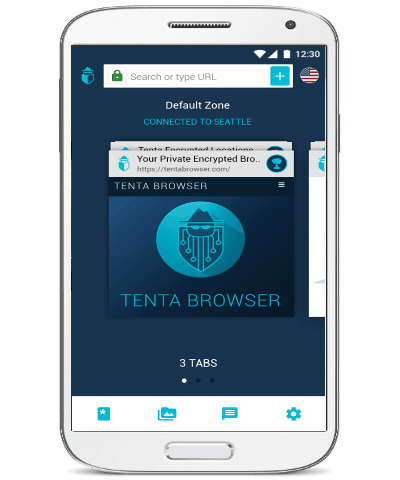
Note: This is a beta version of Tenta Browser and is completely free to use all the features. However, as per the developers, there will be a paid version in future with some additional features.
How to Set Up Tenta Browser on Android:
To get started, simply install Tenta browser on your Android phone and you can start using it instantly as no signup or registration is required. But, before that you do have to create a secure master password using which only you can access the browser. That means whenever you’ll open up the browser, it will prompt to enter the password before you can proceed, as shown below.
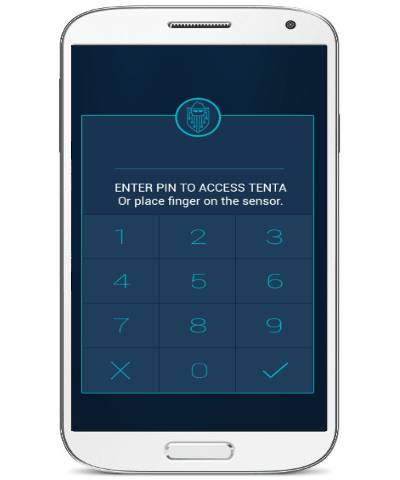
This can help you keep your browsing activities private from intruders who might touch your phone without your knowledge. If your Android smartphone supports fingerprint sensor, then you can also use your fingerprint for unlocking the Tenta browser. Please do note that the master password is not stored by Tenta on any of its servers, which means if you forget the password then there is no way to recover it back.
As soon as you’re done with the password, your secure, private, and encrypted browser is ready to be used. Now, let me explain all the important features of Tenta browser below.
Smart Incognito Mode for Truely Secure, Private Browsing on Android:
Smart Incognito is one of the major features of Tenta browser and whatever you will browse using this browser will be in Smart Incognito mode. It is pretty distinct from any other regular browser, as you will get dozens of benefits while browsing the web such as secure DNS, hidden IP address, encrypted browsing data, automatic VPN connection, private bookmarks, etc.
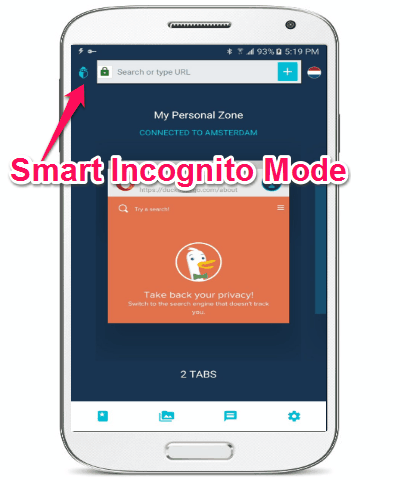
This feature makes sure that all your browsing information and activities are private and protected over the web. The incognito mode in any regular browser can be vulnerable to IP trackers, hackers, ISPs, etc. But, Tenta browser uses its Smart Incognito mode as the primary browser and keeps your tab history, download files, DNS, bookmarks, browser traffic, and IP address protected from these Internet threats.
How to Access Restricted Websites on Android with Free VPN:
Tenta Browser also comes with a built-in VPN using which you’ll be able to access location-based restricted websites. That means you can now use Tenta browser to access your favorite websites which might be censored or restricted on your current geographical location.
The built-in VPN is actually integrated with the Smart Incognito Mode. When you open up the browser, it will ask you to allow access for setting up a VPN connection. Once you do that, the browser will connect to a VPN server and you’ll be able to browse websites faster and restriction free in Tenta browser.
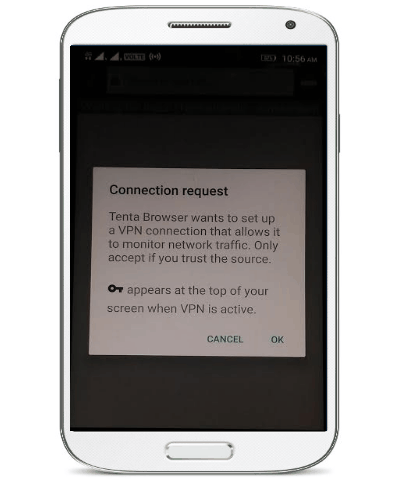
The VPN is based on the protocol of OpenVPN and is not similar to any web proxies which are vulnerable to security and privacy breaches. Currently, you can connect to VPN servers of Miami (the United States), Amsterdam (Netherlands), and Seattle (the United States) in Tenta browser using “Zones”.
Free VPN to Connect Different Websites to Different Countries Simultaneously:
Zones in Tenta browser helps you group browser tabs by geological locations. That means using the “Zones” feature you’ll be able to connect different websites with different countries via the built-in VPN. For example, you can create two different Zones and then connect them to the VPN servers of Amsterdam (Netherlands) and Seattle (the United States) simultaneously. After that, you will be able to browse different websites separately on the created Zones.
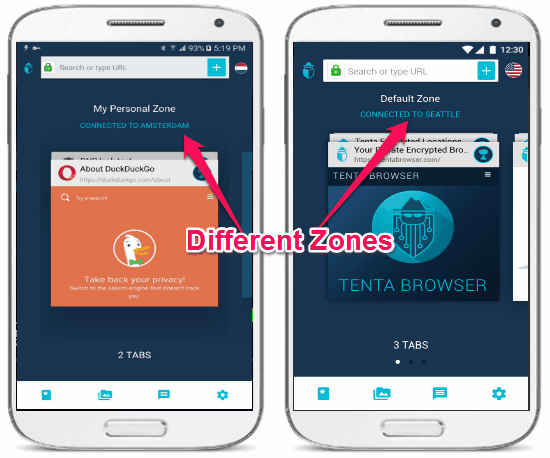
Remember, you can group as many tabs as you want in a single Zone. To create a new Zone, simply click on the “+” button that appears when you slide the main screen to the left. After that, you can configure the Zone settings manually to enter the Zone name, choose server location, select DNS, and a search engine.
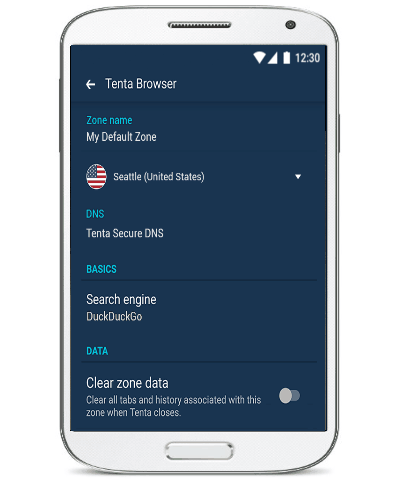
Now, let me tell you what are the options which you can choose for DNS, search engine, and server locations while creating a Zone.
- Server Location – You can either directly connect to the Internet via local network or choose among a VPN networks: Miami (the United States), Seattle (the United States), and Amsterdam (Netherlands).
- DNS: It lets you choose a DNS from Tenta Secure DNS, Google OpenNIC, Level 3, and Custom.
- Search Engine: You can either select Google, Yahoo, Bing, DuckDuckGo, or StartPage as your default search engine.
How to Password-Protect Media Files on Android:
Another interesting and useful feature of Tenta browser is “Media Vault” which allows you to keep your media files password-protected. Actually, what happens is when you download a media file using this browser, it will be stored in the “Tenta Vault” which keeps your files secure with encryption. Apart from the downloaded files, you can also move your media files from local storage to Tenta Vault. However, as this app is in beta you can only store images to the vault. But, the developers claim to include support for other media files soon like videos, documents, apps, etc.
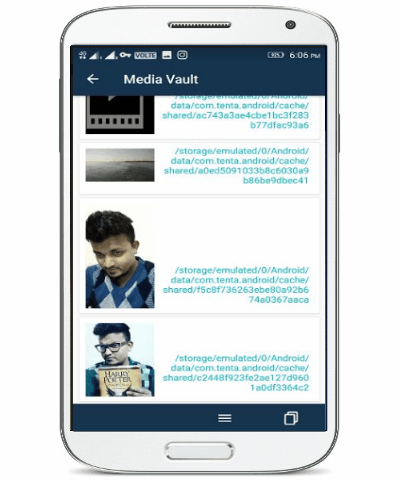
Now, you might be thinking how is it protect your media files with a password. Well, here comes the role of the master password which you’ve created after opening this browser. Without the master password, no one will ever be able to access your media files when they are in Tenta Vault.
Some of the perfect examples for using Tenta Browser on Android:
- Access your social media and email accounts safely.
- Sign into your bank, credit card, insurance, and any other confidential accounts.
- Keep up on current affairs and global news without any geological restrictions.
- Secure your personal and sensitive documents with built-in AES-256 encryption.
- You can stay anonymous by hiding your browser activities, location, and IP address from various Internet threats like ISPs, hackers, snoopers, advertisers, etc.
My Final Verdict:
Personally, I think Tenta is definitely one of the best private browsers for Android users. Apart from securing your online data, it also makes you anonymous from various threats like hackers, snoopers, ISPs, etc. One more thing which is pretty fascinating about this browser is that it offers more security to your online data and doesn’t sell them to any third-party services. The media vault feature is also pretty good but as the app is in beta, the vault currently works only with images. The browser even comes with screenshot blocking feature, and doesn’t let you capture screenshots while using this browser. All in all, one of the most secure Android private browser for anonymous browsing that I have come across.