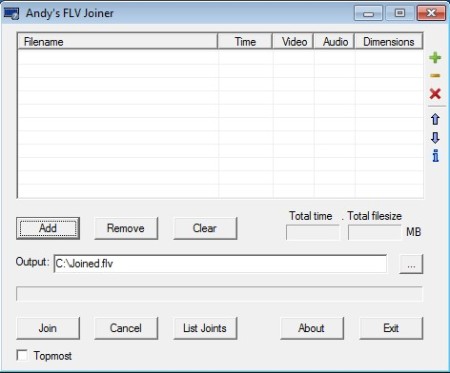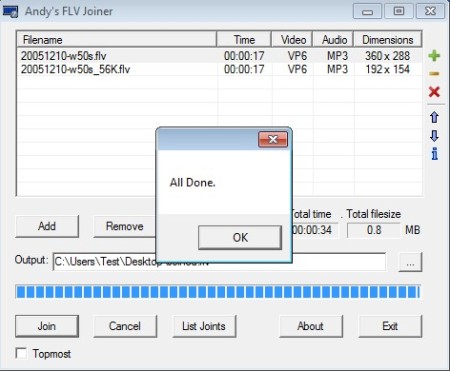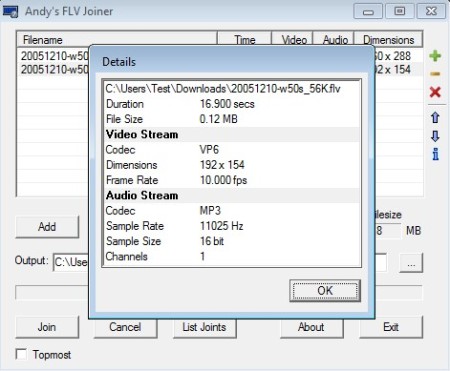Andy’s FLV Joiner is a free portable FLV video joiner for Windows. It’s less than 100KB in size, but despite of its small size this free FLV video joiner still supports various different FLV codecs, and it of course allows you to join multiple FLV clips into a single video file.
Interface of Andy’s FLV Joiner can be seen on the image below. Simple would be the best word to describe it, which is no surprise when you take into account that this free FLV joiner is very small in size, and of course that it’s portable. At the top we have a large empty area where FLV videos that you decide to join will be placed.
Similar software: Appmini YouTube Video Merger, MediaProSoft FLV, Cute Video Audio Merger.
On the right buttons for managing videos from the list are available. Output directory and controls for the joining process take up the rest of the interface down below. Key features of Andy’s FLV Joiner are:
- Free and easy to setup FLV joiner – setup everything in just a few clicks
- No quality loss – FLV videos that you join will not lose quality
- Good FLV codec support – works with FLV1, VP6F and H264 (HD video)
- No re-encoding – videos that are joined will not be encoded again
- Unlimited files – there’s no limit on the number of files you can join
- Lightweight – less than 100KB in size with very low resource usage
- Portable – works without installation – just download. click and join
FLV will probably be the format that you get when you download videos from YouTube, Vimeo and other video sharing websites, which you probably already know. If you’ve downloaded something that’s been broken up into several parts, which is the case with older videos on YouTube when the 10 minute restriction was active, watching these videos can be a bit of a hassle. Here’s how you can join and enjoy them the proper way with this free FLV joiner.
How to join FLV video clips with Andy’s FLV Joiner
Green plus from the right sidebar or the Add button which can be seen just under the list will open up the Add file dialog where you can select FLV video clips which you would like to join.
Note that if you select FLV videos which have different resolutions, the resolution of the first one from the top of the list is gonna be used for all of them. Remaining videos are gonna be resized to the resolution of the first video. Set the output directory and when you’re done with setup, click Join and the joining process should start right away.
Detailed info of videos from the list can be found out if you mark the video on the list and then select letter i for info from the right sidebar. Check the selected output directory and collect the joined FLV video.
Conclusion
Andy’s FLV Joiner is very lightweight, easy to use and most importantly it works. If you have multiple FLV clips that have to be joined, this is the tool for you. Give it a try and see how it goes.