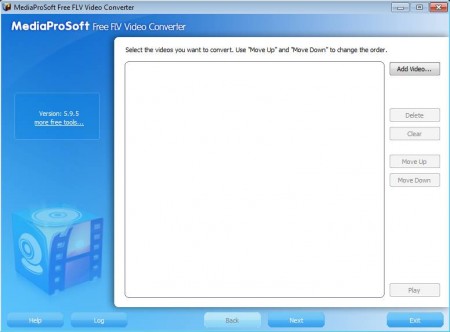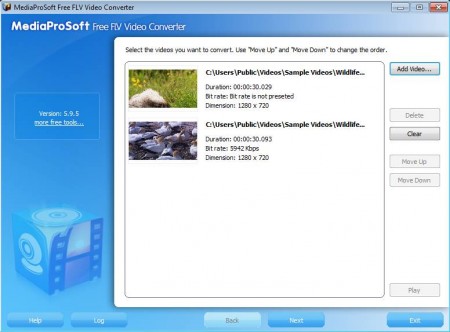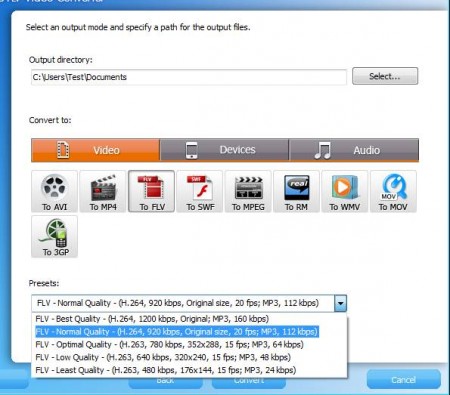MediaProSoft Free FLV Video Converter is a free FLV converter which you can use in order to convert FLV flash videos into a large number of different formats. Flash videos are what you download from online video streaming websites and if you want to view them on a DVD player for example, then you need to convert it to some other format that’s readable to the player that you use.
As you can see from the image below, MediaProSoft Free FLV Video Converter has a wizard like interface. This is a batch converter, where you can load more than one file and convert them all automatically. Even though the name of this free software says that this is a FLV converter, other videos can be converted too, it’s not just limited to flash videos.
Key Features of this Free FLV Converter:
- Free and easy to set up video conversion software.
- Supported formats include AVI, MP4, MOV, WMV, MPEG, SWF, FLV, MP3, OGG, WMA.
- Presets for devices like iPod, iPhone, PSP, MobilePhone, iPad.
- Manual customization of quality settings is available.
Notice that with this free FLV converter you can not only convert to other video formats, conversion to audio formats is also possible and available. It’s a useful feature if you want to convert music videos that you’ve downloaded from video streaming websites so that they can be played on your MP3 player. Here are few pointers to help you get started with this free FLV converter.
How to Convert FLV Videos with MediaProSoft Free FLV Video Converter?
Click on the Add File button, in the first step. This will open up the standard Open file menu where you can select the FLV videos and as well as other types of video formats. They are all gonna be imported to the main list.
Now you need to click on Next which is gonna bring you to the following step of the setup process, the output format configuration setup. Here you’re gonna have to choose to which formats you want to convert the video files that you’ve selected.
Like we said, even though according to name this is a FLV converter, other videos can be converted just fine. Browse for the output directory first, and then select either video or audio format that you want to use. Presets are available at the bottom. If you have a device for which you want to convert videos, click on the Devices tab and there select one of the previously mentioned ones. When you’re done with the setup click on Convert and wait for MediaProSoft to convert the selected files.
Conclusion
Converting FLV videos and other video formats is very easy with this free video conversion utility. Just two steps are needed in order for you to configure everything, and you don’t need to have a lot of experience to do it. MediaProSoft Free FLV Video Converter works fast, the conversion doesn’t take very long. Large selection of presets makes it easy to configure the output format for the conversion. Audio formats can also be selected. Download and try it now for free.
You may also try BitRope Audio Converter, MeGUI, and Koyote Free Video Converter reviewed by us.