Zoho Cliq is a free Slack alternative with various features like chat, audio calls, video calls, file sharing, third-party integrations, and more. Similar to Slack, it allows you to create channels for team discussion, collaboration, decision-making, and so on. You can create public or private channels and then invite your team members to them. It lets you send text messages, share files (like documents, images, etc.), and more inside any channel. One of the unique features which you can use in a channel is “PrimeTime”. It allows you to live stream your webcam with the team members and also video chat with them.
Apart from that, it allows you to have a one-on-one chat with any specific team member, group chat with team members, make audio calls, make high-quality video calls, unlimited search history, etc. Another useful feature of Zoho Cliq is that it allows you to integrate your favorite apps to it. You can find dozens of third-party apps in the Zoho Marketplace and integrate them with your Cliq account.
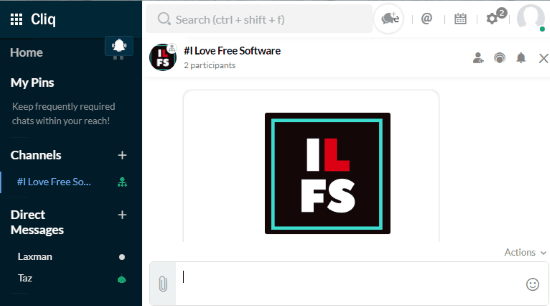
These features make it a perfect Slack alternative. Not only Slack, this one is also a pretty good player among some of the other popular team communication services like Flock, Ryver, Skrumble, etc.
Note: Zoho Cliq has various limitations in the free version like 100 participants per channel, 100 GB file storage, 10 active third-party integrations, etc.
Using this Free Slack Alternative for Chat, Audio/Video Call, File Sharing:
First, visit the Zoho Cliq homepage and then sign up for a new account or use your existing Zoho account to sign in. Once you do that, it will ask you to either join an existing company or create your own company. You can simply create a new company by entering the name of the company.
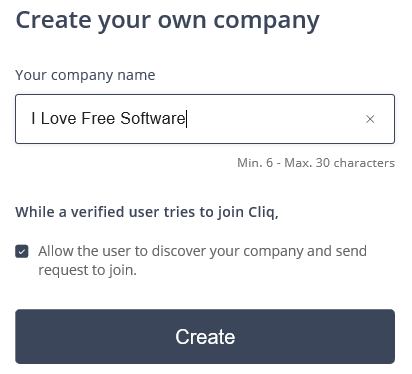
As soon as you do that, the Cliq dashboard will open and you can proceed to create channels for team communication.
How to Create Channels in Zoho Cliq:
The best way to communicate and collaborate with your team on Zoho Cliq is by creating channels. To create a channel, simply click on the “+” icon associated with the “Channels” tab on the left panel. When you do that, a popup window will appear on which you can enter the details of the new channel.
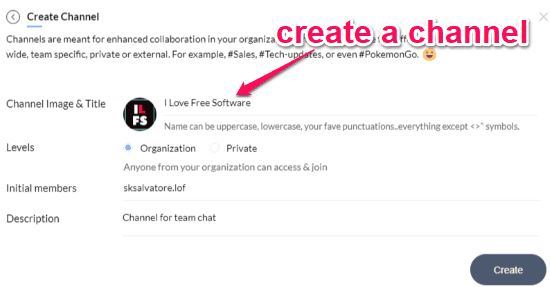
You will be able to enter a title, add channel image, set privacy either as Organization or Private, add initial members, and add a description. After you have entered all these details, you can click on the “Create” button to start the new channel.
How to Invite Team Members to a Channel:
When the new channel is created, simply open it up and click on the “Add Contact” icon at the top to invite team members. If the member whom you want to invite is already added as a user in your Zoho Workplace, then you can easily invite the member to the channel. But, if the user is not already added, then you would have to invite him/her to your Zoho Workplace first. To do this, go to the Zoho Admin Panel and then add the team members under the “users” tab by inviting them via email.
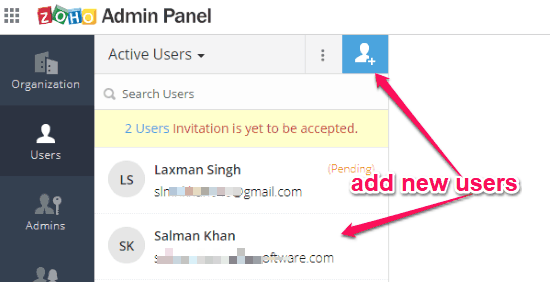
Once you’re done adding users to your Zoho Workplace, simply open the channel and click on the “Invite” icon at the top. After that, you can type the name of the user and select whom you want to invite to the channel.
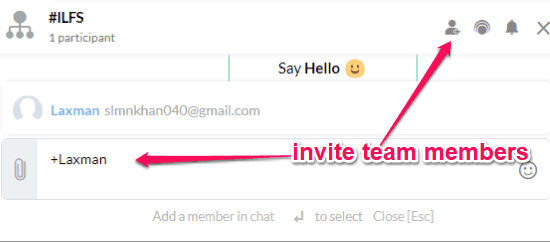
How to Communicate and Collaborate with Team Members in a Channel in Zoho Cliq:
When you’re done inviting members to a channel, you can proceed to start communicating with them. You can write and post text to share your ideas, discuss topics, make decisions, and so on. The channels can ultimately be used as a platform for group chat.
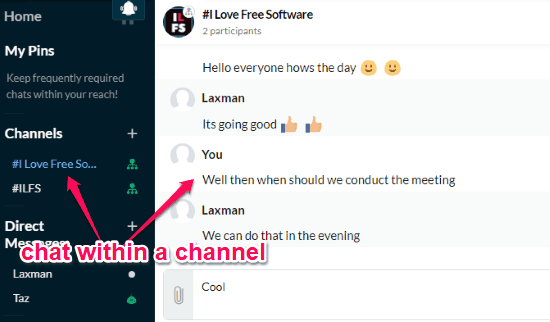
Apart from posting text, you can also share files like images, audio, documents, and more with team members in a channel. To do this, click on the “Attachment” icon in the message field and then select the file which you want to share. It lets you upload and share up to 100 GB of files in the free version.
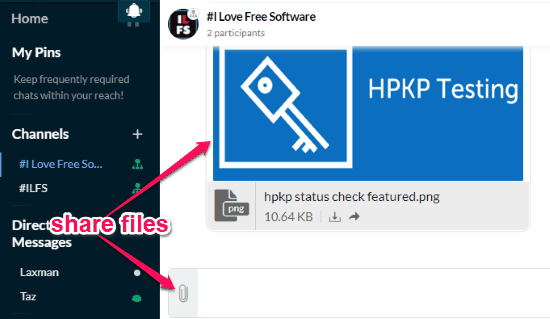
The team members will be able to view and download the files from the channel. There are other things which you can do in a channel like, forward messages/files, pin channel for quick access, print channel activities, search message history, etc.
One of the unique features offered by Zoho Clip in the channels is “PrimeTime”. Using this feature, you will be able to live stream your webcam with other team members in a channel. The members can also join a PrimeTime session and can request you to video chat with them.
To start a PrimeTime session, click on the “PrimeTime” icon at the top of a channel. When you do that, a new the video live streaming will start and you will see your webcam in a new window. Now, your team members will receive a notification with the option to join the “PrimeTime” session. When they do that, they will be able to see your webcam and vice versa.
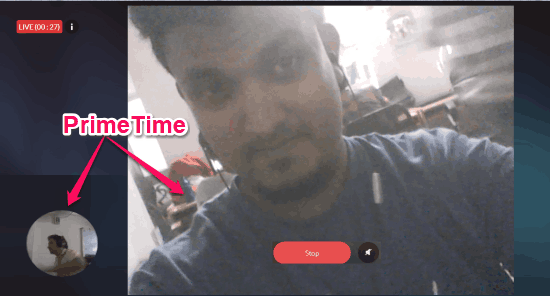
The team members can also use the “Request to Speak” option to video chat with you or each other. This option will appear when they hover the mouse over the webcam. When they do that, you will receive a video chat request which you can either accept or deny as you desire.
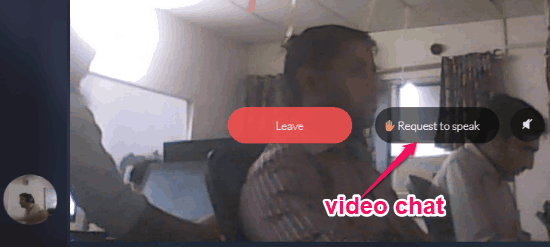
Another interesting thing is that while in a PrimeTime session, you can also text chat with the participants. For this, you can click on the “Chat” icon on the right and the start sending text messages. The messages will be visible to all the participants of the session.
How to do One-on-One Chat on Zoho Cliq:
All your team members will be visible under the “Contacts” tab on the left panel. You can start a private chat with any member you want. To do this, simply click on the team member name and then it will automatically get added to the “Direct Messages” tab.
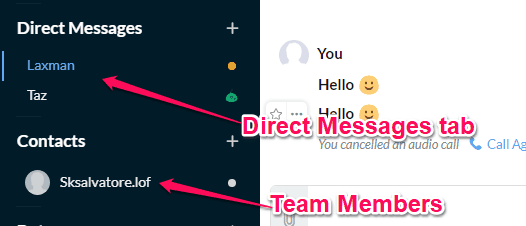
After that, you will be able to have a private chat with the selected member. You can send text messages and share files like images, documents, audio, etc.
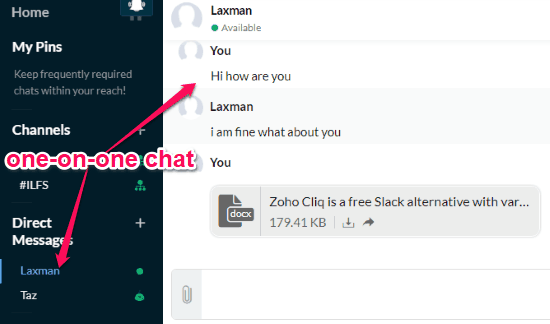
Not only that, there are are other options using which you can invite other specific team members to join the conversation, pin chat for quick access, send emojis, etc. The best feature of Zoho Cliq that can be used during the one-on-one chat is the Audio and Video Calls.
How to Make Audio and Video Calls to Team Members:
One of the best features of Zoho Cliq is the option to make audio and video calls. To do this, click on the “call” icon at the top of the chat screen. Once you do that, a drop-down menu will appear with two different options to make a Video or Audio call.
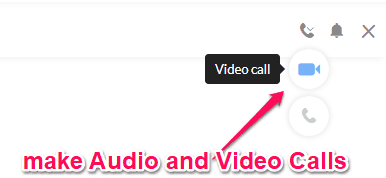
Let’s say, you have selected the “Video Call” option, then the team member will receive a call which he/she can accept to video chat with you. During a video call, you can also use the text chat feature similar to the “primeTime” sessions. In the same manner, you can choose the “Audio Call” option and speak to your team members.
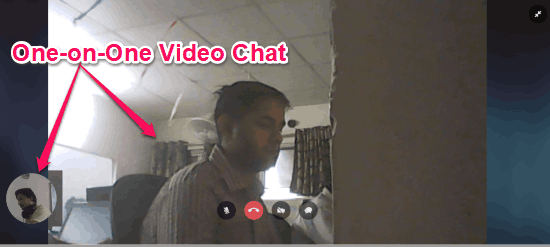
Some of the other useful features of Zoho Cliq are:
- Mentions: This feature can be used to track your name mentioned by any team member in a chat or channel.
- Events: Using this feature, you can create events like meeting, team gathering, office party, etc. and notify the team members for the same. You can create an event by simply entering the event title, venue, date time, adding attendees, and choosing alert types.
- Integrations: Similar to Slack, this one also allows you to add third-party integrations like Google Drive, Asana, Trello, DocuSign, and so on. In the free version, you can only integrate up to 10 third-party apps.
- Migrate from Slack: This is one of the best features of Zoho Cliq which allows you to migrate all your Slack data to Cliq. All the messages, team members, and channels will be migrated.
- Search History: It offers unlimited search history, which means you can search for any conversation you want which you have had with team members on Cliq.
Closing Words:
Zoho Cliq is a very useful team communication service that helps you chat and make calls to team members with ease. Personally, I like it as it bundles many other features including files sharing, app integration, etc. which also makes it a good Slack alternative. Another reason for which I like Zoho Cliq is that it comes with mobile apps for Android, iPhone, and Windows Phone to make team communication possible on the go.