This tutorial explains how to block any running process to save system resources.
You must have seen in the Task Manager that there are many processes running to help you work with applications and system properly. However, there are also some other unwanted processes that occupy resources for no use. Task Manager provides facility to end any process, but it can’t help you block that particular process. Therefore, a free software, called “Silent Terminator“, comes in handy.
Silent Terminator software provides the list of all the running processes and lets you block any process with double-click. You can also view the list of blocked processes in a separate tab within its interface. Apart from that, it lets you export the list of blocked process as INI file. You can later import that file to save time.
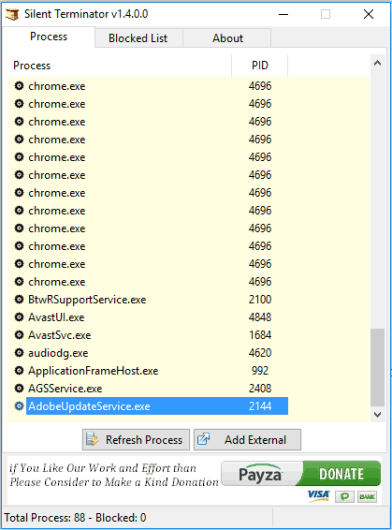
Above you can see the interface of this process blocker software.
Note: Blocking an important process can cause serious problems. So, you must be sure enough which process you are going to block. However, the software has the option to unblock any process which can help you solve the problem.
Here are some other important articles covered by us for you:
- Get Information About Threads of Running Processes.
- Scan Running Processes and System for Malware.
- Monitor Memory Use Of Running Processes.
How To Block Unwanted Running Processes Using This Software?
Use this link to grab the zip file of this software and install it. Open its interface and it will show Process tab. This tab will show you all the processes that are currently running on your PC. You need to click on Refresh Process button to view the running processes.
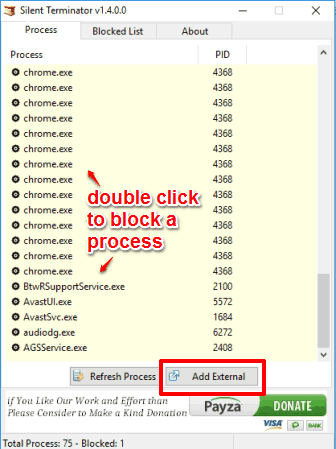
Double-click on any process to block it. Before blocking a process, it prompts you for the confirmation. You can also manually add a particular process. It supports EXE, BAT, COM, CMD, and other format files for manual entry.
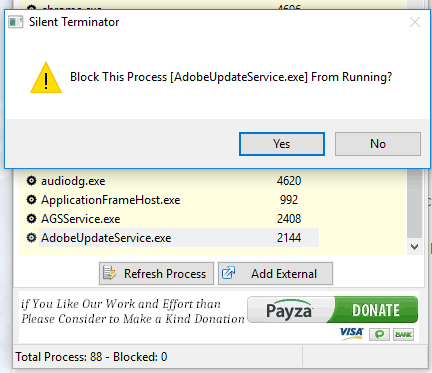
Just next to Process tab, there is Blocked List tab. Here, you can see the list of all processes you have blocked so far. You can unblock any process by right-clicking on it and selecting Enable option for that particular process. You will also find import and export options which you can use as per your need.
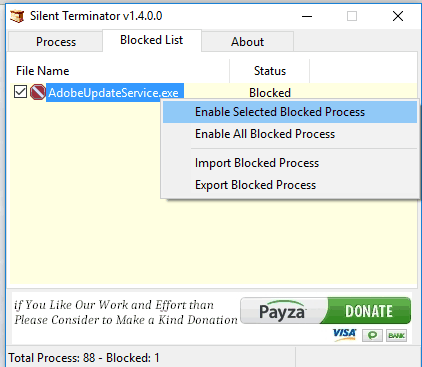
All the processes are exported as INI file. Later when you have to block the same processes, you can simply import that INI file to save your time.
The Verdict:
Silent Terminator has brought a simpler way to block unwanted processes to save system resources. However, you need to take care that you shouldn’t block an important process.