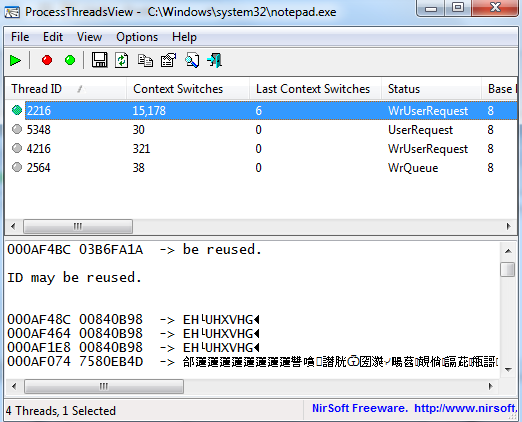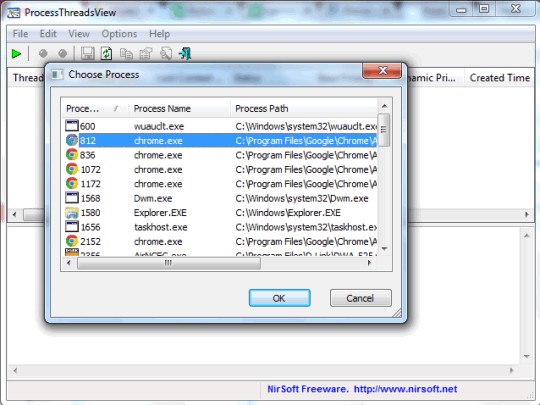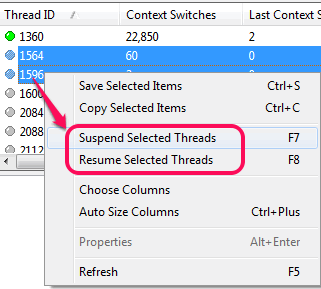ProcessThreadsView is a free software that helps to get detailed information about all the threads of a running process. Details may include thread ID, context switches, thread status, creation time, visible and hidden windows of selected thread, etc.
A thread in simple terms is a part of a process that helps to run application associated with that particular process.
For each selected process, it provides the list of all threads. You can click on any thread to get stack data of that particular process. You can even suspend and resume any thread as well. Suspending the threads will make an application or program unresponsive which will save PC memory for that time.
In above screenshot, you could see the list of threads of a selected process.
Although you can access the list of all running processes using Windows Task Manager, but viewing processes threads is not possible. Therefore this software is handy as it shows all the information related to a thread.
Also try Security Process Explorer, Bill2’s Process Manager, and Process Explorer.
How To Get Information of Threads of a Process With This Free Software?
To use this software, download its zip file using the link I have placed at the end of this review. ProcessThreadsView is a portable software which doesn’t need installation. Just extract the zip file and execute ProcessThreadsView.exe file.
Executing the application file will open a window where you will find list all the processes currently running on your PC. From that list, you can select a particular process, and click on OK button.
Immediately, the list of all threads present in that process will be visible to you on its main interface. For each thread, it will show you:
- Thread ID: Each thread gets a unique ID (or value) for lifetime. This ID can be used again even if thread is terminated.
- Context Switches: These are helpful to restore the session (or state) of a particular process/thread. It helps to resume the execution of process from last known point.
- Creation time: As the name suggests, it shows time and date when a thread was created
- Windows name and class, start address of thread, stack size, stack limit, etc.
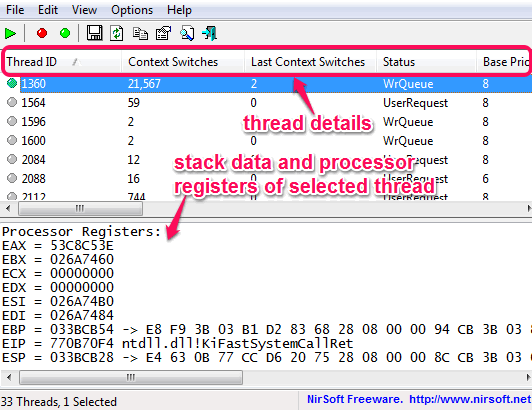
You can click on any thread to explore the stack data stored in that thread. By default, it will only show you stack stings information. But you can enable more options, such as: stack modules addresses, stack binary values, processors registers (that helps to access data faster). etc. Using Options menu, you can enable all these options.
Suspend and Resume Multiple Threads:
It’s a useful feature of this software which is helpful to stop a program from accessing PC memory for temporary basis. You can suspend multiple threads and can resume them whenever required.
If this feature is enabled, then that particular program will not respond. For example, if threads are suspended for Windows Notepad, then you won’t be able to save Notepad content, resize window, close window, etc.
To suspend selected threads, you can either use right-click context menu, or File menu.
Conclusion:
For advanced users, it’s a handy software to explore details related to processes threads. And for regular PC users, some terms are hard to understand, but use of threads suspend, and other options are useful.