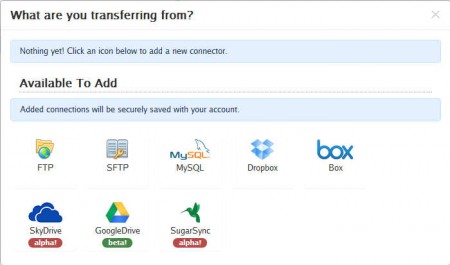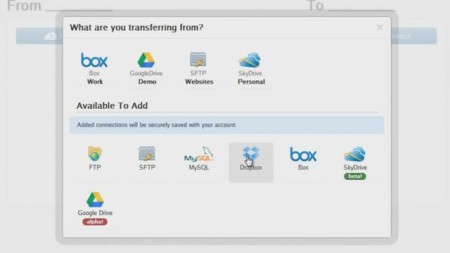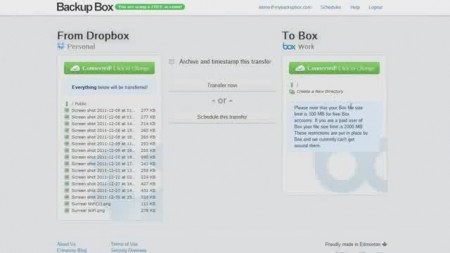MyBackupBox is a free web based service which you can use to easily backup, transfer and synchronize files between online storage services like Dropbox and Google Drive, but that’s not the only thing that MyBackupBox can do. Website and database backup is also available, which makes this free data backup service perfect for webmasters. Backup not only website files, but also the backend, the MySQL databases where data is stored.
To use this free online storage file transfer you’re gonna have to register on the main website. After you register you’ll be automatically logged in and you should see the window that can be seen above. What you are asked is that you connect the online storage accounts that you would like to use with MyBackupBox. Total of 5 online storage services are supported for easy file transfer and backup, although some of them are still either in alpha or in beta, but they should work. You get:
- Dropbox
- Box
- SkyDrive
- GoogleDrive
- SugarSync
- FTP, SFTP website backup
- MySQL database backup
Users who are for example using Box and would like to switch their files to Dropbox would normally have to download files from Box to their computer and then upload them again to Dropbox, but now with MyBackupBox you can easily transfer files directly from one storage service to another.
Similar service: Browser to Browser file transfer,
How to transfer files between online storage services and backup websites with MyBackupBox
If for example you are interested in transferring files between Dropbox and Box, first thing that you need to do is to make sure that MyBackupBox is allowed access to both of your accounts. This is done similar to how it’s done on Facebook, on the welcome window, which can be seen on the image above select Dropbox and Box, and allow access. They are gonna appear in the upper part saying What are you transferring from list.
When you click on a service in that list, it’s gonna appear on the left side of the file transfer interface, on the From list. You’re also gonna have to select a service for the right side, which is the To service side:
In the From side, in your Dropbox account you’re gonna have to navigate to the files and folders that you want to transfer. Select them and then in the middle part of the menu select either Transfer now or Schedule this transfer options, depending on what kind of transfer you’re interested in making. If you want to archive the files to save space, you can do that by checking the Archive and timestamp this transfer option.
Conclusion
MyBackupBox is a great way of how you can transfer files between various different online storage services which can be when you start using a new one. With MyBackupBox you can also keep several copies of files, in several places just in case if one of your accounts gets broken into by third-parties. By having files saved in both Dropbox and Box, chances for you losing them are decreased significantly. If one of them fails on you, you have files elsewhere. Website and database backup is also available, free service.