This tutorial covers how to enable dark mode in Google Chrome. There are some free extensions that let you use Chrome browser with the dark theme. But, Chrome also supports a built-in feature or trick to enable dark theme. You need to use the shortcut of Chrome browser and add a small text and it will be done. You can also undo the changes to set light mode in Google Chrome. So, the control will be in your hands completely.
Do note that currently, this feature is not available in the stable version of Chrome browser. This feature is in testing mode and available using Google Chrome Canary (an unstable version of Chrome browser). So, you have to use Chrome Canary for now to use this feature. Also, I have tested it in Windows 10 OS. It might also work on Windows 7, 8, or 8.1.
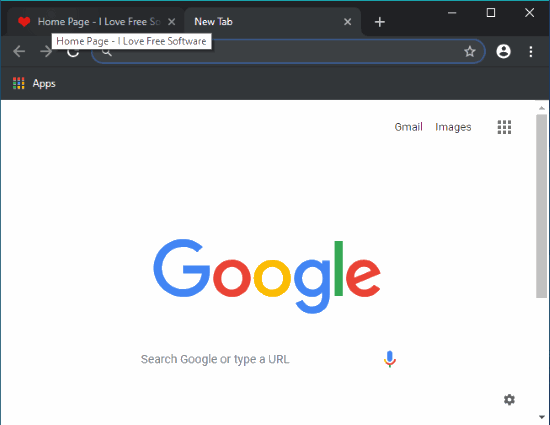
In the screenshot visible above, you can see that Chrome browser is visible in dark mode. I just did a simple tweak and dark mode is enabled. Before beginning with the step by step process, you can also look at the video demonstration created by us:
Now let’s check how to do this.
How to Enable Dark Mode in Google Chrome?
Step 1: Access Google Chrome Canary homepage and download its setup. Execute the EXE and install Chrome Canary.
Step 2: Now, right-click on the shortcut on Google Chrome Canary and select “Properties“.
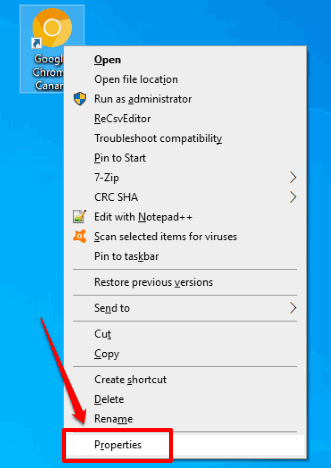
Step 3: When the Properties box is opened:
- Click on its Shortcut tab.
- In the target box, enter
--force-dark-mode, just next to chrome.exe. Don’t forget to add space before entering the text that I mentioned for target box. You can see the screenshot below.
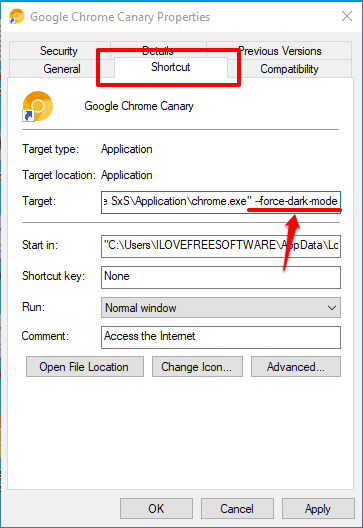
Use the Apply and then OK button.
Launch Google Chrome Canary browser and you will see the change. The tab section, bookmarks bar, options pop-up, etc., will be visible in dark mode.
To get back to the light mode again, simply delete the text that you added, and save this change.
Did you know you can also make Chrome browser touchscreen friendly on Windows?
The Conclusion:
The dark mode in Google Chrome will be a part of its native features in the stable version also, but there is some time for that. If you want to try this feature now, then you should use Google Chrome Canary browser, and follow the simple steps covered in this tutorial.