In this tutorial, I will walk you through a simple process to make Google Chrome touchscreen-friendly.
With the full touch input support in Windows 10, touchscreen Windows computer market is growing rapidly. All major OEMs already launched touchscreen Windows laptops and tablets. A touchscreen system needs a touchscreen-friendly user interface for a fluent user experience. And, the current version of Google Chrome doesn’t offer a touchscreen-friendly user interface which makes the overall touch experience kind of shallow. It really needs some user interface and design changes to keep up with the trend. We are spectacle about a touch-friendly Google Chrome (stable) in near future. Till then, follow this tutorial to have a Google Chrome with a touch-friendly user interface.
Also Read: 5 Free Virtual Keyboard Extensions For Chrome
How To Make Google Chrome Touchscreen-Friendly On Windows:
This new touchscreen-friendly user interface is offered by the Google Chrome itself. It is a part of experimental features in the latest Google Chrome Dev version that might roll out to stable Google Chrome in near future. This feature is available in Google Chrome Dev v67+for now. At the time of publishing this article, the stable Google Chrome is at v65. Depending on Google Chrome’s previous release patterns, we may expect this feature in stable Google Chrome in a month or two. Till then, let dive in the tutorial to make Google Chrome Touchscreen-friendly.
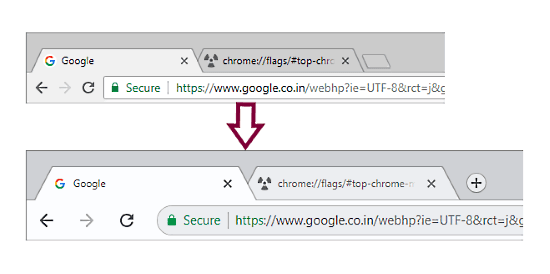
Prerequisites
Google Chrome Dev Channel for Windows. You can download the latest Dev release from here.
If you don’t have Google Chrome Dev installed on your system, follow the above link and install it first. Don’t worry about the current version of your Google Chrome, it will remain intact.
Make Google Chrome Touchscreen-Friendly
Step 1
To enable this new touch-friendly user interface, you need to go to the Google Chrome flags page. To do that, paste the following text string in the address bar of your Google Chrome Dev.
chrome://flags/#top-chrome-md
Step 2
Step 1 will open the Google Chrome flags and highlight an option named “UI Layout for the browser’s top chrome“. Besides this option, there is a drop-down tab which is currently set to ‘Default‘. Click on the drop-down tab and change it to ‘Touchable‘.
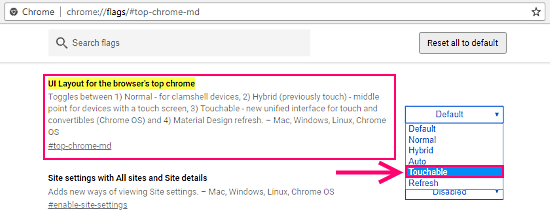
Step 3
As you change the “UI Layout for the browser’s top chrome” option to ‘Touchable‘, a ‘Relaunch Now‘ pop-up will appear. Relaunch the Google Chrome to enable the new touch-friendly user interface.
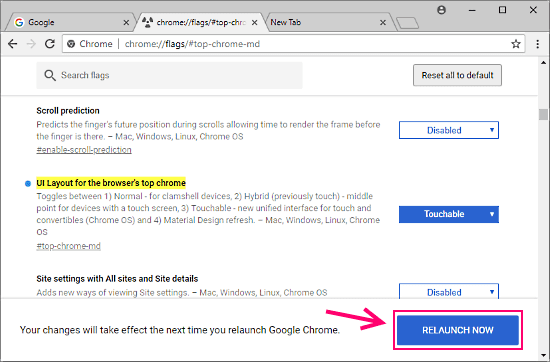
Now, Google Chrome Dev will launch with the new touch-friendly user interface. You can see the difference between the non-touch and touch-friendly user interface in the screenshot attached below.
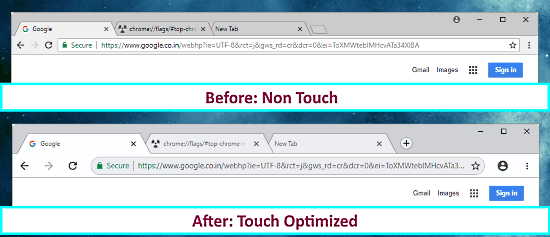
In case you want to go back to the previous non-touch interface, you can do that by changing the “UI Layout for the browser’s top chrome” back to ‘Default‘.
Wrap Up
The mobile versions (Android & iOS) are best suited for touchscreen, but when it comes to Windows, we didn’t really have any option yet. But, now with this new UI flag option, you can finally make Google Chrome touchscreen-friendly on Windows.