Here is a list of 4 best open source text expander software for Windows. These software are very helpful to add words that you use frequently. You can provide a short text and a long text. After that, when you will type that short text, it will automatically be replaced with the long text.
All the software do the main task very well. Each software also work a bit differently. One software lets you use hotkey as well as short text to add the expanded text, other software lets you use only short text to quickly add the expanded text. Once you’ve set up everything, you can use these open source text expanders in almost all applications like Notepad++, Email, Notepad++, etc.
Let’s check these free open source text expander software one by one.
Universal Text Expander
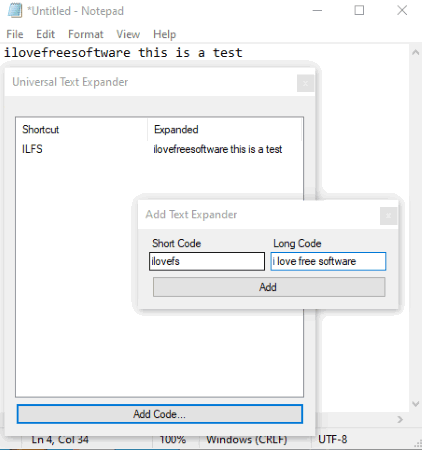
This is the simplest open source text expander software on this list. Here is the link to this Universal Text Expander software. The best part that I like about this software is you don’t have to go through complicated settings or set up hotkeys for short text and long text. There is a very basic interface where only one button is available: Add Code.
Press that button and a small box will open. In that box, enter the Short Code and Long Code for that code. After that, press Add button. Now the shortcut and its expanded text will be added to the list. In this way, you can add more shortcuts and expanded text associated with those shortcuts.
Now, when you will type the shortcut and press Space, it will replace shortcut with the expanded text.
Lintalist
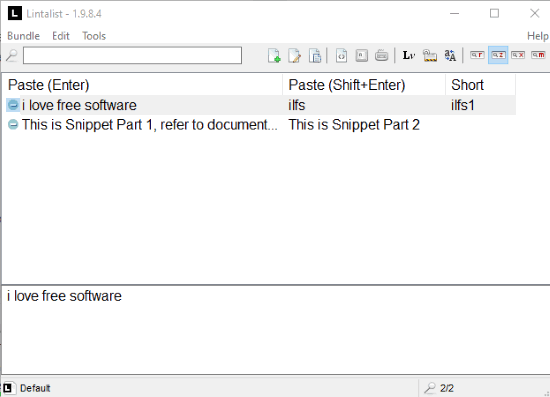
Lintalist is another good option to use as an open source text expander software. The best part about this software is you can use expanded text in two ways. You can either enter a custom hotkey or provide short text for the expanded text.
Launch the software and double-click its system tray icon to open its main interface. After that, use New Snippet icon and a separate box will open. Using that box, you can set a hotkey, shorthand text, and expanded text for it. You can also edit the snippet anytime you want.
Create as many scripts as you want and then you can let this software run in the system tray. Whenever you will use hotkey/shortcut or shorthand text, it will automatically add the expanded text.
You may also read its detailed review covered by us.
AutoText
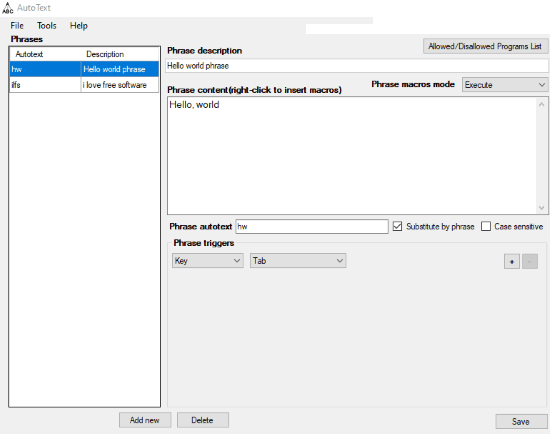
AutoText has a user-friendly interface and adding phrases is very simple. Download the EXE file of this software and install it. The software interface is divided into four main sections. These are:
- Left section: Here, you can see the list of phrases added by you. Phrase list shows short text and phrase description.
- Top section: In this section, you can add phrase description and phrase content. The phrase content is that long text that will come as a replacement of short text.
- Bottom section: This section helps you add phrase autotext (which is short text) and a hotkey.
Use all these sections as per your requirements and add as many phrases as you want. Now, when you will type some autotext and press the hotkey related to that autotext, it will add the long text automatically.
AutoCorrect.ahk
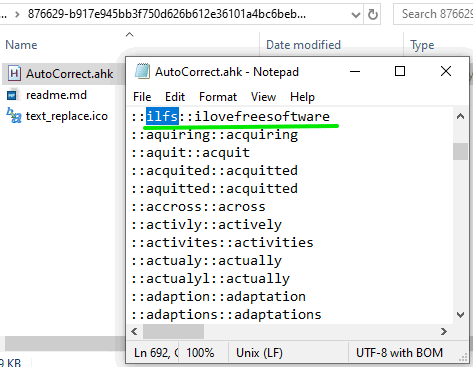
AutoCorrect.ahk is a combination of very popular AutoHotkey AutoCorrect Script and customizations of the developer of this script. It comes with a huge list of autocorrect text. You just need to edit that list and add your own auto correct text. Basically, the autocorrect text added by you will work as text expander for you. The steps are as follows:
- Download and install AutoHotkey software.
- Download the zip file of this software and extract it.
- Access the extracted folder, right-click on AutoCorrect.ahk file, and select Edit Script option. It will open that script in Notepad. You can also open it in Notepad++ or any other text editors.
- Jump to the Common Misspellings section. There you can edit the existing misspellings or add your own auto correct text. You need to write text like this- “::shorttext::expandedtext”.
- Add as many short text and expanded text as you want and save the script.
- Now, double click “AutoCorrect.ahk” file and it will run in the system tray, and work silently.
Whenever you will write some short text and press space, it will automatically replace it with the expanded text entered by you.
The Conclusion:
These are the best open source text expander software you can try. All are good in automatically replacing the short text with long text set by you. Still, my favorite on this list is “Universal Text Expander“. It is extremely easy to use. Just add your short code and long code and let it run in Windows system tray to do the work.