Lintalist is a free text expander tool to enter snippets according to active program. Here it lets you save text and code snippets in various bundles and then you can add them in an active program by hotkey or shorthand text. It allows you to save bundles according to different programs and shows them accordingly. For example, you can make it load the HTML and other code snippets when you are using Notepad++ and simple text snippets when you are using Notepad or any text-based application. In addition to this, it even lets you use interactive snippets which you can modify at the time of inserting them in a program.
The conventional text expander software stores the text in a stack like manner. And they don’t support interactive text as well. But Lintalist here is a very powerful software that you can use. You can use it to modify text or a code very easily by just creating snippets. The snippets you create can be inserted in an active program via shortcut. And it offers you lightning fast search to look for snippet and add them in any program. It runs in background and you can bring it in front using a simple hotkey set by you.
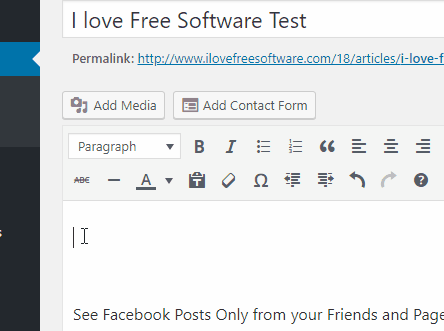
Using Free Text Expander Tool to Enter Snippets According to Active Program:
Lintalist is an open source text expander software as well. There are some plugins already installed which you can use to quickly manipulate text. It run in system tray and you can bring it on from using the CAPS LOCK by key but you can change that. And there is no need to install it first as you can use it in portable mode as well.
Download Lintalist from here and then open it up. On its main interface, you will see some snippets already. You can add your own snippet as well. Just click on the add button from the toolbar and then add your snippet. While adding a snippet, you can specify a shorthand text and a keyboard shortcut as well.
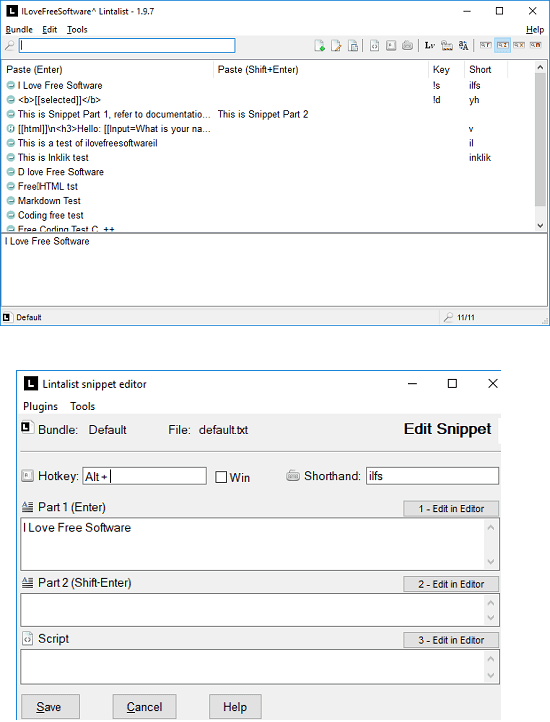
The main feature of this tool is to load the bundles according to active application. You can create bundles corresponding to different programs to get the snippets accordingly. While creating a bundle, you will have to specify the title of the application name that it will detect. After that, you can start saving the snippets and while saving choose target bundle to save it. You can create a bundle using Edit > Manage Bundles menu.
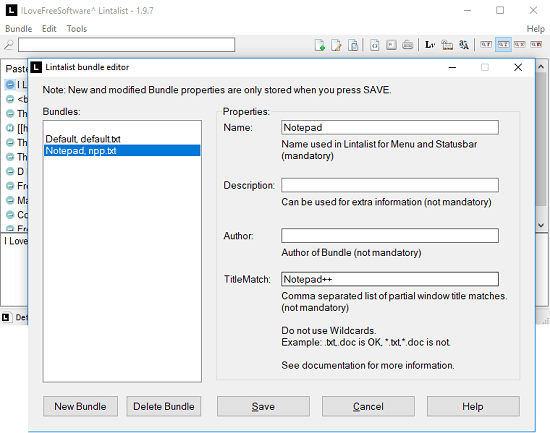
In the GIF that I have added in the beginning, you can see how this tool works. You can insert any snippet using the interface of the tool, a hotkey set by you or shorthand text. And there is an advanced usage of this tool by suing interactive text for developers and coders. For that, you can read the advanced usage guide in the documentation.
Final thoughts
Lintalist is a very good tool for you if you use some text snippets more often. And with the help of this tool, you can automate your tasks easily. You just have to specify the snippets in the software in different bundles. And it will load them for you according the focused application. You can even learn its advanced usage to quickly manipulate text.