Here is a list of 10 best free photo editors to add vintage effect to photos online. You can use them to easily apply a vintage effect to your photos and give them a stunning retro look. Some of them even come with multiple vintage effect styles which you can use for free. Applying a vintage effect normally helps you stick out the tone of the photos and make them visually classic. You can simply open these websites, upload a photo, and then apply a vintage effect with few clicks. They also let you manually set the intensity of the vintage effect.
They are actually core photo editors with the additional option to add retro vintage effects to photos. Some of these online photo editors are Fotor, FotoJet, Canva, Befunky, etc. Many of these websites offer dozens of other beautiful photo effects, and also lets you crop, rotate, resize, and do more.

Let us get started.
Fotor:
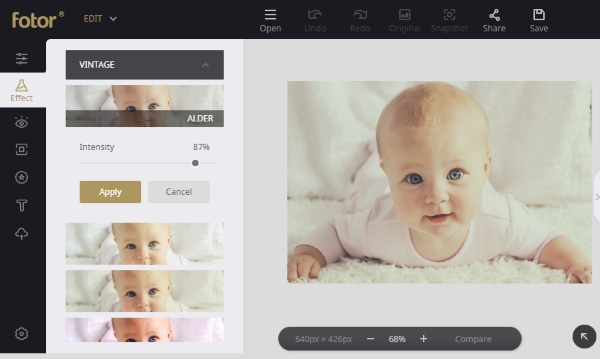
Fotor is one of the best free photo editors which can be used to add vintage effect to photos online. It offers 7 different styles of the vintage effect such as Alder, Alexandria, Autumn, etc. which you can apply to your photos. If you want to give the photo more retro look, then it also some with a separate set of retro effects. Now, to add the vintage effect to a photo, simply open this online photo editor and select the “Edit” option to proceed. Once the editor opens up, click on the “Open” button at the top and import a photo from your PC, Dropbox, Facebook, or anywhere from the web.
After that, click on the “Effects” tab on the left and scroll down to the “Vintage” effects section. Then you can see all the vintage effect styles. Now, simply click on any of the styles you want and it will be applied it to the photo. You can also change the intensity of the vintage effect by using the slider. Once done, you can export the photo as a JPG or PNG file. You will also find many other stunning photo effects on this website.
FotoJet:
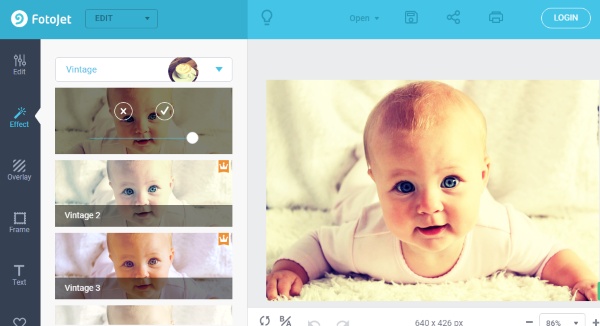
FotoJet is another useful online photo editor using which you can add vintage effect to your photos. Similar to Fotor, this one also provides different vintage styles that you can apply to photos. Now, to add the vintage effect, all you gotta do is open this photo editor and click on the “Edit” option at the top to open up the editor. Then you can go ahead and import the photo from PC or Facebook by clicking on the “Open” button. As soon as you do that, simply click on the “Effects” tab visible on the left.
Now, scroll through all the effects and select the “Vintage” effect. Then it will show you all the available styles from which you can choose any vintage style you want. This one also lets you change the effect intensity as you desire. Once you’re done, you can export the resulting photo as a PNG or JPG file. Not just the vintage effect, this photo editors offers dozens of other effects which you can use for your photos.
Pixlr-o-matic:

Pixlr-o-matic is a simple and free photo editor that can also help you add vintage effects to photos online. This one offers 15 stunning vintage effects for you to make your photos look retro and classic. To apply any of these vintage effects, simply open the website and then you will see the photo upload option on the homepage. You can select any photo you want from your PC to which you want to add the vintage effect. As soon as you do that, you will see some photo effects ion a strip at the bottom, but you would need to load the vintage effects by clicking on the “More” button.
When you do that, simply select the ‘Vintage” set and then click on any of the available styles like Borg, Carl, Doris, etc. which you want to use. After that, the selected effects will be visible on the strip and you can apply them to your photo with just a click. Once done, you can save the photo as a JPG file to your PC. This website also bundles many other photo effects which you can use for free.
BeFunky:
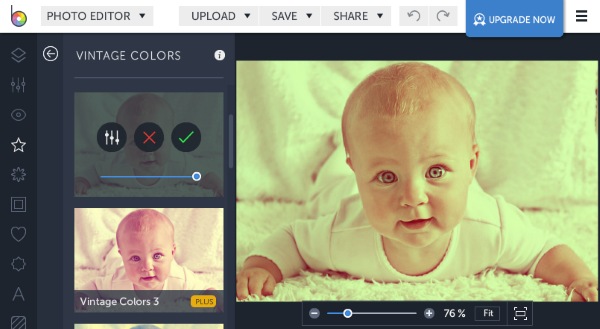
BeFunky is also a pretty useful online photo editor that comes with the option to add vintage effect to photos. This editor also has different vintage effect styles from which you can choose anyone you like and apply it to your photo. After you open this website, click on the ‘Photo Editor” option at the top. Now, the editor will open and you can easily import the photo for applying the vintage effect. To do that, click on the “Upload” button at the top and select the photo from your PC or import from Facebook, Google Drive, Dropbox, etc.
Once done, select the “Effect” option on the left toolbar and then select the “Vintage Colors” effect. As soon as you do that, all the available vintage styles will appear and you can choose any free effect you want. You can also adjust the intensity of the effect, highlights, shadow, etc. When you’re all set, simply save the resulting photo as a JPG or PNG file. Some other beautiful photo effects are also available in BeFunky.
Mara.Photos:
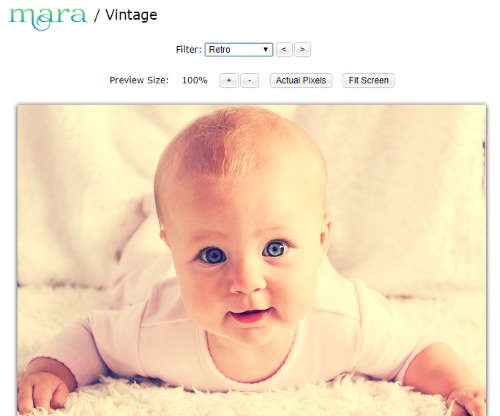
Mara.Photos is another simple website which comes with the option to add vintage effect top photo online. You will find more than 10 vintage effects on this website such as 1977, Brownie, Grungy, Retro, and so on. You can pick any effect you want and apply it to your photo. To get started, open this website and select the “Vintage” option from the homepage. After that, you can see the option to upload a photo from your PC, Dropbox, URL, etc.
Once you upload a photo, you will see a “Filter” menu at the top that includes all the vintage effects. You can now choose any effect you want and it will be applied to the photo. Then you can proceed and export the photo as a JPG, PNG, or WEBP file for free. You can also adjust the quality of the photo before downloading. This website is full of other effects as well.
Pho.to:
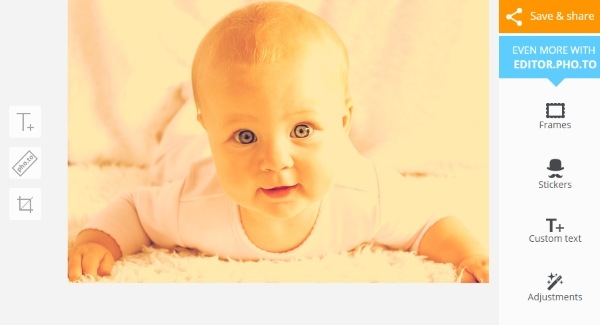
Pho.to is a free online photo editor which offers a large collection of vintage effects which you can apply to your photos. Some of the stunning vintage effects are Dreamy Retro, Poster Look, Vintage Charcoal Sketch, Caramel Haze, and so on. To apply any of these effects to your photo, simply open this website and go to the “Vintage Photo Effects” section. Now, select any effect you want and then you can upload a photo from Facebook, URL, or PC.
When the photo is uploaded, it will automatically process the photo and then apply the vintage effect to it. You can also see some additional option to add text, crop, etc. After you’re all set, you can save the photo as a JPG file or share it directly with others. This one also exhibits dozens of other beautiful photo effects which you can add to your photos.
Lunapic:
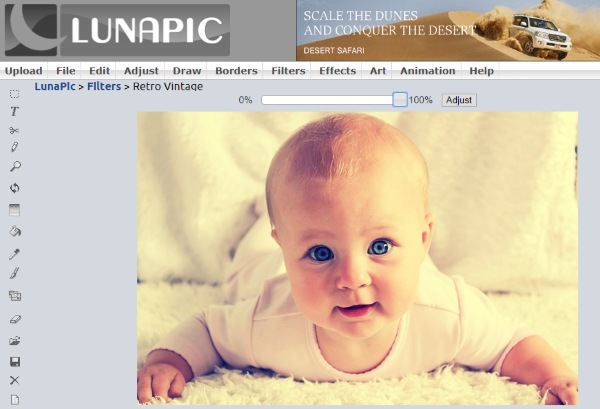
Lunapic is another free photo editor that can be used to add vintage effect to photos online. It actually comes with various retro vintage filters which can give a vintage effect to the photo you upload. When you open this website, click on the “Filter” menu and then select the “Retro Vintage” filter. After that, it will ask you to upload a photo for applying the vintage effect. You can choose any photo from your PC or paste an image URL.
After you do that, it will process the photo and show you all the retro vintage effects. Now, click on any of the effects and it will be applied to the photo instantly. You can change the intensity of the effect by using the slide visible at the top of the photo. Once done, you can save a JPG version of the photo.
Tuxpi:
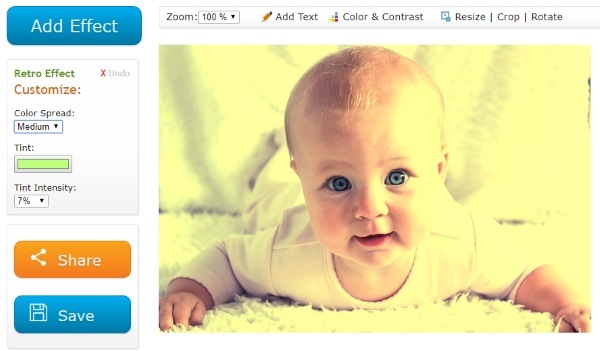
Tuxpi is a simple photo editor which allows you to add a vintage effect to photos to give them a retro look. Unlike other website explained above, this one comes with a single retro effect. After opening the website, click on the “Start photo Editing” button and then it will ask you to choose a photo from your PC. Once you do that, the vintage effect will be applied to the photo automatically.
But, you can also customize the effect if you want. It lets you change the color spread density (either as low, medium, or high), change tint color, and tint intensity. You can also add text, crop, rotate, and do more with the photo. When you’re all set with the photo, simply download it as a JPG file or share with others.
Canva:
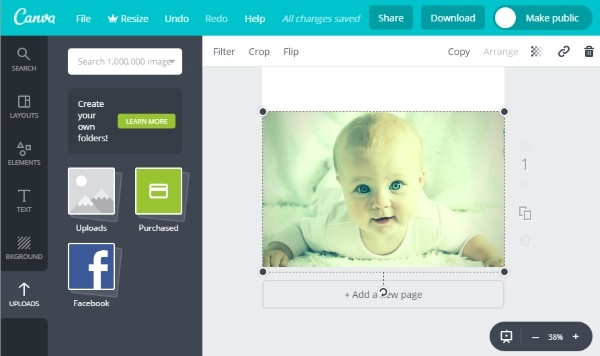
Canva is one of the best free online graphic designing tools which also comes with an option to add vintage effects to photos. Similar to Tuxpi, this one also has a single retro filter which can give a vintage look to your photos. After you open Canva, simply click on the “Create a Design” button and then proceed to the editor. Now, you can upload any photo you want from your PC to which you want to add the vintage effect.
Then click on the photo on the canvas and you will see a “Filter” option at the top. Simply, select this option and then choose the “Retro” filter from the list. This will apply a vintage effect to the photo. You can customize the effect by changing its intensity, brightness, contrast, saturation, and more. After that, you can download the photo as a PNG, JPG, or PDF file.
PhotoMania:
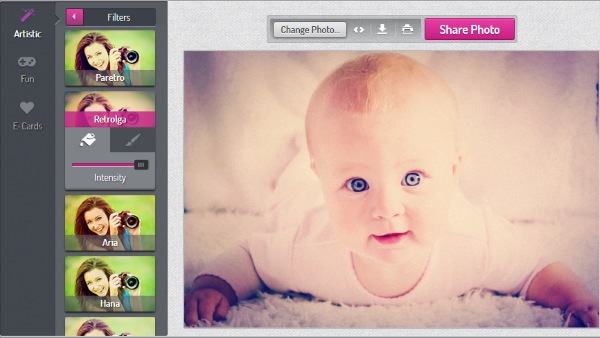
The last online photo editor in this list is PhotoMania, which can also be used to add vintage effect to photos with ease. To do that, simply open this website and click on the “Start Creating Effects” button. Then you can upload a photo either from your PC or from Facebook. After you do that, click on the “Filters” option on the left. Now, the list of filters will open up among which you will see some retro filters like Paretro, Retrolga, etc.
After that, you can choose any of the retro filters you want and it will get applied to the photo automatically. This one also allows you to adjust the intensity of the vintage effect as you desire. Once you’re done, you can download the photo as a JPG file to your PC for free.
Closing Words:
So, these are some of the best free online photo editors which make applying a vintage effect to photos a breeze for you. The best thing about these websites is that you can easily apply a vintage effect to any photo with minimal effort and in no time. They are completely free to use for adding vintage effects to as many photos as you want.
Try them out and let me know which online photo editor you liked for applying vintage effects.