This article covers how to summarize WhatsApp chats with Word Clouds & Charts. A summary of WhatsApp chat can be helpful and fun. If you are using WhatsApp for business then having a summary of the conversations can be helpful for marketing, campaigns, and other business strategies. And, if you are a regular user, you can get insight into the chat, see what words you used the most, how many messages you have exchanges, and more.
WhatsCloud is a free Android app that lets you summarize any WhatsApp chat in the form of word cloud and charts. It provides you detailed stats of the chat covering message count of both participants, message frequency, most active days, most active dates, and more. You can simply import a WhatsApp chat to this app and analyze it there.
Also read: Whatsapp Business Desktop Client with Quick Replies, Tags, CRM
How to Summarize WhatsApp Chats with Word Clouds, Charts?
To summarize a WhatsApp chat, first, install the WhatsCloud app from the Play Store. A link to the app is provided at the end of this article. Once installed, run this app. On the main screen, this app provides you a complete step-by-step guide to summarize WhatsApp chat. And the end of the guide, it gives you a button to open WhatsApp from where you can import conversations.
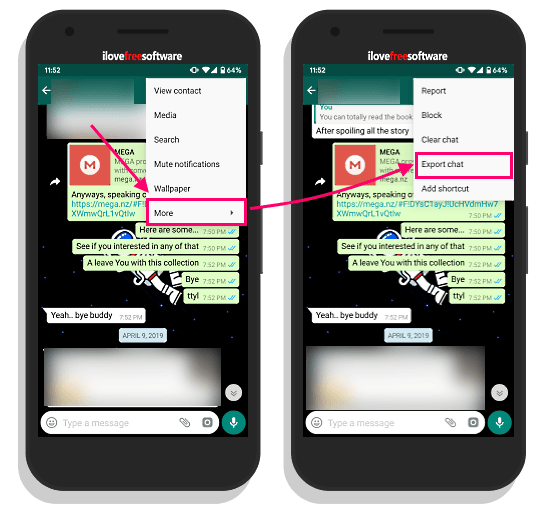
To do that, open that chat which you want to summarize. While you are on the chat screen, click the 3-dot icon from the top right corner. This opens an open menu on your screen. Click the More button to get remaining options and tap the Export Chat button.
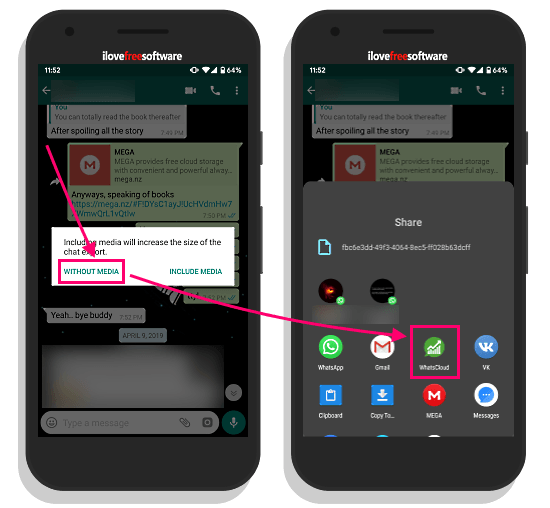
Doing this gives you a pop asking whether you want to include media in the export or not. We don’t need any media for the chat summary. So, tap the WITHOUT MEDIA option there. This opens the Android share screen asking you where you like to export the chat. Tap the WhatsCloud button from the share screen. This will import your WhatsApp chat to WhatsCloud for analysis.

The app takes a few seconds to analyze your chat and generates a summary. This app generates 3 summary reports of the chat; one for each participant and one combined. Each report contains the followings:
- Total Message Count
- Message Sending Frequency
- Word Cloud of most used words
- Bar Graph of Most Active Date
- Pie Chart of Most Active Days of the Week
Wrap Up
This is how, you can summarize WhatsApp chats for analysis. You can get detailed insights into the conversation which can be helpful for businesses and fun for individuals. Give it a try and let us know your thoughts in the comments.