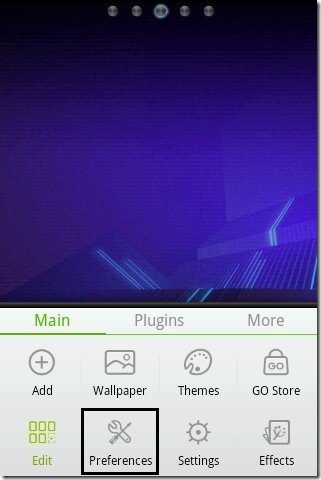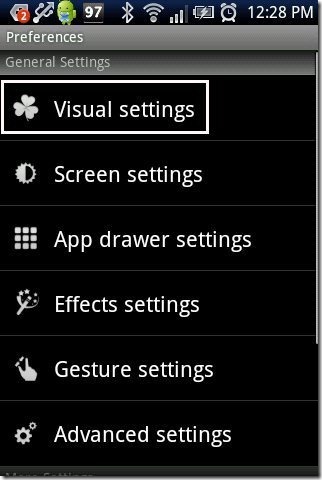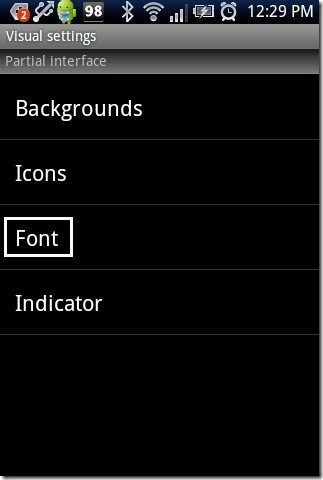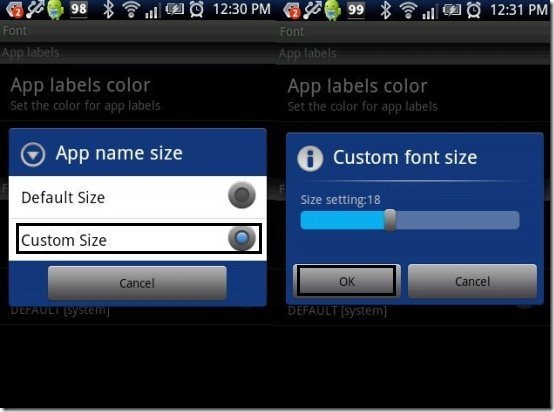Now here we go with easy steps to change font size on Android. Changing font size on Android is not an easy task to perform if you don’t know the process of it.
One of my friends having a Android phone was very upset about the font size of the apps on his Android phone. The font size of the apps used to appears very big on his Android screen. It looks very weird when you see big font or very small font on your Android phone. The font size should be medium to fit on Android screen.
I searched and found a way out to customize font size of apps installed on your Android phone. To change font size on Android, you need to follow certain basic steps on your Android phone. So below are the steps to change font size on Android phone.
Steps To Change Font Size On Android Phone:
Step 1: Login to Google Play Store.
Step 2: Search for “Go Launcher EX” app in Google Play Store.
Step 3: Install Go Launcher EX app on your Android phone.
Step 4: Apply the launcher on your Android phone.
Step 5: Tap on the options menu button to open the menu of Go Launcher EX app.
Step 6: Tap on “preferences” option in the options menu.
Step 7: Tap on “visual settings” option in preferences menu.
Step 8: Tap on “Fonts” option in visual settings menu.
Step 9: Tap on “App Name Size” within the font menu options.
Step 10: Tap on “customize size” and adjust the size accordingly.
Step 11: Now you can see the increased or decreased font size of the apps installed on your Android phone.
Also, check out how to copy text from Gmail on Androids reviewed by us.
Apart from changing the font size, this Android launcher provides multiple other options to customize your Android settings. This launcher is specially designed to apply themes on Android screen. So download this great app today on your Android phone and customize your phone with your choice.