In this blog post, you will know a simple approach to get a menu bar in Microsoft Edge Chromium. As you might aware that the menubar is now removed from most of the web browsers such as – chrome and Edge. On the other hand, in some browsers like firebox, you need to use the Alt key to open the menubar. Even the newly released version of the Edge browser doesn’t come with the classic menu bar. But, as many users prefer to have a menu bar in their browser, you can use an easy way to get the menu bar in the Edge Chromium.
All you need to install an extension named Proper Menubar from the official website of the Microsoft addon page. The process is quite straightforward and easy to use that really doesn’t need more explanation. This addon is also available for Google Chrome, and as the Chrome browser also doesn’t support the Menubar, so in this case, it would also be beneficial for the Chrome users. Installing the extension doesn’t change the user interface of the browser except it appends a row below the URL bar of the browser. So, let’s move to the below section and know the process.
How to Get a Menu Bar in Microsoft Edge Chromium?
In order to get a menu bar in a Microsoft Edge Chromium, the company introduces a new addon known as Proper Menubar. It doesn’t require any special permissions that is really a good thing. Adding this extension, a small and lucrative menu gets appeared below the address bar. So, to utilize this addon in the Edge browser, you need to visit the Microsoft Edge Addons page using this link.
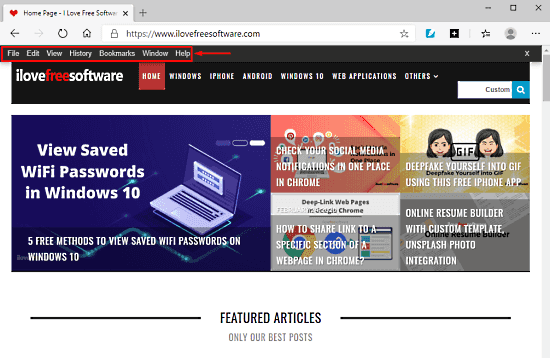
Once you on the next page, you will see a Get button in blue color. As you click on this button, the browser starts checking the service and then a popup appears asking for your consent. Hit the “Add extension” button to allow reading and changing all your data on the sites you visit. In a moment, you will see that the Proper Menubar addon starts appearing near the URL bar.
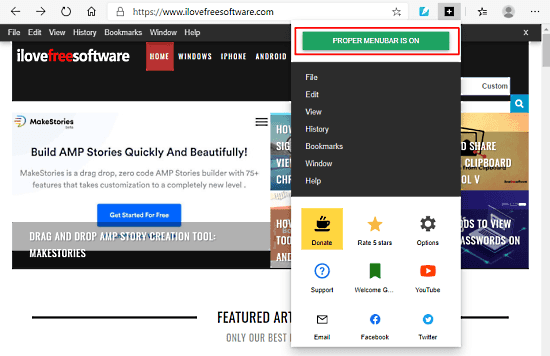
After installing the extension on your Edge browser, you will experience the real standard layout of the menubar on the webpage. Due to any reason, if you want to disable this tool for a while, you need to tap on the extension icon and click on the PROPER MENUBAR IS ON title. However, if you want to re-enable the tool, you need to tap on the addon icon and select the PROPER MENUBAR IS OFF button.
Closing words:
Proper Menubar is probably the best menu bar that is a lightweight and easy-to-use application. This is a pretty useful tool that is designed to access the browser functions in an easy way. Also, as per your requirement, you don’t need to install and uninstall the extension frequently as it allows you to enable and disable the tool in a single click. Additionally, you can hide it by simply clicking on the cross sign at the end of the menu bar.