This tutorial explains how to add Cortana to Windows 10 Lock screen. There is a native feature in Windows 10 to use Cortana even when your PC is locked. When Cortana is visible on Lock screen, you can use it to set reminders or do other things directly from the Lock screen. Just a few mouse clicks are needed to add or enable Cortana to show on Lock screen.
As you can see in below screenshot, Cortana icon is visible on Lock screen of my Windows 10 PC. You can click on that icon. After that, Cortana will start listening to your command and process the command to show you the result.
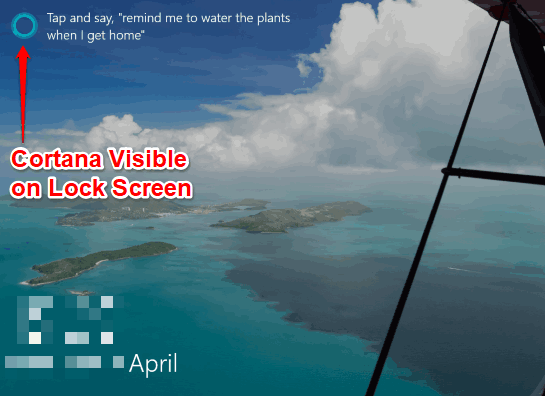
How To Add Cortana To Windows 10 Lock Screen?
Before you start, make sure Cortana is enabled on your Windows 10 PC. This tutorial can help you enable Cortana. Now you can follow these steps:
Step 1: In windows 10 Search box, you will see Cortana icon. If Search box is hidden, then you must show it so that you can see Cortana icon. Click that icon.
![]()
Step 2: Search box pop-up will open. In that pop-up, Settings icon is present on the left sidebar. Click that Settings icon.
![]()
Step 3: Now options related to Cortana will be visible. In that list, you can see “Lock screen” section. That section includes “Use Cortana even when my device is locked” option. You need to turn on that option.
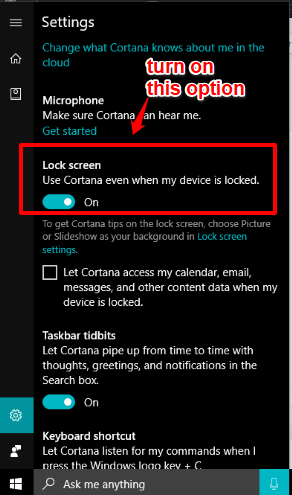
As soon as you enable that option, the changes are done immediately. Lock your PC (Win+L) and you will see Cortana icon is visible on Lock screen. It will also provide a suggestion about how you can use Cortana on Lock screen.
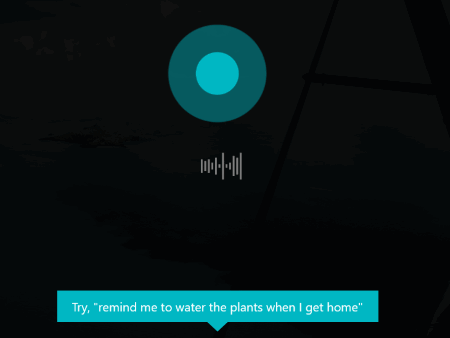
Click Cortana icon and then you can ask it to set a reminder, check traffic information, or some other thing. It will process your request and give you the information.
You may also learn How To Disable Cortana from Showing Notifications In Windows 10 and Change Search Box Text of Cortana with Any Custom Text In Windows 10.
The Verdict:
For those who use Cortana regularly for different tasks, adding Cortana to Lock screen will be useful. Without unlocking your desktop, you can ask Cortana for any information it can provide. Also, you can hide Cortana from Lock screen temporarily or permanently as per your needs.