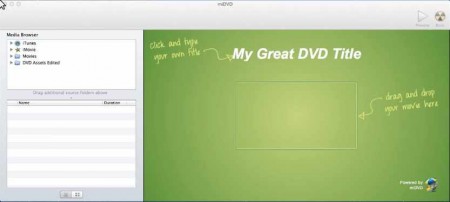miDVD is a free DVD creator and burner application for Mac which you can use in order to create DVD videos with menus that can be played on your DVD player. Large number of different video formats are supported and can be imported into miDVD when working on a DVD project. With the help of miDVD you can create a very simple menu, and on top of all that you also get a live preview of your work before you decide to burn it to a disc.
What you see in the image above is the default interface of miDVD. As you can see it’s very simple, on the left we have the file browser while on the right is the actual DVD menu editor. This is the entire menu, so it’s not the most complex and feature rich DVD menu but it does the job. Lastly in the top right corner notice the options to Burn and more importantly to Preview the DVD file before burning it to the disc.
Key Features of this Free DVD Creator:
- Drag and drop files for DVD creation.
- Support for over 100 different video format which can be used.
- Preview videos in a TV simulation there’s even a remote control.
- Easy to follow and understand media browser for selecting videos.
- Available for Mac, simple installation using the DMG file.
- Completely free, there are no restrictions, all the features work.
Creating DVDs with menus from your personal videos normally isn’t a very easy task. It depends on what kind of video formats you have and there isn’t a lot of DVD creators out there for Mac. But now with miDVD you can quickly and easily drag and drop videos of special occasions like birthdays, anniversaries, retirements to create your very own DVD video. Here’s a quick how to get started with miDVD.
How to Create DVD Videos with miDVD?
Start by browsing through the files in the left sidebar and finding the videos that you want to use. You can open up iTunes, iMovies, and local folders and easily add videos from there by dragging and dropping the video file to the video area on the right. Next click on the menu title above, and enter the name for the DVD that you are creating.
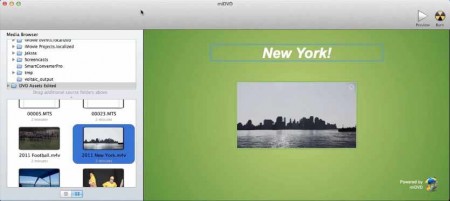
That’s basically it, you are done. Like we said the menu is very simple, and there’s nothing much more that can be done. What’s left now for you is to click on Preview to see how the DVD will look like once it’s inserted into a DVD player.
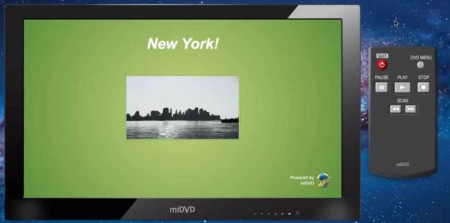
Like we said, there’s an actual TV when you preview the created DVD, a TV with a remote control. You can test out the created menu, and of course play the video to see if it works. miDVD is very simple to use, and it does the job that it say it does. When you’re finished previewing, put on a blank DVD and hit Burn, and your file will be burned.
Conclusion:
miDVD is a free DVD creator that let’s you create DVD videos along with the menu in a very simple and the best possible way. If you are in search of a very basic tool to create DVD videos along with the menu, then you should end your search and opt miDVD. Download and try it out absolutely free. Windows users may try Sonne DVD reviewed by us.