Zipy Plug & Play is a free Chrome extension that you can use to manually test your webpages by session recording and watching the replay. You can activate it on any webpage and then record all the activities and events. It will screen record the page as you are interacting with it and will also keep recording the network requests and console logs.
This tool will help you uncover what is causing the low engagement or a lot of returning users on your website. As a web developer, you can also use it to improve user experience on your site. It offers a very nice interface where you can play and replay the session recording to analyze the mouse activity and then decide what changes are needed. The best part is that it uses ChatGPT to show you the suggestions and fixes for the errors that are encountered on your website.
You can also share this tool with your users and testers in case they are facing some issue on your website. They can install this tool and record the session and share the final report with you. In the session replay, it includes all the important information. You will have console log, browser details, operating system details and much more. All the data it collects during session recordings will be helpful to debugging issues and critical errors.
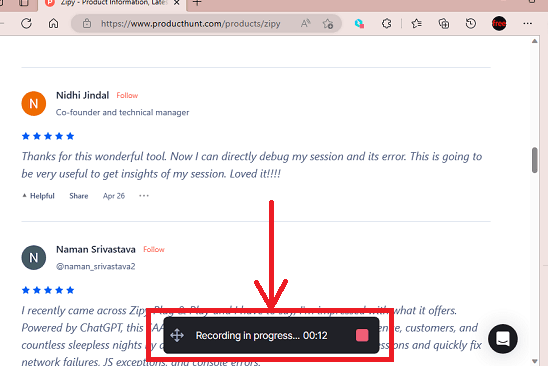
Free Session Recording Tool to Inspect Page Loading with DevTools
This tool comes as a browser extension, primarily for Chrome browser. But since there are other popular browsers available that share the same code base as Chrome, so you can use this extension on those browsers as well. You can install and use it in Opera, Microsoft Edge, and Brave easily.
After installing the extension, you simply need to open a webpage that you want to test. Next, you just click on the toolbar icon of this extension to get started. Start the recording now. And then keep interacting with the webpage. Navigate to other links and scroll down further and do some mouse activity.
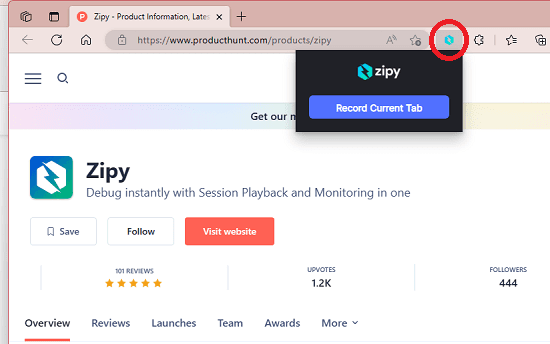
After you are done, you can simply stop the session recording. It will now display the session replay that you can analyze. It will open a new page where you will see video player that will show you the screens recording of the session. Analyze this recording and as well as mouse activity. You can see the mouse activity as well.
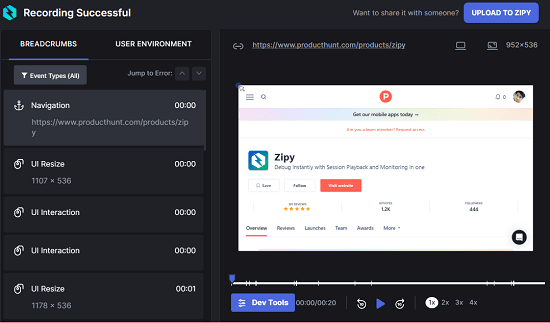
Switch to the User Environment section and there you will see the OS and browser details. Also, it will display user agent, screen resolution, browser version, and session ID. You can see this in the screenshot below.
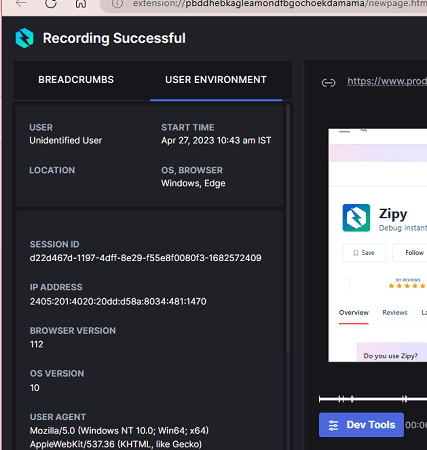
Next, you can switch to the DevTools section. This is one of the most important aspects of this tool here. From here, you will be able to see the successful and failed network requests. You can see the console logs to analyze the errors in your website and then fix them. Go through the stack trace and if there are any errors then it will show you how to fix them using ChatGPT.
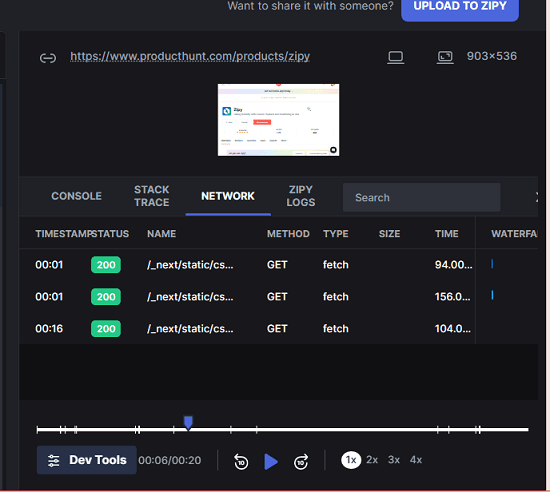
This is how you can use this simple and powerful Chrome extension to debug errors and issues on your website. Just install this extension and then make your life easy by staying one step ahead all the time. If you have an eCommerce or some other kind of website, then you can test that using this tool.
Closing thoughts:
Session replay recording tools are not new but the ones that can be used on demand are very less. Zipy Plug & Play is one such tool that you can use. You do not have to embed this in the source code of your webpages or do anything else extra. Just install it and then go on to inspect any webpage you want. This is as simple as that. So, if you are looking for a free session recording tool for manually testing this is one of the best options available out there.