JioMeet is new video conferencing platform launched by Reliance. Here think of it as a new alternative to Zoom in the competition among many video conferencing platforms these days. In JioMeet, you can host meetings with up to 100 participants for 24 hours non-stop. It has almost all the features that a good free video conferencing platform should have. You can screen share, schedule meetings and share meeting details with invitees, password protect meetings, create group, enable safe driving mode, and do much more. For now, the app is available for Android only but it will be releasing for other platforms in coming days.
JioMeet was announced few months ago and now it is finally here. The UI of the app is similar to Zoom and you can just create a new meeting in few taps or join one using a meeting ID or a URL. This is a secure video calling app where you can password protect meeting rooms. Apart from video conferences, you can use it for 1:1 video calling and even create group chats. The app is lite right now, you can sign up with phone number or an email address. The app is very simple and perfect for professional as well as person use.
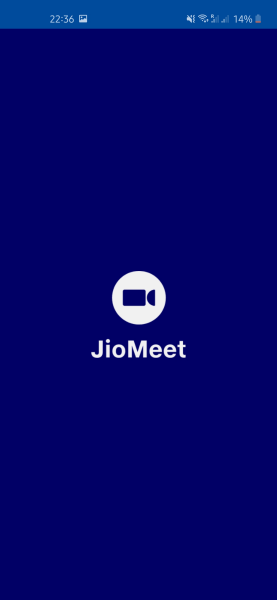
Some Nice Features of JioMeet:
- HD Audio and Video quality for team and 1:1 meetings.
- Create new meeting instantly with friends using contacts or by inviting.
- Schedule meetings with ease and share details with the participants in advanced.
- It has active speaker view mode just like prominent video conferencing platforms.
- Unlimited meetings per day and a meeting can be hosted for up to 24hrs.
- You can password protect meeting rooms.
- Has ‘Waiting Room’ feature to ensure no one joins a meeting without the permission of host.
- It supports groups and you can start calling/chatting in a single tap.
- Has built in screen sharing option that lets you help in collaborating with the attendees.
- It has ‘Safe Driving Mode’ when enabled, the video will be disabled to avoid any distractions.
- JioMeet is on Android for now but it will be available on Windows, iOS, Mac, and SIP/H.323 systems.
- It supports Multi-device login and you can log in to 5 devices.
- Lets you switch from one device to another while you are on a call.
How to use JioMeet App to Host Meetings with 100 Participants, Screen Sharing?
As I have already mentioned that it is available for Android only for now. So you can go ahead and install it from Google Play Store by searching it. Or, you can use this URL and then simply open it up. You proceed with the registration process and then you will be redirected on the main UI.
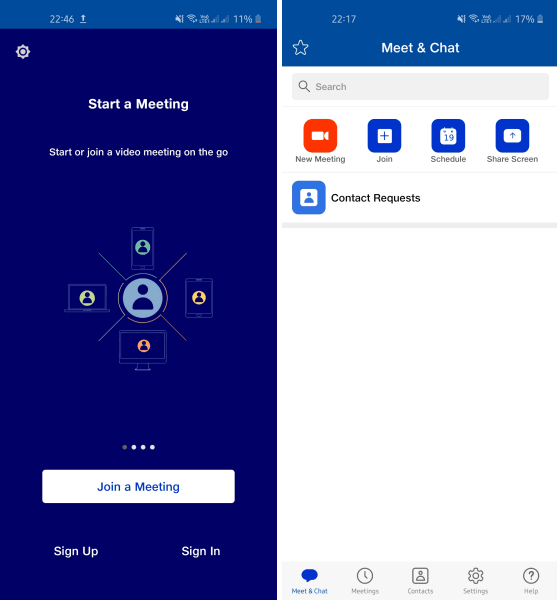
The main UI is very simple and here you can easily create a meeting and then invite your teammates or friends. After inviting, you just wait for them to join and then proceed with the meeting.
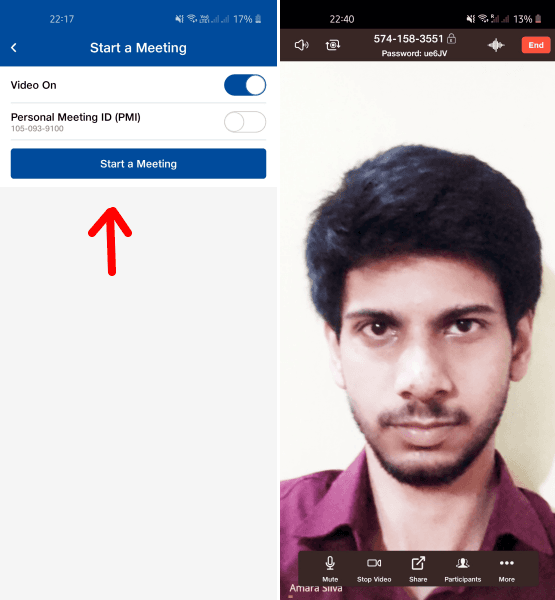
In the meeting, you have screen share features that you can use to present stuff from your phone. The share option is in the call and when you share screen, a popup is created there at the bottom. You can see the screenshot below to see how this works.
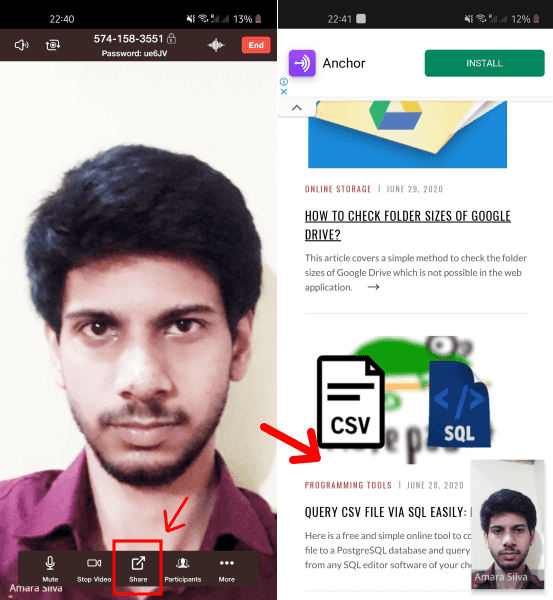
Next, there are some meeting settings that you can tweak. For example, if you want to mute people entry, lock a meting want to change the meeting topic then you can do this from meeting settings. Just slide the respective switches there and save the changes by tapping on “Done”.
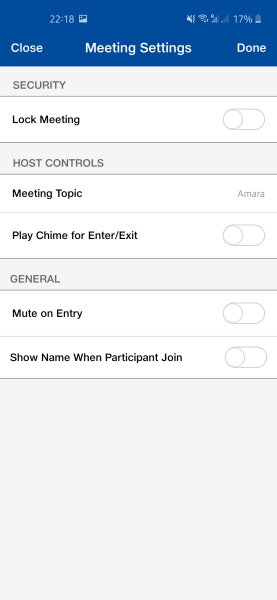
This is it. This is how you can make use of this simple powerful video conferencing app. The design is very nice and almost has all the features that you can hope for. It is just launched now so you can wait and hope that there will more features and improvements in next updates. Overall, I really liked the functionality, and I am waiting for the Window version to use it on my PC.
The bottom lines…
If you are already using some other video conferencing platform then I will suggest you to try JioMeet as well. Some advanced meeting features such as “Raise Hand” is not here but still you will like it the other set of features it offers. The main UI of the app looks quite similar to that of Zoom but I think that’s okay. And if you are an existing Zoom user then you will find yourself completely at home with JioMeet. It uses the same meeting IDs as Zoom uses and more you can experience by giving it a try.