WMI Infoview is a free software for Windows to view and export system information as CSV file. It displays system information in 46 different categories and sub-categories like Computer, Operating system, etc. Its best part is that you can export different CSV files for each system information category. This freeware comes with a nice interface and information displayed is in a more readable format. Information displayed by it can be efficiently used for system troubleshooting purposes.
Apart from displaying system information, it also gives you an option to connect to remote host but unfortunately, this feature didn’t work for me. You can try on your own and see if it works for you or not.
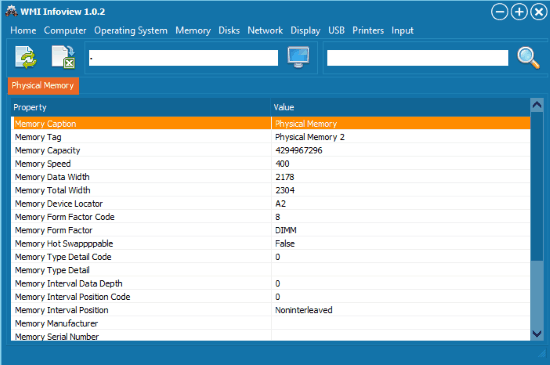
There are many other software to view system information but WMI Infoview surely leaves an impact as it displays system information in readable format and export system information as a CSV file. You can also check out Sys Information that comes with a process killer. If you want to view details when your PC was turned on, shutdown reason, etc then you can check out TurnedOnTimesView.
How to use this free software to view & export system information:
Getting started with this free software is really easy; just download it from the link given at the end of this article and view system information from its main screen itself. You can easily switch between various system information categories like Operating System, Memory, Network, etc. These categories are further sub-divided into lower level categories like Environment, Physical memory, Network adapters, etc respectively.
WMI Infoview displays every single detail of a system information category like if you choose to view Memory>>Physical memory, then it displays its every minute detail like memory form factor code, memory internal data width, etc and same goes for other categories as well.
Let’s see categories and sub-categories of system information that you can view using WMI InfoView:
- Computer
- Computer
- Base board
- BIOS
- Processor
- System slots
- Bus
- Battery, etc.
- Operating System
- Environment
- Startup Commands
- Boot Config
- Services
- Processes, etc.
- Memory
- Physical memory
- Cache memory
- DMA channels
- Disks
- Disk drives
- Disk partitions
- Logical disks
- IDE controllers, etc.
- Network
- Network adapters
- Network protocols
- IPv4 route table
- Display
- Video controllers
- USB
- USB controller
- HUB
- Printers
- Printers
- Print job
- Input
- Keyboard
- Pointing devices
To export system information of a particular system information category to CSV file just click on “Export Current List To CSV” button that appears on top of its screen. It logs all the parameters of current system information category that you choose to export. As you can see in the screenshot included below that in a CSV file it simply logs system parameter and its value. There is no option available to export all categories to a single CSV file.
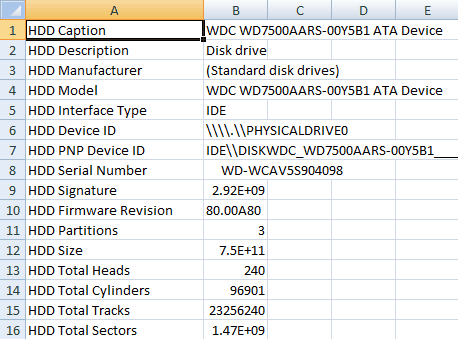
Verdict:
I will recommend this software if you are looking for a freeware that displays almost of all of the system information. Apart from it, you can also export system information to CSV file and refresh them while viewing. It would have been better if an option to export all system information categories parameters to a single CSV file. Unfortunately, its “connect to remote host” feature didn’t quite work for me. You can definitely use this freeware for monitoring system health and procure data from it for troubleshooting purposes.
Get WMI InfoViewer from here.