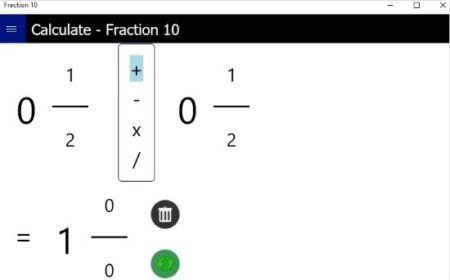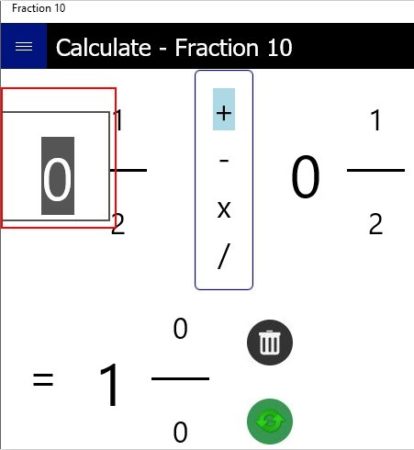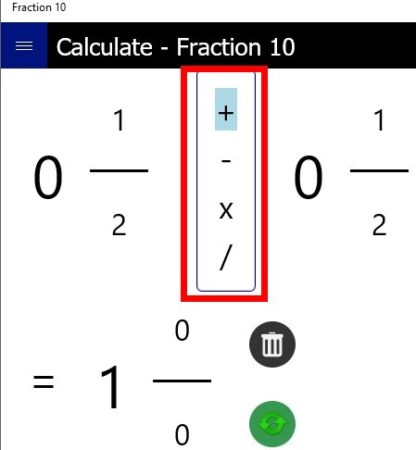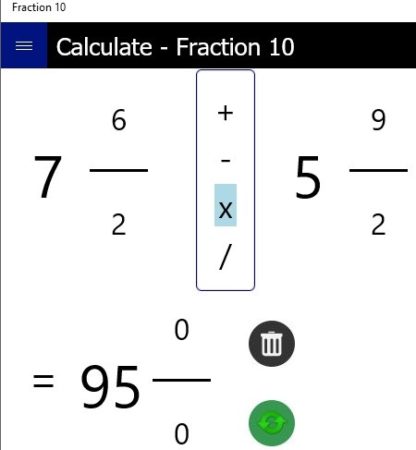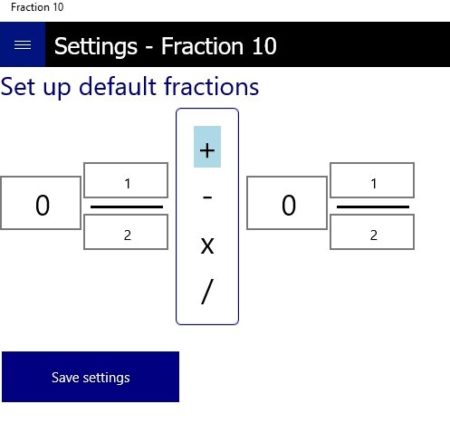Fraction 10 is a free Windows 10 fraction calculator app. The app is pretty simple with a basic interface. But it offers you fast calculations. You can easily do addition, subtraction, division or multiply your fractions. The app can surely help you out with your math problems. The app doesn’t show you any steps on how the calculations are being done, but it shows you the end result.
The Windows 10 fraction calculator app can be downloaded from the Windows 10 store or from the link given at the end of this article. When you install and launch this app you will come across an interface like the one shown in the screenshot below.
This is the only interface that this app has and there are not any other confusing options in the app. Just enter your numbers or fractions which you want to calculate and you will be shown your result on the same page.
To enter you numbers just click on the place where you want to enter a number and a text box will come up for you to enter a number like shown in the below screenshot in the red box.
This will happen for all the number positions in the app. When you click on any number it will bring up a text box so you can enter a number of your choice. After you enter the numbers you can choose what kind of operation you want to perform on the numbers addition, subtraction, division, or multiplication. This can be done by clicking and choosing one of the operators given in the center of the two fractions as pointed out in the red box seen in the screenshot below.
As soon as you choose a operator the result will be displayed below after the equal to sign. This can be seen in the below screenshot.
You will not be shown any steps as to how this calculation was done. You will be shown the result of the fractions directly. So this can be used to check the answer of a fraction problem which you were solving.
The dustbin icon is for deleting the current fractions and setting it back to default values. The green recycle icon will put the result of this equation into the next one. The first fraction will show the resultant of the last fraction you solved and the second one has to be filled out by you.
The three bar icon at the top left side will bring up the settings window where you can change the default values to be used in fractions each time you start the app. This can be seen in the screenshot below.
Just input the default values you want and click on save settings button. Now every time you reset or restart the app you will be shown these default values.
Features of this Windows 10 fraction calculator app:
- Solve fraction based problems.
- Can be used to check your answer.
- Fractions can be added, multiplied, subtracted, and divided.
- Default fraction values can be set.
Conclusion:
Fraction 10 is a nice app to solve fraction based problems. It can be ideal when you are solving a fraction problem and want to check if the result you got is right or not. Then you can simply enter the fraction numbers and see the result of the fractions. It would have been nicer if the app showed steps of how the answer was reached. Then it could have been of immense help to math students.
Check out Fraction 10 for Windows 10 here.