This article details 5 best hotspot creator software for Windows 10. There are a times when we have to grant a device temporary access to the Internet connection. And creating a (Wi-Fi) hotspot is certainly the best way to do that, as it’s easy, simple to set-up, and secure. But to do that, you need an efficient hotspot creator application installed on your PC.
As you might’ve guessed, that’s what this blog-post is all about. These software let you create hotspots for sharing your network connection with other devices in a just a few seconds, and also include features like the ability set the maximum number of clients, automatic network detection, and more. Psyched? Let’s take a detailed look at the 5 best hotspot creator software for Windows 10.
Wi-Host
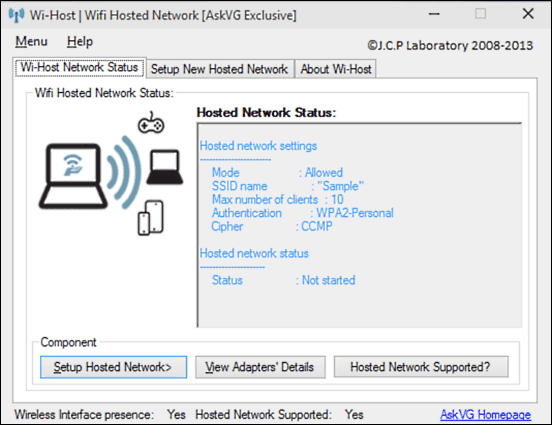
Simple and easy to use, Wi-Host is a pretty great application for creating network hotspots. Working in conjunction with Windows’ baked-in Internet Connection Sharing feature, Wi-Host makes it possible to create a hosted network in seconds. Getting started is fairly straightforward. When launched, Wi-Host automatically detects the network the computer’s currently connected to. Now, all you have to do is click on the Setup New Hosted Network tab, and specify options such as hotspot name, security key, and authentication type. Once this is done, hit the Setup Network button. Finally click on Start Hosted Network button, and you’re all set. Understandably, you need to enable Internet Connection Sharing in network settings to create a hotspot, and Wi-Host will automatically help you to set it up if it’s not. Oh, and it’s portable too. Find more here.
Connectify Hotspot
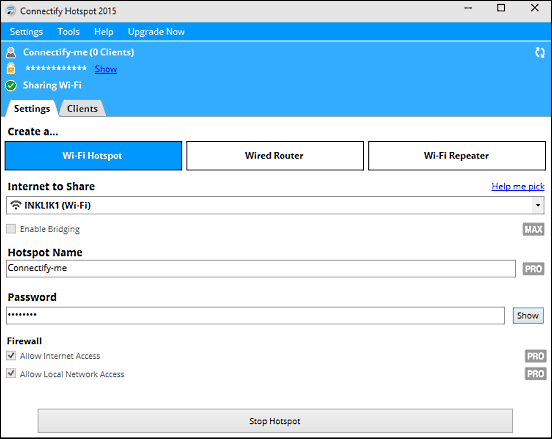
Want a feature laden hotspot creator software for all your network connection sharing needs? Look no further than Connectify Hotspot. It’s a lightweight application that lets you share your computer’s network connection as a hotspot in a matter of few clicks. It provides a step by step wizard for easy creation of hotspot, automatically detecting the network the system’s connected to. Although the free version doesn’t let you change the default hotspot name, you can configure specify the authentication password. Once everything is set and done, click on the Start Hotspot button, and Connectify Hotspot will take it from there. The number of clients connected to the hotspot is displayed up top, and you can change a ton of NAT related options such as NXDomain Handling, UPnP Server, Stealth Mode, and things like that. Read here to find out more.
MyPublicWi-Fi
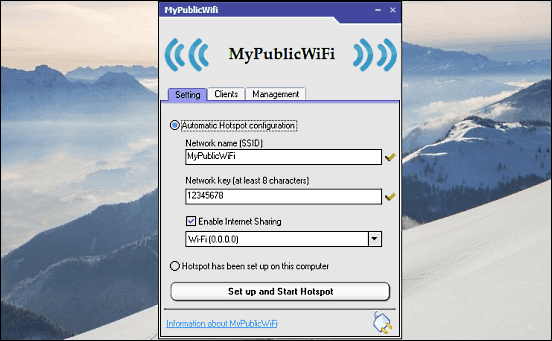
Probably the easiest hotspot creator program for Windows 10 out there, MyPublicWi-Fi lets you get started with a hotspot for sharing your computer’s network connection in mere seconds. There are no overly complicated settings, no confusing menus, or anything of that sort. Everything that you need to create a hotspot is presented front and center by MyPublicWi-Fi. Once run, the simple yet functional application starts up with the Setting tab activated, and the Automatic Hotspot Creation option selected. Below that, two fields are already populated with a default hotspot name and password, and both of them can be changed by the user. Once you’ve checked the settings and clicked the Enable Internet Sharing option, click the Set up and Start Hotspot button, and that’s it. The list of connected devices can be viewed under the Clients tab, whereas the Management tab lets you set options such as URL logging and file sharing. Visit this link for more details.
mHotspot
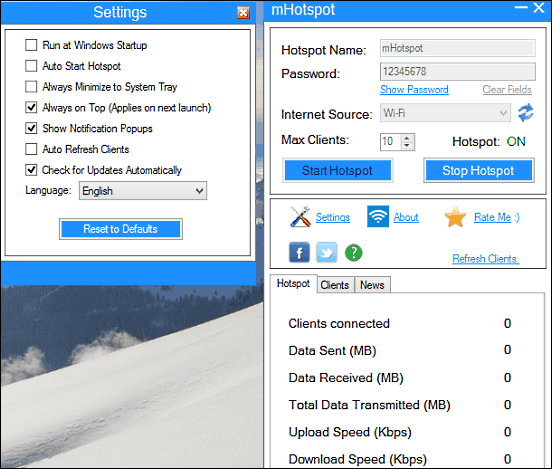
One of the better hotspot creator applications out there, mHotspot makes it a cakewalk to have your laptop turn into a hotspot. It doesn’t have too many options, but isn’t overly minimal either. mHotspot sports a simple UI, which makes it even easier to use. To start off, specify the hotspot name and authentication password. Apart from that, you can also change the Internet source, and the maximum number of clients that can connect to the hotspot. After configuring everything up, hit the Start Hotspot button, and mHotspot will do just that. The application also has an information pane at the bottom, which lets you view important information such as number of clients connected, data sent/received, as well as download/upload speeds. All in all, mHotspot does what it’s supposed to, and does it extremely well. Read here to find out more.
LionScripts Wi-Fi Hotspot Creator
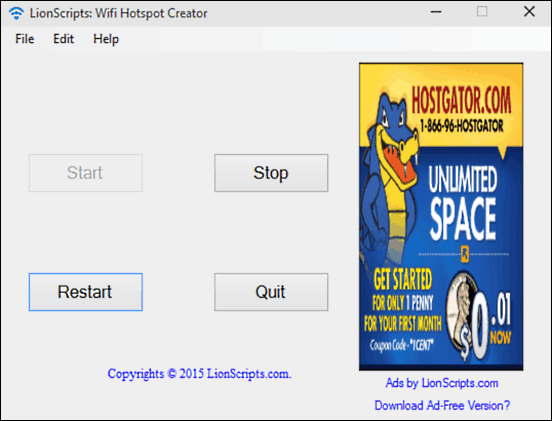
Rounding off the list is LionScripts Wi-Fi Hotspot Creator, which is not only lightweight, but takes the concept of minimalism to a whole new level. That’s because the application’s user interface consists of absolutely nothing, save for four action buttons, and a non-intrusive ad at the right. There are no fancy icons, no animations, nothing. The four buttons let you start/stop/restart the created hotspot, and quit the application. Setting up LionScripts Wi-Fi Hotspot Creator is ridiculously easy. Go to File > Settings, and a minimal configuration box will pop-up. Here, you can specify the hotspot name, authentication password, and stuff like that. Once done, hit the Update button, and the application will prompt you to restart the hotspot. Click the Restart button, and that’s it.
Conclusion
The applications discussed above are simple, easy to use, and perfect for quickly creating hotspots for network connection sharing. Try them out, and let me know what you think in the comments below.