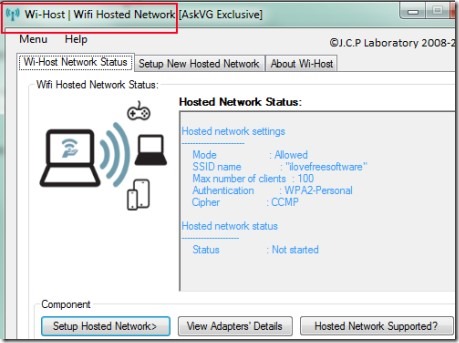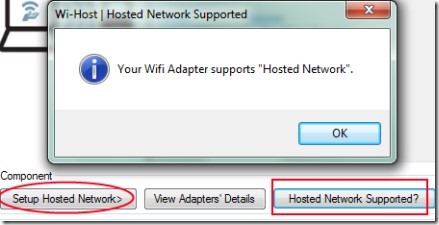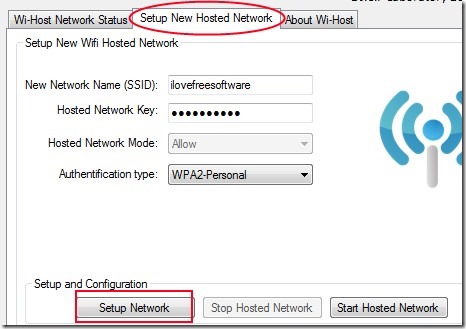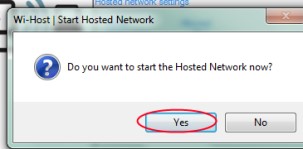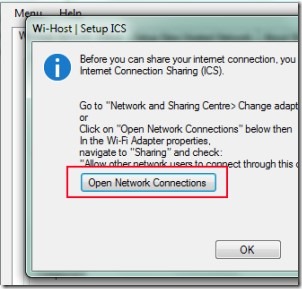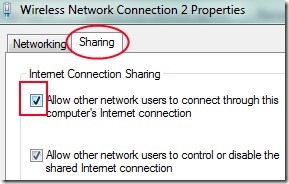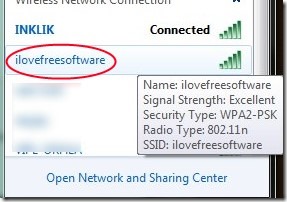Wi-Host is a portable software for Windows that lets you create wi-fi hotspot on your PC or laptop so that you can share your internet connection with devices that supports wi-fi facility such as tablets, mobiles, or other computers/laptops. Creating a wi-fi hotspot is so easy with Wi-Host as there is no complex process neither any technical knowledge needed. With some simple steps, you will be able to create wi-fi hotspot.
Moreover, Wi-Host is available completely free for Windows 8, Windows Vista and Windows 7. And as it is portable, so there is no installation process required. You can run its application file directly and can create wi-fi hotspot quite easily. This software is quite useful to turn your computer into a wi-fi router like other similar software.
Below you can see the step by step procedure to setup a wi-fi hosted network with the help of Wi-Host.
How To Create Wi-Fi Hotspot Using Wi-Host?
Following are the steps you need to create wi-fi hotspot using Wi-Host:
- Run its application file as an administrator to open Wi-Host interface.
- On its main interface, you will find two main tabs at the bottom part: Setup Hosted Network and Hosted Network Supported. Hosted Network Supported tab is used to check out whether your wi-fi adaptor supports hosted network or not. Click this tab to check out. If it shows you a message that it is supported, then you can create wi-fi hotspot on your PC or on laptop.
- After this, hit the ‘Setup Hosted Network’ tab and you will be able to setup your new wi-fi hosted network. Just simply choose a desired name for your network and provide your hosted network key at the right field. See the below screenshot. By providing the network name and right password (key), hit the ‘Setup Network’ button. This will create your hosted network and a small window will open up showing you that you have successfully created your wi-fi hosted network.
- Click ‘OK’ on that pop up window and another small window will open (see the below screenshot) asking you whether you want to start your hosted network now or not. Tap on the yes button to start it.
- But the process is not over yet. You can’t share your wi-fi hosted network until you haven’t enabled your Internet Connection Sharing. For enabling those settings, you need to go to Network and Sharing center to change your wi-fi adapter settings. But for your ease, this software automatically provides facility to jump to network settings directly. So when you will click on Yes button to start your new hosted network, a Setup ICS window will come up. Click on ‘Open Network Connections’ in this window and you will move to network connections.
- On your Windows network connections, you need to right-click on wi-fi adapter icon to access its properties. After accessing properties, enable Internet Connection Sharing by clicking on the checkmark box. That’s it.
Now you will be able to share your new wi-fi hotspot with other devices and with your friends. Below you can see the example of wi-fi hotspot created using Wi-Host.
Key Features of Wi-Host:
- Very lightweight and portable software.
- Simple means to create wi-fi hotspot on your computer or laptop.
- Only few easy steps are needed to setup a wireless hosted network.
- Anyone can use it easily.
- Completely free to use for Windows 7, Windows Vista, and Windows 8.
Conclusion:
Creating a wi-fi hotspot is so easy with Wi-Host. All you need to do is carefully follow the steps and enable your Internet Connection Sharing. I hope this article will help you with that. If you want to create wi-fi hotspot on your computer using Wi-Host, then click the below link to access its download page.
You would also like to try Maryfi, Winhotspot, and WiFi Hotspot Creator.