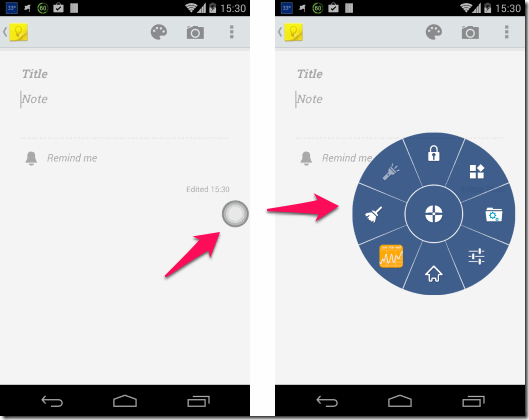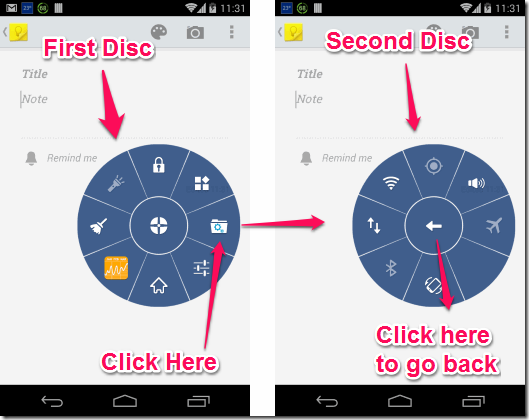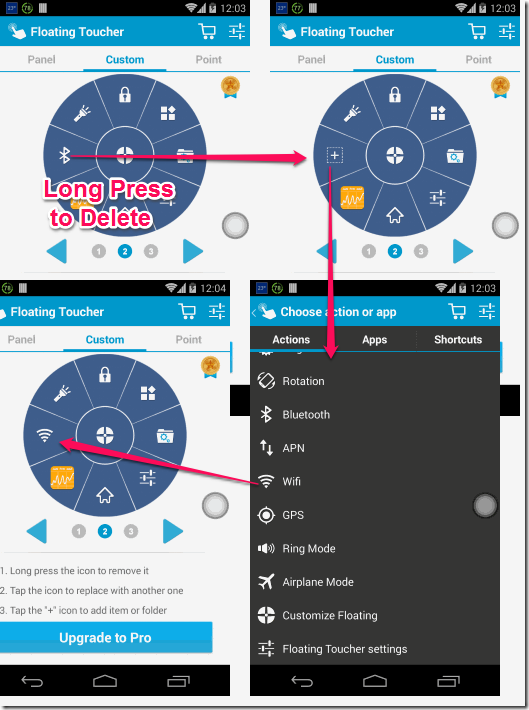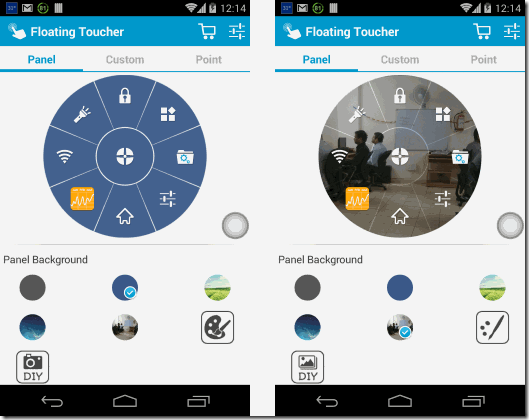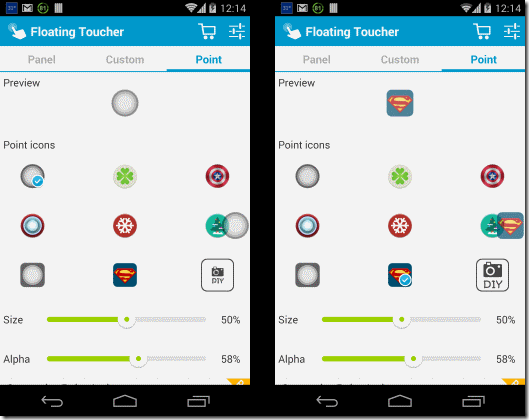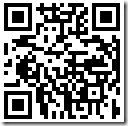Floating Toucher for Android is a free floating menu for Android that is always floating on Android screen. It is present on Android screen in form of a small dot, and clicking on that opens a menu. You can customize that menu to have any app or action that you want. Once done, you can collapse the menu back to the small dot.
Floating Toucher is very easy to use and makes it very easy to access your favorite apps or actions from anywhere in Android.
In the Left screenshot above, you can see a small dot on the screen. When I clicked on that dot, the full Floating Toucher menu opens up, as you can see on right side screenshot. You can click on any part of the menu to open relevant function.
Free version of Floating Toucher comes with two discs; when you click on “Folder” icon on the menu or disk, it takes you to the second disk, where you can have more apps and actions. Each disk has space for 8 apps and actions, so there is quite a lot of stuff you can save on the disks, and just one click on disks will show you your favorite apps and actions.
As you can see in screenshot above, you can easily go to second disc, and back to first disc. You can customize all the items that you place in discs. Some of the actions that can be placed in this floating menu are:
- App Drawer
- Auto-Sync
- Expand Status Bar
- Wifi Hospot
- Volume Up / Down
- Lock Screen
- Home
- Clear Memory
- Recent Apps
- Flashlight
- Brightness
- Rotation
- Bluetooth
- APN
- Wifi
- GPS
- Ring mode
- Airplance Mode
- Floating Toucher Settings
- Customize Floating
Apart from the above mentioned actions, you can also include any of the installed app. So, there is quite a lot of customization that you can do on this Floating Toucher.
Now, let’s move on to see how to customize it.
Also check out: Top 7 Free Launchers for Android.
How to Customize Floating Toucher:
You can install Floating Toucher from link available at end of this review. Once installed, you will see a small dot on your screen, as in screenshots above. Click on that dot and click on “settings” of Floating Toucher to see settings. You can also open the Floating Toucher app directly to go to settings part. Once you open the app, you will see the Floating Toucher disc. Here, you can customize which all apps and actions you want in your discs.
How to Add a new app or action to Floating Toucher:
Long press on an existing icon to delete it. This will remove that icon and will show a “+” icon there. Click on that icon to see complete list of actions and apps that you can include there. Just click on any of them, and that will be added to your menu.
Similarly, you can customize the second disc as well. It has a third disc too, but that is a paid option.
How to Customize Look n Feel of Discs:
You can also customize how the Floating Toucher Discs look. For that, scroll to left in Settings part to go to “Panel” tab. In that, you can modify the background of the discs as you want. You can have a solid color as the background, or you can even have any photo as the background.
In the screenshot above, you can see a solid background on the Left side, and a photo from my Android phone on right side. You can take an existing photo, or even click a photo on the fly. This is a pretty interesting option if you want to have your favorite photo as background of the launcher. Here you can also change alpha setting for background.
How to Customize Point in Floating Toucher:
Floating Toucher also lets you customize the pointer. For that, scroll towards right to go to “Point” tab. In there, you can see various options that are available to customize point.
My favorite point here is Superman icon :). Here also you can set your photo as point, but that option is paid. Apart from that, you can also change the size of point to make it small or large, and adjust alpha for point.
There are some minor settings available under setting menu to customize behavior of Floating Toucher further.
Also check out Android 4.4 Launcher For Older Versions of Android
My Opinion About Floating Toucher:
I really like Floating Toucher, especially the fact that it stays on top of all windows. All the favorite actions and apps can go in it, and they will be accessible with one click. Love it!
Get Floating Toucher here, or use QR code below.