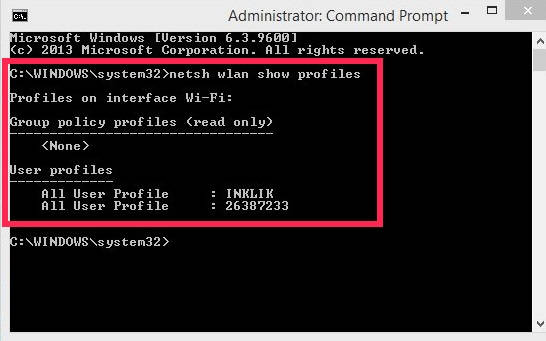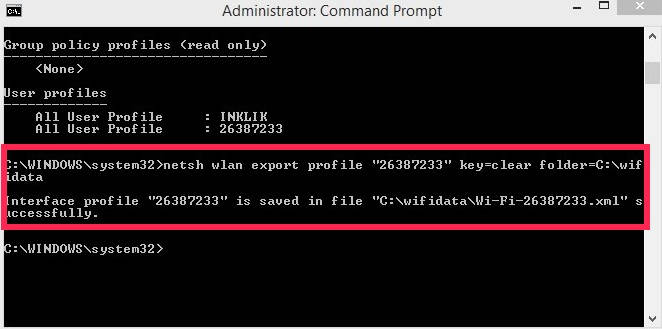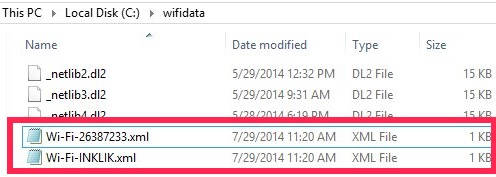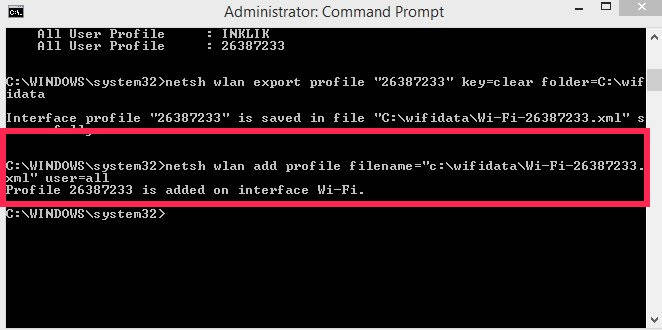Here is a short tutorial that explains how to create backup and restore wireless network profiles in Windows 8. You don’t need to any additional software for this. We will do this using Command Prompt.
A Wireless Network Profile contains network name, security key, and security information. Generally, for various purposes, we use more than one network profile. With this tutorial you can backup your various network profiles at once with password or without password, depending upon your preference. After backup you can even restore your network profile using the Command Prompt.
How To Back Up Wireless Network Profile In Windows 8:
To backup wireless network profile use follow the steps mentioned below:
Step 1: The very first thing that you need to do is open Command Prompt. To open Command Prompt, press Windows Key + S, and type “cmd” in the search box. from the results, right click on Command Prompt and click on “Run as administrator” option.
Step 2: Type the below mentioned code in the Administrator Command Prompt:
netsh wlan show profiles
It will give you a list of available network profiles (as shown in below screenshot).
Step 3: Now to backup all the mentioned network profiles, copy and paste the below mentioned code in the opened Command Prompt:
netsh wlan export profile key=clear folder=C:\wifidata
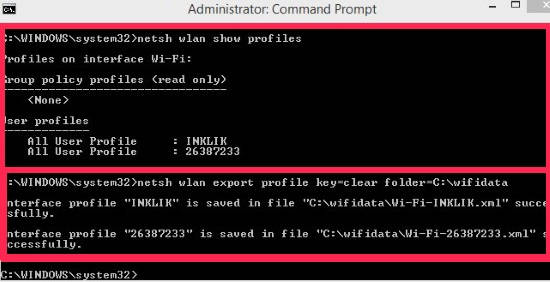
It will backup all network profiles in the “C:\wifidata” folder with the security key.
To backup the network profiles without security key, use the below mentioned key:
netsh wlan export profile folder=C:\wifidata
To backup any specific network profile, specify the name of the profile in the above code as shown in below code:
netsh wlan export profile "profile-name" key=clear folder=C:\wifidata
Instead of profile-name, type the name of the network which you want to backup (with double quotes).
Step 4: Navigate to the specified folder, to check the backup. You will find that each profile has been backed up in individual XML files.
How To Restore Wireless network Profile In Windows 8:
Restoring the wireless network profiles is as simple as creating backup for the same. To restore your network profile, open the Administrator Command Prompt by using the Step 1 mentioned above.
You can restore the network profile for all users or for the current user.
To restore the network profile for all users, type the below mentioned code in the Command Prompt:
netsh wlan add profile filename="c:\wifidata\profile-name.xml" user=all
In place of profile-name, type the name of the network profile which you want to restore, else copy-paste the path of the back up profile in filename. It will restore that particular network profile for all the users.
In the command prompt, you will get a message that says “Profile name is added on interface wi-fi”.
If you want to restore the network for the current user only, then replace “all” with “current” in the above mentioned code.
netsh wlan add profile filename="c:\wifidata\profile-name.xml" user=current
The above mentioned methods lets you backup and restore the wireless network profiles using netsh wlan in command prompt.
[Via Winaero]