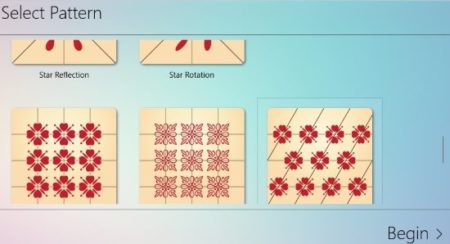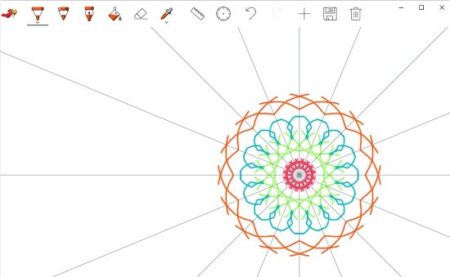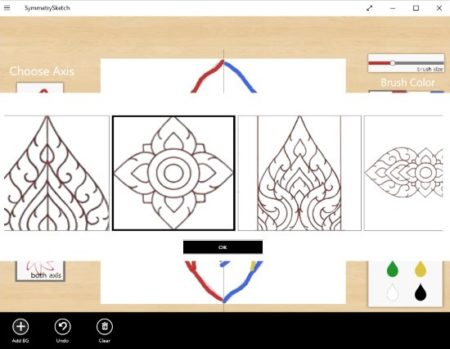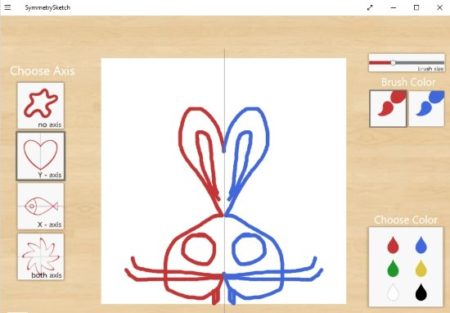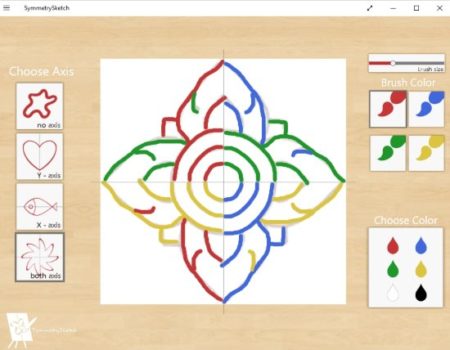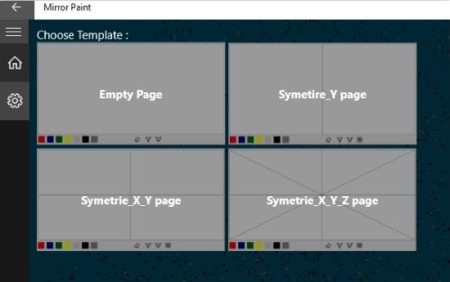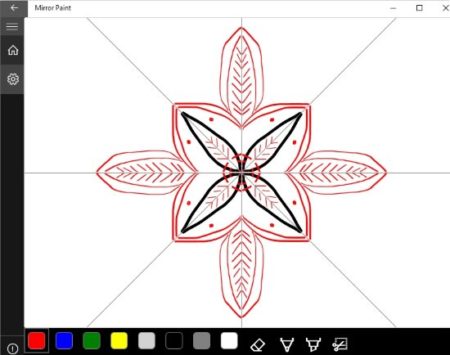Symmetrical Sketch or symmetrical drawing is where you use the symmetrical method to make a sketch. This indeed makes your sketches look like a real piece of art. But what is actually happening is you are drawing at a place and the app automatically generates the same drawing lines at different position calculated by each axis. This in turn results in beautiful looking sketches or drawings.
In general symmetry would mean something identical. Like if you were to draw a line at the center of an image then the two parts should look identical. For example human body, if you draw a line in the center then the two parts are exactly identical. So the apps we will see in this article let you do that. They let you create symmetrical sketches. You just have to draw on one end and the app will take care of drawing the other part. The best part is that you just don’t have to go with two identical parts. You can divide the axis up in many designs like mirror, star reflection, triangle reflection, etc.
So lets see the Windows 10 apps which let you make symmetrical sketches below.
Symmetro
Symmetro is a fun app which lets you create symmetrical drawings. The app is easy to use and makes your drawings look like a piece of art. When you download and launch the app you will come across an interface like the one shown in the screenshot above. On this screen you have to choose what kind of symmetrical drawing would you like to make. You choices are blank drawing, horizontal mirror, vertical mirror, 2 point rotation, 4 point reflection, 4 point rotation, star reflection, star rotation, square reflection, square rotation, parallelogram reflection, parallelogram rotation, triangle reflection, and triangle rotation.
Choose the type of image that you would like and a sheet will open in front of you with axis drawn on it according to the pattern you selected. At the top of the window you will see the toolbar, which can also be seen in the screenshot above. From the toolbar given you can choose either a pen, pencil, or calligraphy pen to draw. Apart from that you have the fill color bucket, eraser and color picker palette. You also have the option to save the drawing to your device. The drawing would be saved in PNG image format. The color picker palette lets you pick different colors while drawing. The ruler and protractor can be used to draw straight line, circles, etc. The undo option will reverse the last drawing action.
The app overall is pretty easy to use and a lot of fun. You can create some really amazing drawings using this app.
SymmetrySketch
SymmetrySketch is a fun symmetrical drawing app. In this app you will see a screen with pattern options on the left side which are no axis, x-axis, y-axis, and both axis. You can choose according to what you want to draw. On the right side of the window, you will see your color options. You can choose the color you want to draw with and then can also choose the brush size from the given slider. At the center of the screen you can see your blank canvas where you have to draw. When you right click anywhere on this app window a toolbar will come up with options like undo, clear, and add BG. The add BG or background option is displayed in the screenshot above. You can choose a background to apply to your drawing sheet. You can also follow or trace the background design to create your new drawing.
I first selected the y-axis to draw and try out. The result of the y-axis drawing is shown in the screenshot above. The red colored part is the one I drew and the blue one was automatically drawn by the app.
Similarly, in the above screenshot you can see the both axis option was selected along with a background design. In this drawing also the red lines are the ones which I drew and rest of the work has been done by this app. Pretty amazing right.
Mirror Paint
Mirror Paint is another fun app for making symmetrical drawings. When you start this app you will firstly be asked to choose a template or pattern of axis. You choices in this are empty page, symmetric Y page, Symmetric XY page, and Symmetric XYZ page. Choose the type of design you would like. Once you do that a sheet will open in front of you with all the axis marked on it. The page will look like the below screenshot.
Here you can choose a color you would like to use in your drawing from the color palette given at the bottom of the screen. You can also choose from drawing tools given like pen, pencil, etc. You can also choose between a dark or light theme for the app. A background color can also be chosen from the given ones. Now start drawing and the symmetrical drawing will start to come in light. You can create beautiful patterns and change the color while drawing as well.
Conclusion:
Symmetrical sketches are so fun to make and they look really creative and colorful too. I enjoyed making symmetrical sketches using these apps. So go ahead and give these apps a try.