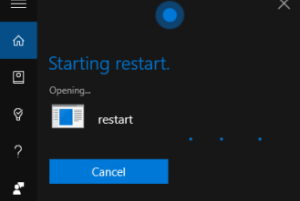
How To Use Cortana To Restart Windows 10 PC
This tutorial explains how to use Cortana to restart Windows 10 PC. It can be done by creating a shortcut and then asking Cortana to Open Restart.
→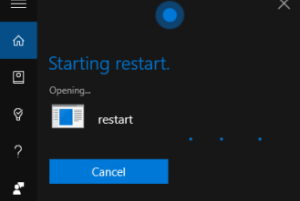
This tutorial explains how to use Cortana to restart Windows 10 PC. It can be done by creating a shortcut and then asking Cortana to Open Restart.
→
This tutorial explains how to activate hidden administrator account in Windows 10. It can be done by executing a simple command using Command Prompt.
→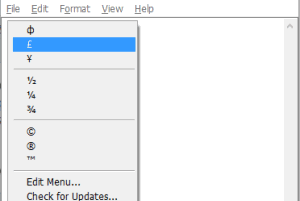
This tutorial explains how to insert special characters in a text editor with the help of a hotkey. I have used a free software, named “CatchChar” for it.
→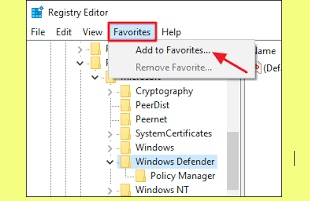
This tutorial explains how to bookmark Windows Registry keys for quick access. It can be done with the help of built-in feature present in Windows Registry.
→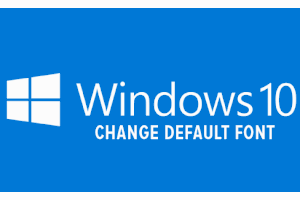
This tutorial explains how to change the default font in Windows 10. It can be done with a simple tweak in Windows 10 Registry.
→
Here are some free services that let you setup free email accounts on your own domain.
→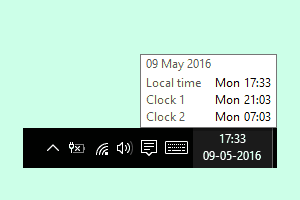
This tutorial explains how to add additional clocks for different time zones in Windows 10. You can add two different clocks without any 3rd-party tool.
→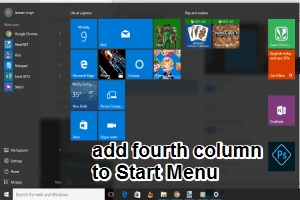
This tutorial explains how to add one more column to Windows 10 Start Menu. You can add more tiles (favorite programs) to Start Menu for quick access.
→
This tutorial explains how to change the Mac address in Windows 10. This can be done without using any third-party plugin.
→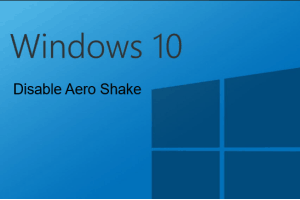
This tutorial explains how to disable aero shake in Windows 10. You need to tweak Windows 10 Registry to turn off or disable aero shake feature.
→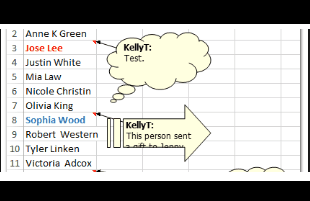
This tutorial explains how to change shape of comment box in Excel. I have covered a simple trick to change shape of comment box with any Basic Shapes.
→
This tutorial explain how to send a fax from iPhone for free. 5 free apps are explained to send faxes to various countries like USA, Canada, and many more.
→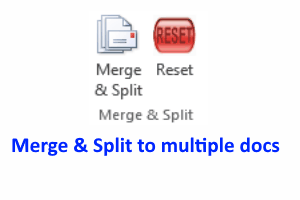
In this tutorial, I will explain how to create individual PDFs using Mail Merge feature for free. I will also add separate images to each PDF file.
→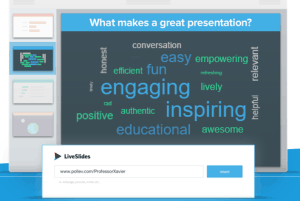
This tutorial explains how to embed YouTube videos, polls, and live websites in PowerPoint. I have used a free add-in, named LiveSlides, for this task.
→