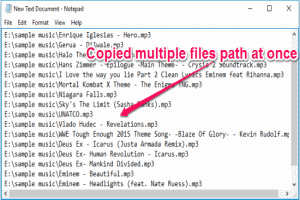
Add an Option to Copy File Path in Context Menu of Windows
This tutorial explains how to add an option in the context menu of Windows to copy file names and file paths. Copy Paths of multiple files as well in one go.
→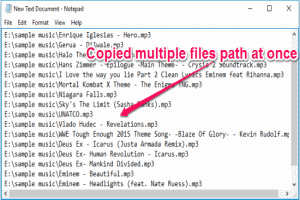
This tutorial explains how to add an option in the context menu of Windows to copy file names and file paths. Copy Paths of multiple files as well in one go.
→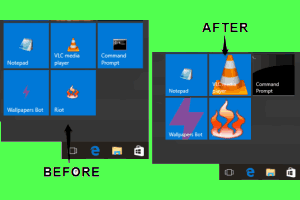
This tutorial explains how to enlarge icons of programs pinned to Windows 10 Start Menu. It can be done using a free software, named “Tile Iconifier”.
→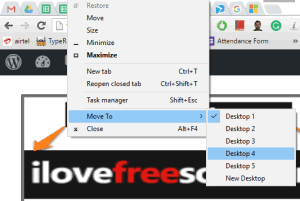
This tutorial explains how to move any program to any virtual desktop in Windows 10. I have used a free software, named “MoveToDesktop”, for this task.
→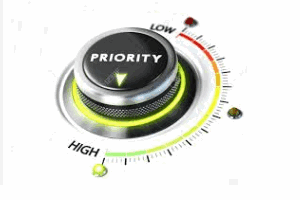
This tutorial explains how to permanently set the priority level of a process in Windows 10. I have covered multiple ways in this tutorial to do the same.
→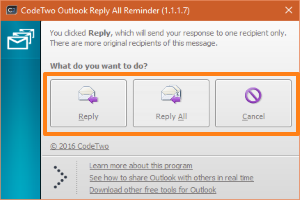
CodeTwo is a “reply all reminder” plugin for MS Outlook which reminds you to hit Reply All button when there are multiple recipients in the email.
→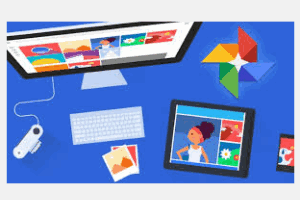
This tutorial explains how to download all photos and videos from Google Photos. It can be done manually and by following a few simple steps.
→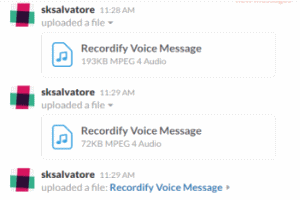
This tutorial is all about how to send audio messages to Slack using a free iPhone app called Recordify. Record your voice and send them directly to Slack.
→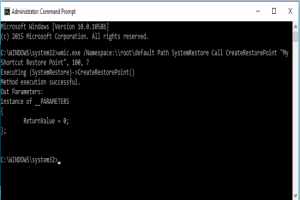
This tutorial is about how to create a system restore point from Command prompt in Windows 10. Also, use command shortcut to execute the command instantly.
→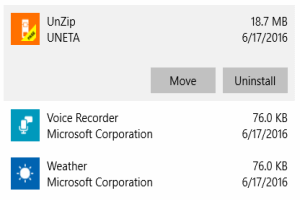
This tutorial is all about how to move and run existing Windows 10 apps from an external hard drive or USB flash drive to save PC storage space.
→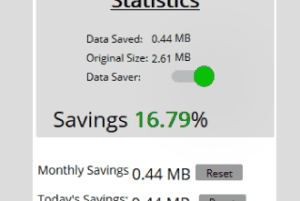
Here is a free Firefox add-on that helps to automatically save data while browsing webpages. You can also check the Stats and reset them anytime.
→
This tutorial explains how to change color of scrollbar in Firefox using “NewScrollbars” add-on. It Provides 7 predefined scrollbars.
→
This is a tutorial will teach you how to make a program-specific whitelist to block all IP connections communicating with the program except a selected few.
→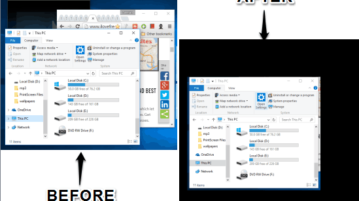
This tutorial explains how to blank out everything behind active program. It can be done using a free software, called CinemaDrape.
→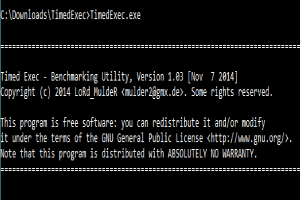
This tutorial explains how to measure time taken in execution of a command line program. We will use a free software that will show average execution time.
→