This article covers 6 free websites which let you create graphics from text. These websites can be used to create beautiful and professional looking graphics for multiple purposes like graphics for your social media channels, graphics for newsletters, etc. All these websites offer free templates which can be used and you can enter text on them. Then the text you entered can be made stylish using various options. Once you are done creating your graphic, you can download it to your computer in formats like JPG, PNG, PDF, etc.
Some websites in the list have a limitation on templates you can use in the free version. While the last website in the list called Snappa has a limitation on downloading the graphics you create. So go through them and see which ones works best for you. Let’s look at these websites which let you create graphics from text below.
Paper and Media
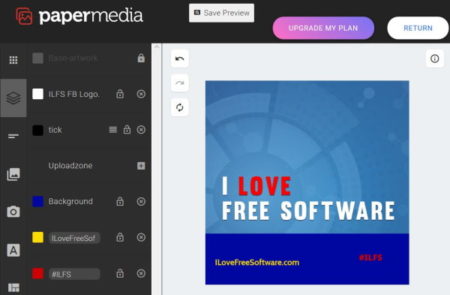
Paper and Media offers a free plan with some limitations, but you can work with it. You can create graphics and posters from any text. To start with the website you will have to create an account and sign in to the website. Once you do that, you will be taken to your dashboard. From here you can select one of the
When you select a template you will be taken to the designing tool interface, which looks like the screenshot above. The tools menu is given in the left side of the screen and the design you are creating will be shown on the right side of the screen. You can add an image to the graphic, choose a layout, add icons, add text, manage text and graphic layers from the tools menu.
When you add text to your graphic, you can make various changes to it like change font color, font type, font size, etc. You can also change the alignment and position of the text. This way you can create graphics from text which are consistent with your brand. In the free plan you will be allowed to access free items only, but you will have access to all the fonts and colors. You will also be able to save your design in PNG format on your PC.
Canva
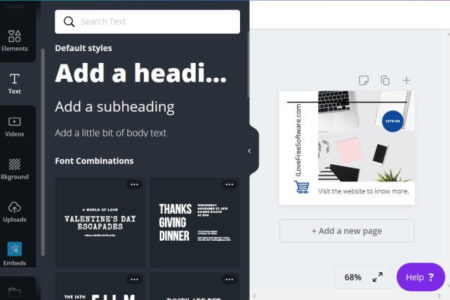
Canva is a good online design tool to help you create graphics from text. Adding pictures to your text is optional. To start with Canva you will have to create an account and log in to the website. Once you login, you will be taken to your dashboard. On the dashboard look for templates on the left side. There are lot of templates available with this website. Choose the one which you want to go with.
Once you choose the template, you will see a interface like the one seen in the screenshot above. You will see the template on the right side of your screen, and tools to edit it on the left side of the screen. You can add photos, elements, text, videos, background, etc. to this template to customize it. You can also add hyperlinks to an image or text.
You can place the text in the template as per your choice, you can easily change the orientation of the text. You can try various font style combinations as well. Choose the font style which looks the best in your template. Once you are done with your graphic, go to the download button given at the top right corner. Click on it, and you will get lots of options to download your graphic. You can download the graphic in PNG format, PDF format, JPG format, or as MP4 video format file. You can download and save the file on your computer easily to use it anywhere.
Crello
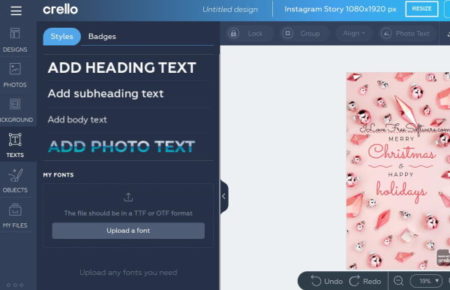
Crello is a nice online tool to create graphics from text. You can make graphics for social media or for any other purpose. You would be required to create an account and sign in to the website. You can also use your Google or Facebook account to sign in to the website as well. Once logged in you can choose what kind of graphic you would like to design. Then see the templates available under that category. Choose a template to start making your graphic.
Once you choose a graphic, you will be taken to a interface like the one seen in the screenshot above. The design tools can be seen on the left side of your screen, whereas, the design itself can be seen on the right side of the screen. You can add text to the template and then make changes to it. You can change the font type, font size, font color, alignment, etc. Keep making changes until you like the text on the template. Once you are done, click on the download button given at the top right side. You will get options to download the graphic in JPG, PNG, PNG transparent, and PDF standard. Choose the format you want to download it in and save the graphic to your computer easily.
Adobe Spark
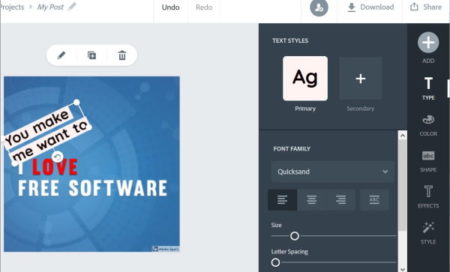
Adobe Spark is another useful website to design graphics from text. The website has a free setup where you can create an account and use few features of the website for free. Creating graphics from text is available with the free version. To start with the website you will have to create an account and sign up with the website. Once you sign up you will come to your projects page, where you have to choose which kind of graphic you want to make. Like social graphic, slide show, invitation, flyer, cover, collage, etc. Once you choose the kind of graphic, then you will be shown lots of design templates. Pick the one which you like and start working on it.
The template you choose will open up in the editing window. The editing window will show the template to edit on the left side of the screen and the tools to edit the template are shown on the right side of the screen. You can easily add text, color, shapes, effects, etc. to the template selected. You can also tweak the text that you have entered. Like you can change the font style, font size, font color, text orientation, etc. Once you are done, you can also download this graphic using the download button given at the top right corner. You will get 3 options to download this graphic. You can download it as PNG, JPG, or PDF format.
BeFunky
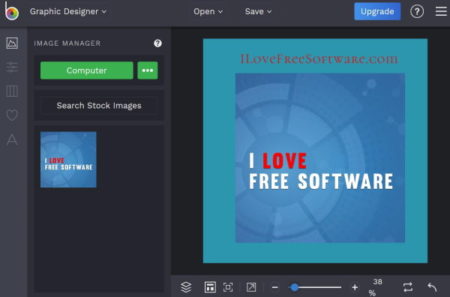
BeFunky is a nice website to create graphics from text. You don’t need to create an account or sign in to use this tool. Just use the link given to open the website and start using the online tool. The online tool has a interface like the one shown in the screenshot above. When you are on the website, click on the get started button. You will be taken to the graphic designer interface, as shown in the screenshot above. The template that you will be editing will be shown on the right side of the page and the tools to edit the template will be shown on the left side of the page.
The tools on the left let you add an image to the template, add text, add graphic, and even choose from preset templates. The number of templates available with the free version is quite less. So you need to check out if the free version has the ones for your need. If you are able to choose a template, then it will open up on the right side of the screen. Now use the tools to add text and change various attributes to make it suitable for you.
You can download the graphic on your computer using the save button given at the top center of the page. You will get options to save the graphic to your computer, to Google Drive, to the website itself, etc. Choose the save to computer option which will further give you 3 formats you can save your file in, they are JPG, PNG, and PDF. Choose the one you want and click the save button to download it on your computer.
Snappa
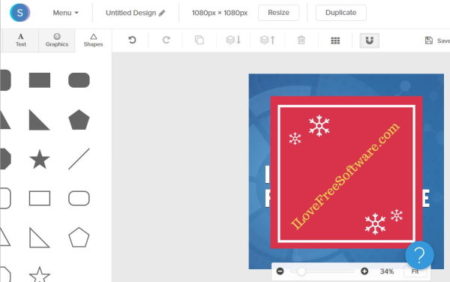
Snappa is another website which lets you create graphics from text. The free plan offered by the website is quite limited. You can create graphics, but can download only 3 graphics in a month. If you are okay with that, then try out this website. You will be required to create an account with the website when you press the get started button. Once you have done that, you will be taken to your dashboard. Here you can either choose a preset graphic size or define a custom size for your graphic. When you select a graphic size, you will be shown the free preset templates available on the website. Go through them and choose the one you want to use.
After choosing the template, the editing tool will open up, which will look like the screenshot above. The template will open up on the right side of the screen and the editing tools will be available on the top bar of the page. The top bar will have tools to change the background by adding photos, patterns, color, etc. You can also add effects, graphics, text, and shapes to your design. You can change the text that you add by changing the font, the font size, font color, line spacing, alignment, shadow, effects, etc.
Once you are done with your graphic, you can download it and save it to your computer. Click the given download button at the top right corner. When you click it it would give you four option to download. You can download the graphic in web optimized JPG, High res PNG, retina JPG (2x size), and retina PNG (2x size). All these download formats can have a transparent background by checking the box given below.
Overview:
These are some websites which you can use to create graphics from text. You can put any text in the templates you pick from these websites and add text to them. The text can then be changed in many ways to make it look beautiful. Try them out.