This tutorial demonstrates how to unsend and self-destruct messages on iPhone. Using this tutorial, you will be able to recall a SMS that you have already sent, self-destruct a SMS, and even edit SMS; even after it has been read by the recipient!
Sometimes, it might happen that you’ve sent a message to anyone mistakenly instead of the one you intended to. The message might contain private information, personal stuff, confidential data, etc. But, when you send a message from your iPhone built-in messaging app, you can’t unsend the message once delivered as it doesn’t provide any option to do so. Well, do not worry about that anymore, as I have come across a free iPhone app called “unSend.it” which allows you to unsend messages even if they are delivered, opened, or read by the recipients. Please do note that it can only unsend messages which you have sent through this app and not by using the built-in messaging app. And the best part is that the one who receives SMS does not need to have this app.
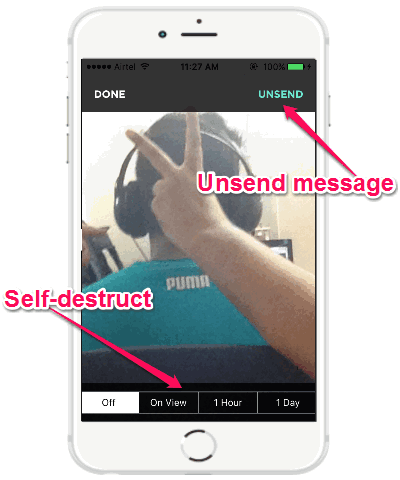
Apart from that, if you would like to send a message and let the recipient access and view it for a specific time, then you can also self-destruct messages using unSend.it. So, you can start using this app to send secure messages and unsend or self-destruct the messages if required with ease.
How to Unsend and Self-Destruct Messages on iPhone:
When you open up the “unSend.it” app, it will ask you to create a new account by entering your name, email, and phone number. After that, it will open up the conversation screen with a “+” button at the bottom, as shown below.
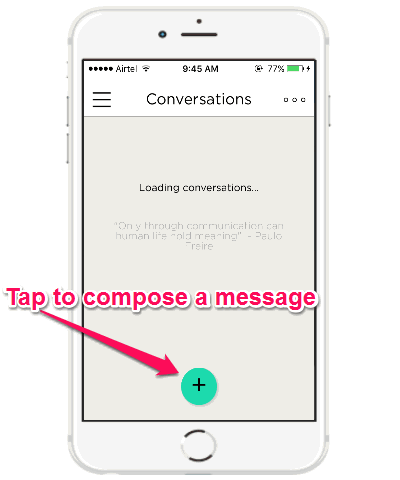
Now, to compose and send a new message, simply tap on the “+” button. It will open up the iPhone contact list from where you can choose the recipient.
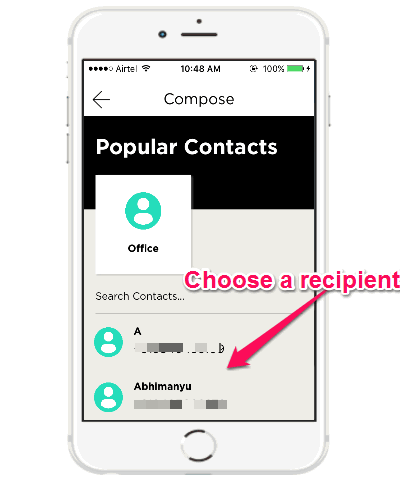
As soon as you choose a recipient, the messenger will appear where you’ll be able to send text messages, attach or capture photos, and record audio messages for the recipient. Remember, the recipient will receive a URL for the messages which can be viewed with any browser (the app is not required to read messages).
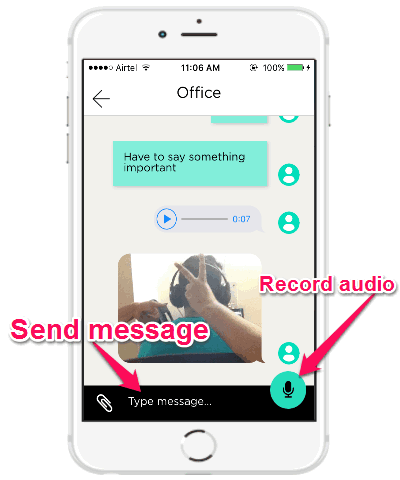
Now, let’s say you want to unsend a text message, then simply tap on the message and it will open up the “Edit” screen where you’ll see a “Unsend” button at the top. Simply hit the button and the message will be unsent instantly and the recipient will not be able to view or read the message anymore using the URL.
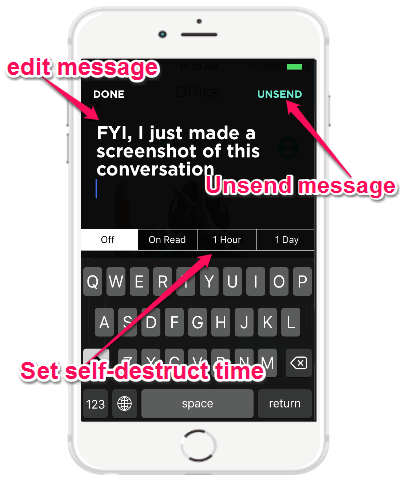
Another useful feature of this app is that it lets you self-destruct messages. For this, you can either choose the self-destruct time as On Read, 1 Hour, or 1 Day. Apart from that, you can also edit the message if you like, no matter whether the recipient already read it or not.
My Final Verdict:
If you’re looking for a way to unsend and self-destruct messages on iPhone, then this tutorial can assist you to do that with ease. For this, all you need is the free iPhone app “unSend.it” and you can start sending secure messages and unsend them if required.Personally, I like “unSend.it” as it lets you edit, self-destruct, and unsend messages even if they are read by the recipients.