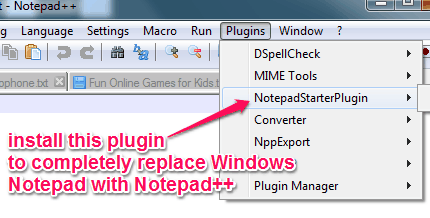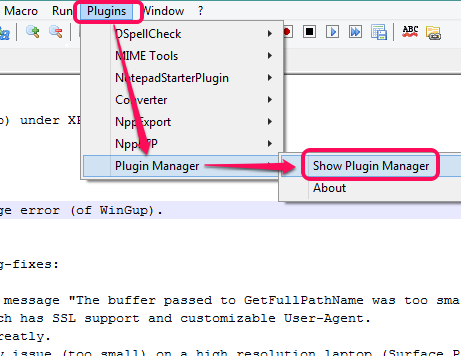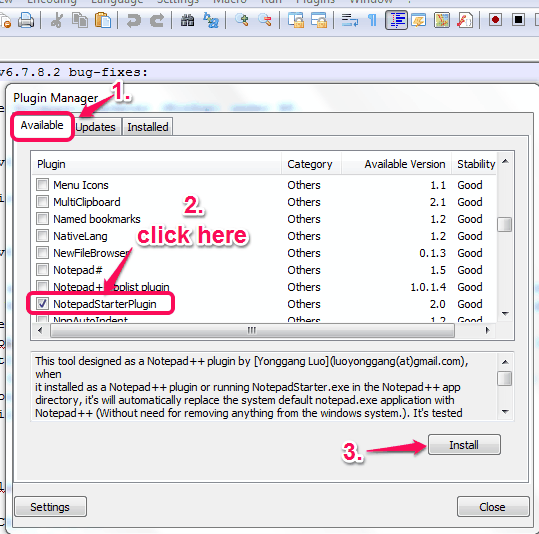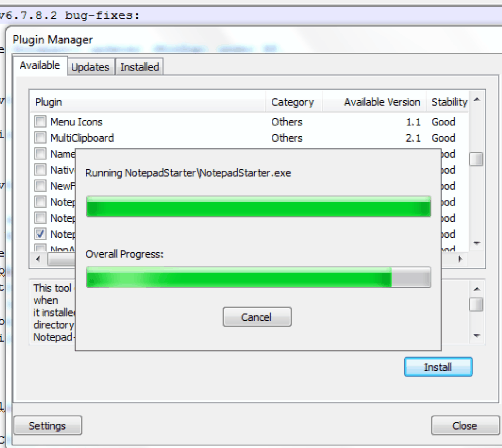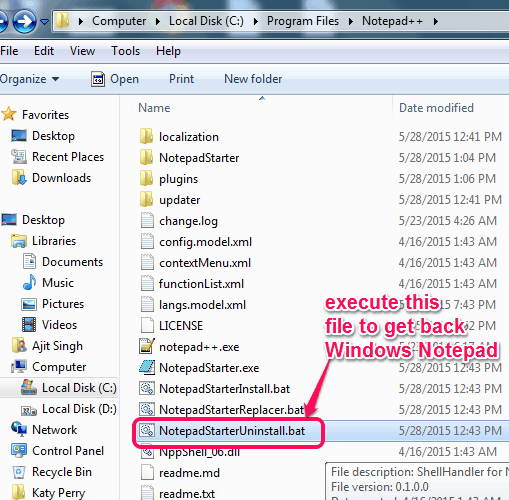This tutorial explains how to completely replace Notepad with Notepad++. That means, whenever you will try to open Windows Notepad or text files associated with Notepad, Notepad++ will open. It is possible using the plugin available for Notepad++, known as NotepadStarter.
Apart from this, you can also get back the default Notepad without uninstalling this plugin. This plugin can come in handy when you don’t want to manually use ‘Open with’ option or associate files with Notepad++, and change the File Type association back to Windows Notepad again and again. Now lets see how it can be done.
You can also explore many other great plugins available for Notepad++ using this link.
How To Completely Replace Notepad with Notepad++?
Here are the very easy steps to accomplish this task:
Step 1: Run Notepad++. If you haven’t installed it already, then of course you first need to install it, and then open it.
Step 2: Click on Plugins menu. Under this menu, access Show Plugin Manager available under Plugins manager option.
Step 3: Now open Available tab in Plugin Manager window to explore the list of all the plugins available for installation. Search for NotepadStarterPlugin and select it.
Step 4: Click on Install button. After this, the plugin will download and install automatically. It will also prompt you to restart Notepad++ to successfully apply the changes.
When Notepad++ is restarted, this plugin will start working automatically. Now you try to open Windows Notepad or associated files, you will notice that Notepad++ is opening, instead of Notepad.
Step 5: This step is handy when you want to get back default Notepad. For this, go to the installation location of this plugin (default location is ‘C:\Program Files\Notepad++‘). You will find all the files of this plugin. Among those files, double-click on NotepadStarterUninstall.bat file. It will help you use Notepad again, but won’t uninstall this plugin.
Whenever you need to use this plugin again, simply execute NotepadStarterInstall.bat file.
Although there are many free Notepad alternatives available over the web, but those will not replace it. So, whenever you have to completely replace Windows Notepad for any reason, this plugin will come in handy.