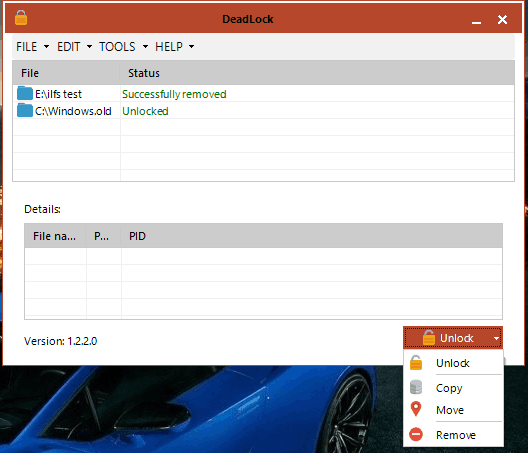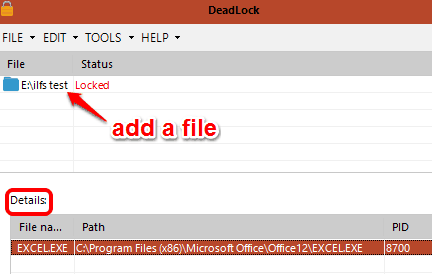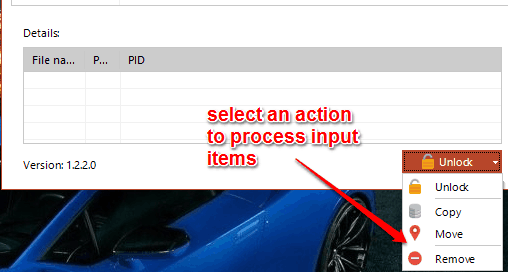DeadLock is a free software to delete locked files and folders. This helps us get rid of “folder is in use”, “this file can’t be deleted”, “try again”, and other messages.
It happens sometimes that we try to delete a file/folder, which is opened in the background without our knowledge, and we fail to delete it. This software makes it simple to overcome such type of situation. You can first add a folder or file on its interface that you aren’t able to delete and then it helps to unlock that file/folder.
Once the folder or file is unlocked, you will be able to delete it easily and directly from its interface.
Above you can see a file and a folder unlocked by me using this software.
Look at these other free software to unlock and delete files.
How To Delete Locked Files and Folders in Batch Using This Software?
Here is the link to download setup of this software. Install it and launch the UI.
It has a simple user interface which has two sections. The upper section is used to insert locked files and folders. You can also see the status of any individual file (locked, unknown, etc.), if possible. You can use FILE menu or just drop files and folders to add them.
The lower section shows the details related to selected file/folder and provides option to:
- Unlock
- Copy
- Move, and
- Remove
Use any option as per your need and it will process all the input files and folders.
Conclusion:
Before this software, I always take help of Wise Force Delete that helps to remove locked files. However, that software can unlock only files and not the folders. From now onwards, my priority to unlock files and folders would be DeadLock software for sure.