Alternate TaskManager is a free Windows Task Manager alternative. It’s a simple and lightweight software that has essentially all the features of the built-in Windows Task Manager, and then some more. It gives a real-time listing of all the running processes (user and system), displaying important process parameters such as Process ID, Hex-values, Window captions, Windows class names etc. You can also filter the listing of processes by specifying a certain range of PIDs (Process IDs). It can also give the detailed information about a selected process in a separate tab. You can use it to terminate single or multiple processes at a time. Apart from that, Alternate TaskManager also lets you know the real-time physical memory usage of the system.
Looks like something you can use? Let’s find out more.
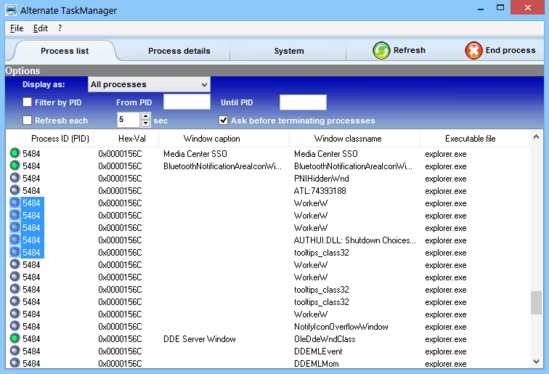
How To Use This Free Windows Task Manager Alternative?
Before getting started, the first step is to install Alternate TaskManager. Sizing in at under 1 MB, it’s a fairly lightweight and minimal application. Installing Alternate Task Manager is a simple affair. Simply download the installer, do the regular next.. next and finish thing, and you’re ready to roll.
Here’s how Alternate TaskManager looks like, once it launches after installation:
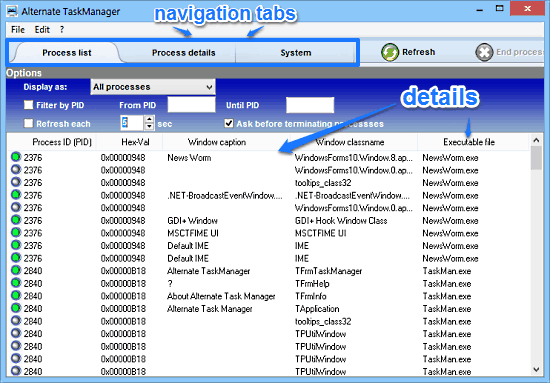
As evinced by the above screenshot, Alternate TaskManager features a pretty busy, but nevertheless intuitive user interface. The application is divided into a couple of tabs for easy navigation. These are briefly mentioned below:
- Process List: This is the default landing tab, and displays quite a bunch of options. All of the active processes (both running and newly created) are displayed in real-time, along with different parameters such as Process ID, Hex-values, Window Caption, Window Classname and Executable Name in their individual columns.
- Process Details: Extra details about a selected process, such as page fault count, working set size etc. are shown in this tab.
- System: This tab provides some important general information about the system such as OS version, virtual memory available etc.
Apart from that, there are two options, Refresh and End Process, that are pretty much self explanatory. There’s also a header up top that has a couple of options to filter the list of processes displayed based on the range of PID, change process refresh rate, and things like that.
Using Alternate TaskManager is pretty much the same as using standard Windows Task Manager. Most of the information is essentially displayed in real-time.
The following sections discuss some important things that you can do in Alternate TaskManager:
Viewing Detailed Information About A Process
All you have to do to get detailed information about a running process is, select it from the list, and then click the Process Details tab.
Check out the following screenshot:
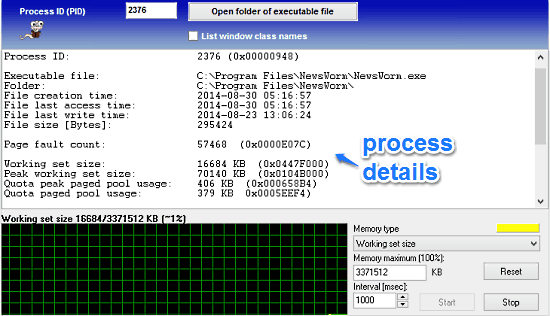
Terminating Multiple Processes
Alternate TaskManager also lets you end multiple running processes at a time, which can come in really handy for unresponsive processes. All you have to do is select the processes that you want to kill with mouse, and hit the End Process button.
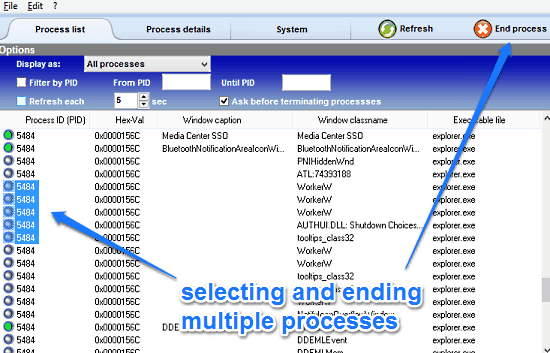
Also See: Task Manager Alternative For Windows: Process Killer
Conclusion
Alternate TaskManager is quite a useful Windows Task Manager alternative. It’s simple, works well, and has all the standard features of Windows Task Manager. However, it provides a bit more granular information about the running processes, thereby ensuring more control. Features like the ability to filter processes based on PIDs, and support to view information such as working set size, page fault count etc. make it a powerhouse application. Do give it a try, and let me know your thoughts in the comments below.