This tutorial explains how to generate word cloud in any shape.
There are many good word cloud generator websites available to use for free. However, they provide only a few shapes to generate the word cloud. Therefore, I have covered a fantastic website in this tutorial, known as “Wordclouds.com“, which lets you generate word cloud in almost any shape.
Wordclouds.com provides more than 90 shapes as well as letters to help you generate a beautiful word cloud. Apart from that, you can use any mask image (colored mask image or single color mask image) to generate the word cloud in the shape of that particular image. You can search your PC or find a mask image online and upload the image on this website to generate output in that shape.
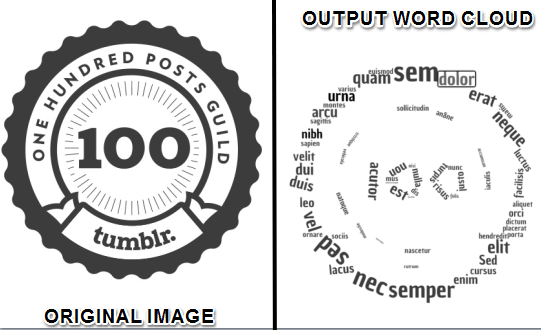
Above you can see word cloud generated by me using a mask image.
There are many other features that make this website better than others:
- You can use custom text, upload a text file, a URL, PDF, or Word document to generate the word list for the output.
- You can also change the font and background color.
- Select the size for the word cloud.
- Save the output as PNG, JPG, PDF, or SVG.
- You can also share your output with others online.
How To Generate Word Cloud In Any Shape?
Using this website is extremely simple. All you need to do is follow these steps:
Step 1: Use this link to open the homepage of this website. You don’t have to go through any sign-up process to use this website. There will be a toolbar using which you can upload a supported file for the word list. You can also set font color, size, and other options.
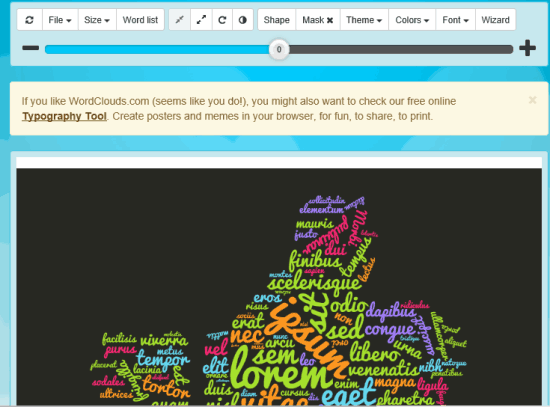
Step 2: When you have done this, it is time to choose a shape. Clicking on Shape button will open a pop-up. There you will find Shapes, Letters, and Upload tab. You can use Shapes or Letters tab to select any of the preset shapes. Or else, use Upload tab and insert a mask image. There will also be two examples for mask images which will give you a clear idea about what type of image you should insert.
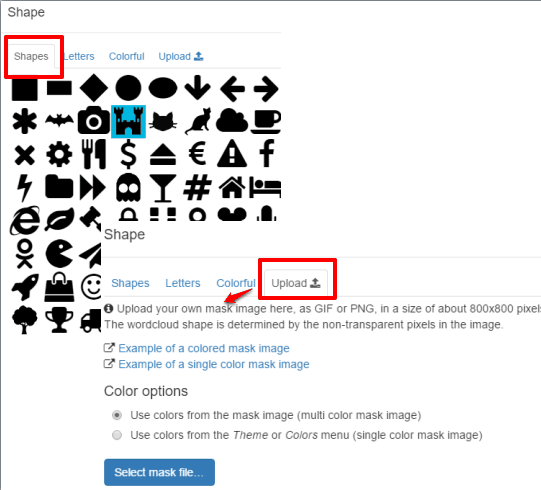
Step 3: After uploading the image or selecting a shape, it will automatically create word cloud and you can see the preview on that page. You can also set the size of word cloud by moving the available slider and add some changes, if necessary.
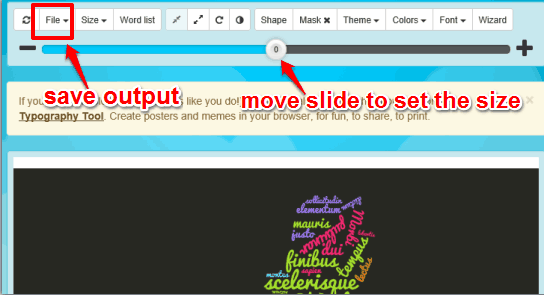
Step 4: If your output is good, you can use File menu to save the output as an image file.
The Verdict:
Using this word cloud generator website is very interesting as well as beneficial. You can generate word cloud in any shape or can also take the advantage of using predefined shapes.