Here, we discuss 5 free note taking apps for Windows 8 devices. There are times when you quickly want to jot down something but don’t necessarily have a pen and paper at hand, but you may have your Windows 8 device with you. The apps that we are going to talk about will definitely come in handy in such situations.
These note taking apps for Windows 8 can be downloaded free from the Windows 8 app store. So you can go ahead, try out all five of these apps and check which one works the best for you. Let’s look at each one of the 5 apps we have chosen.
1. Quick Note
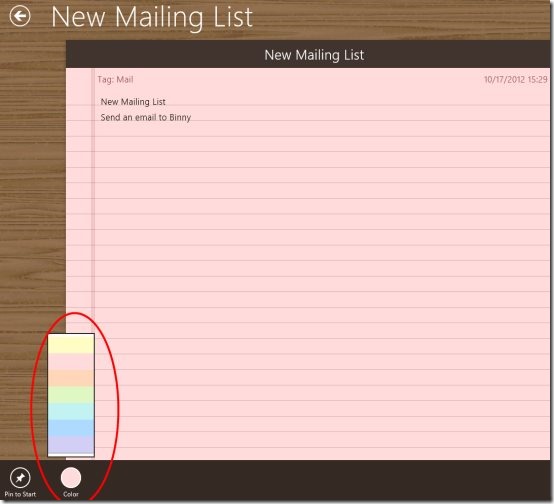
Quick Note is a feature filled note taking app for Windows 8 devices. When you launch the app, you will be presented with an interface which allows you to make notes, to do lists, clipboard, or scratchpad. With this app you also get the options to pin a note you made to the start screen, make modifications to existing notes, create a new note, search for a note, etc. Sharing of the notes can be done using popular services like Facebook, Twitter or notes can even be emailed through your device’s sharing options. The app has a nice UI wherein you can take down notes in a full screen mode, and you can also change the colour of the notepad on which you are taking the notes. Once you are done, simply click Save. You can also use this app in a snapped view which is incredibly handy in case you want to multitask.
Full review here.
Get Quick Note.
2. Pin-a-Note
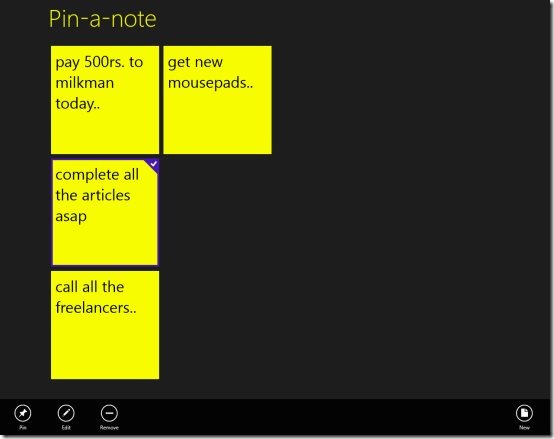
Pin-a-Note is a free sticky notes app for Windows 8 devices. To add a new note, simply click on the New button in the control bar of the app which can be revealed by right clicking on the screen. You can also choose to Edit an existing note by right clicking on that note and selecting Edit from the control bar. In addition to this, the app gives you options to remove a note or pin a note to the Start Screen which can be accessed through the control bar. The option of allowing you to pin one or many notes to the Start Screen is a pretty neat feature if you ask me, because you can easily go through your important notes without having to opening the app itself, thereby saving you a lot of time.
Full review here.
Get Pin-a-Note.
3. Power Note
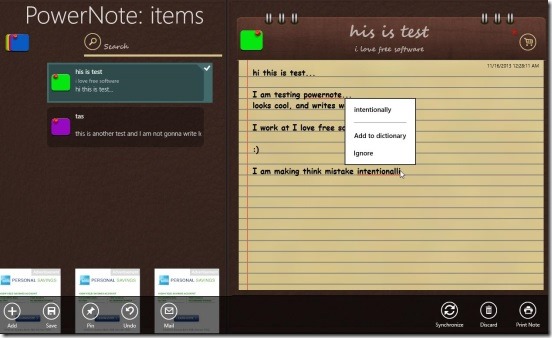
Power Note lets you create fancy looking notes in the Windows 8 Metro environment. The app is replete with features like allowing you to pin a note to the Start Screen, allowing you to save the note to the app’s cloud storage or to SkyDrive, inbuilt search options, etc. Another feature worth noting is that there is no limit to the number of characters that can be entered, so you can write a long novel or a single word without any problems at all. Controls like Save, New etc. are present in the control bar of the app that can be launched by right clicking on the screen. The edit screen is towards the right side of the screen, and the saved notes are displayed at the left. This combined screen makes it easier to work in the app. The notes can be easily pinned to the Start Screen by right clicking a saved note and choosing the Pin option.
Full review here.
Get Power Note.
4. Samurai Notes
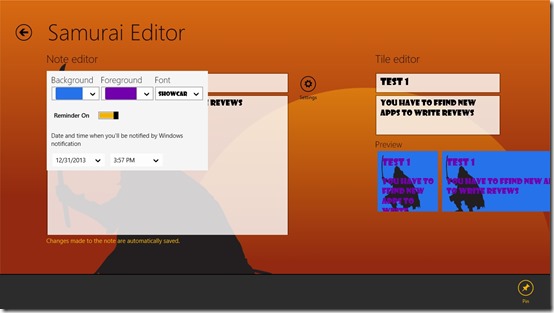
Samurai Notes allows you to create notes and pin them to the Start Screen of your Windows 8 device. This is a pretty neat and dandy feature, and can come in handy for taking a quick look at the important notes without actually launching the app itself. You can quickly add a new note in the app by typing the Title of the note inside the Title field, and the contents of the note in the Text field. Both these text fields present themselves at the left side of the screen, and to the right you can see the previously saved notes. You can also change the background colour of the note via the app’s settings, and you can easily Pin the note to your Start Screen via the Pin button. You also have the option to select from different kinds of font styles and colors for the notes.
Full review here.
Get Samurai Notes.
5. Note s
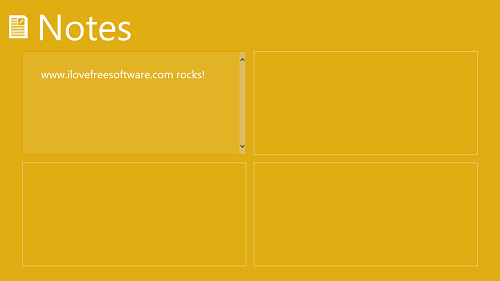
Note s is a free note taking app for Windows 8 devices. When you launch the app, you will be presented with four boxes on your screen. Clicking on each box will enable that particular box, and you can take down a note inside it. The app supports changing of colour scheme, i.e., you can change the background colour of the note that you are taking through the control bar of the app and accessing Advanced Settings. The app is optimized for snapped view which makes it suitable for multitasking, and it also supports live tiles that can allow you to have a quick glance at the notes that you have taken down. The only drawback of this app is that it does not support taking down more than 4 notes at a time, and once you have used up all the 4 boxes for taking down notes, you have to clear the contents of a box to take down a new note.
Full review here.
Get Note s.
This concludes my list of 5 free note taking apps for Windows 8. Which app do you use for taking down notes? I would love to hear from you!
