More often than not, we have to use our computers for creating notes. And due to the inherent capabilities of our PCs, they can be used to create more than just plain textual notes. However, adding a whole bunch of extra, non textual (e.g. multimedia) content to the notes often leads to a confusing and less than perfect experience. And that’s quite a problem, don’t you think?
It is, but also one that can be easily solved, thanks to a unique application called Vole Magic Note. It’s a powerful application that lets you create multimedia notes super easily. You can add as much text as you want, and format it the way you like. What’s more, you can add images, videos, and even include events and reminders. Heck, Vole Magic Note makes it possible to add links to online resources such as YouTube videos in your notes, and local media as well, which can be played via the embedded media player. Sounds interesting? Let’s find out more.
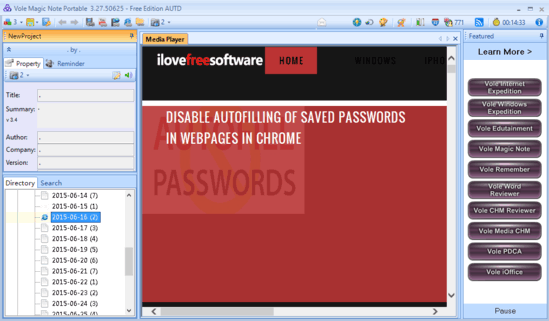
How To Use Vole Magic Note To Create Multimedia Notes With Images, Videos, Add Events?
Step 1: As Vole Magic Note is a portable application, there aren’t any installations or configurations involved. Simply download the zipped archive from its homepage, extract it, and run it to get started. Here’s how Vole Magic Note’s main UI looks like:
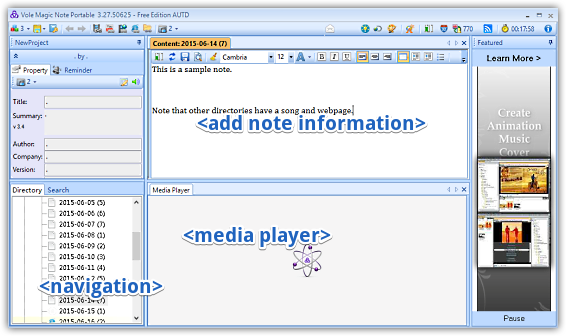
As illustrated above, Vole Magic Note sports a multi-pane user interface. The left pane is divided into two horizontal sub-sections, which lets you add reminders and specify project details, as well as navigate to year and month based directory structure. Move over to the right, and the primary content pane up top lets you add text, and format it. The bottom sub-section of the right pane is essentially the embedded media player, and all the media that you’ve linked to in your project can be directly played via this pane.
Step 2: Once you’ve created a new project using the main menu, you can navigate to the month/year directory under which you want to add notes, and type away the content. Note that only one type of content can be added per directory/month listing. What’s more, when you add link to any media/webpage, its target content is automatically rendered/played in the embedded media player. The clock icon on the top right corner lets you specify timer for your notes, and the linked resources manager can be used to manage the media that you’ve linked to in the notes. Here’s a screenshot:
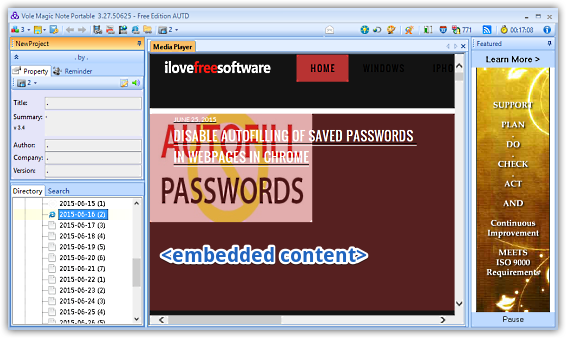
Also See: Online Note Taking With 1GB Free Space To Create Notes, To Do Lists
Conclusion
Vole Magic Note is a pretty good application for creating multimedia rich notes. Granted, the interface looks quite bad and it’s not exactly the most intuitive program out there, but it works well for what it is. Try it out, and let me know how you find it.