This article explains a simple method to watch any local video in sync with friends. There are multiple methods to watch videos together remotely with others. But, most of these methods either involve an online stream or require you to upload the source file which they can stream to all parties. In either case, everyone who is watching need bandwidth to stream the video.
Syncplay is a handy tool to watch local videos in sync with others. Unlike other methods, this tool doesn’t need much bandwidth. In order to avoid that, it requires all parties to have the same video locally on their PCs. One party can set up a room in this tool and invites others to join. Then, they can build a common playlist and watch the videos in sync together. Let’s see how it’s done.
Recommended: How To Watch Netflix Remotely With Friends
How to Watch Any Local Video In Sync with Friends?
To watch local videos in sync with friends, first, make sure you all have the same video locally saved on your PCs. Then, install Syncplay on all PCs (link provided at the end of this article). This tool is available for Windows, macOS, and Linux. After installation, run the tool for initial setup.
Setup
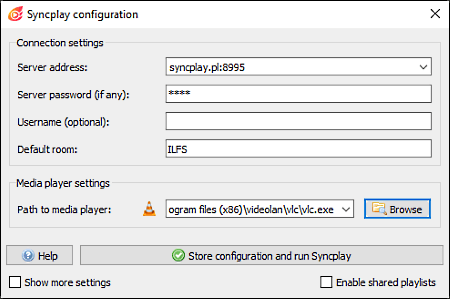
The initial setup is necessary for all parties. One party has to create a room and others have to join it. To create a room, select a server address from the given options and enter a name for the room. You can also use a password for authentication. Then, enter the path to the media player of your choice. If you have VLC installed, this tool will automatically choose that as the default media player.
Share this information with other parties and ask them to follow the same procedure. At this point, you can start watching by saving these configurations.
Configurations (Optional)
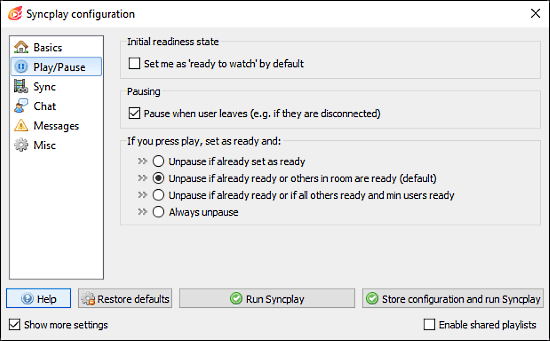
This tool packs some other features that come handy for remote watching. By checking the “Show more settings” option, you can configure the play/pause options, sync options, enable chat, and more. Here, you can set the default play/pause behaviors and actions.
Watch Video in Sync Remotely
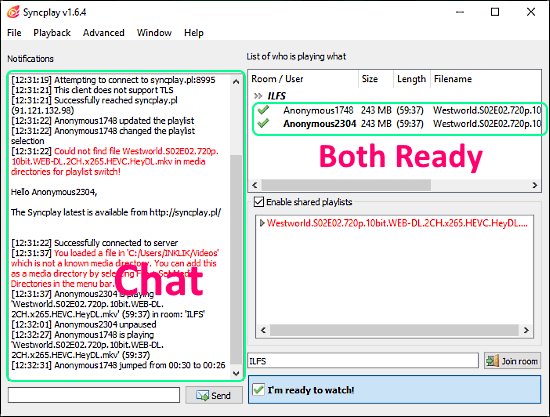
After the initial configuration, this tool loads the main interface with three tabs:
- Notifications: Show notifications from all the parties and chat conversation (if chat is enabled).
- List of parties: This section lists all the participants in the room and shows their status.
- Shared Playlist: Here you can add media to create a shared playlist. The media should be available on all PCs.
After adding media to the shared playlist, check the “I’m ready to watch” option. Once all the parties are ready, the video will start on all the PCs in sync.

Here is a demo screenshot with same video playing on 2 PCs. The timestamp of both videos is the same which is remotely synced by Syncplay.
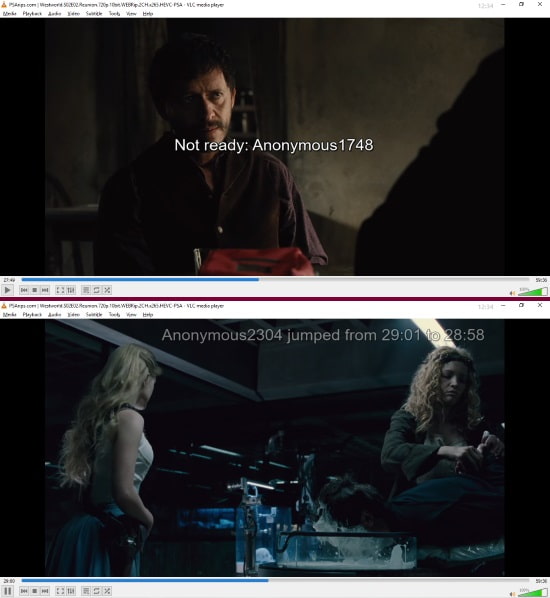
If someone is not ready or seek the video backward/forward, all the other parties get notified of the same. In the case of not ready, the video is paused unless someone plays it manually. Whereas, in the case of seeking, all the PCs are jumped to that time and start playing from there in sync.
Grab Syncplay from here.
Wrap Up
This is how, you can watch a local video in sync with friends. If you all have the same media already, this method only requires you to install the Snycplay which is around 15 MB in size. And, as compared to other methods, it requires very less bandwidth because it only fetches the timestamp data, not the media. Give it a try yourself and let us know your thoughts in the comment section below.