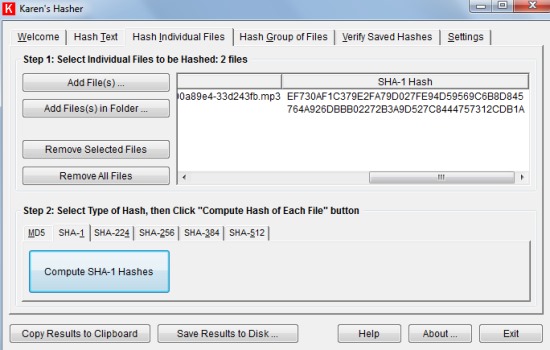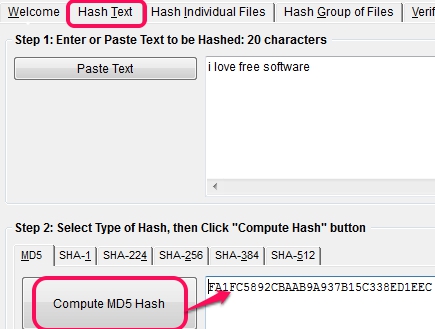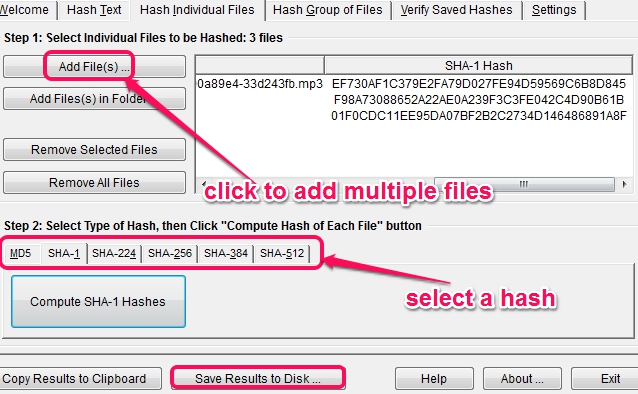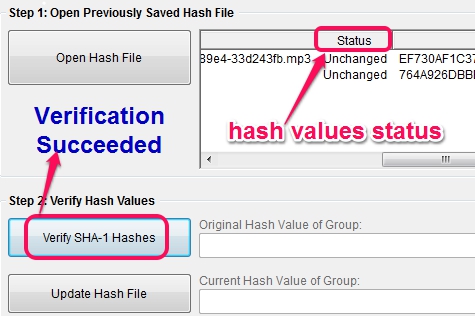Karen’s Hasher is a free hash generator software that helps to generate hashes for any custom text, individual files, group of files, and lets you verify saved hashes. You can generate MD5 and SHA family hashes for files or text. It can even generate multiple files hashes together which makes it more useful than many other similar tools. Generated hash(es) can be saved to PC as text file or as related hash file. For example, if MD5 hash is generated by you, then you can save the hash as MD5 hash file. Saved file can be verified whenever needed, to check if hash status is changed or not. However, it doesn’t let you compare two files on its interface to find out whether files are identical or not. You need to manually check hashes.
Above screenshot shows its simple interface with all the options.
How To Use This Free Hash Generator Software To Generate Hashes For Custom Text or Files?
Download this hash generator software to your PC using the link present at the end of this review. It is 1.16 MB in size and requires Visual Basic Runtime to install it successfully. If you haven’t installed Visual Basic Runtime, then it will be installed automatically during Karen’s Hasher installation. After completing the installation, you can start it using Start menu.
On its interface, multiple options are available that help to generate hashes. Some of the important options are:
- Hash Text: This option is helpful to generate hash value of any text entered by you. Either you can write a text or can paste it on the required field. After this, you can select any hash: MD5, SHA-1, SHA-224, SHA-256, SHA-384, and SHA-512. After this, you can click on Compute Hash button. It will become ‘Computer MD5 hash’ button if MD5 hash is selected by you.
- Hash Individual Files: It is one of the useful option using which you can generate hash values of multiple files together. Any text file, image, or music file can be added using Add File(s) button or just by drag n drop support. You can also generate hash value of multiple files by adding a folder.
Results can be saved as a text file or as hash file to PC using Save Results button.
- Hash Group of Files: Use this option if you want to generate a single hash value of multiple added files.
- Verify Saved Hashes: If you want to check the status of saved hash files, use this option. You can add hash files using Open Hash File button. After this click on Verify Hashes button. If there is any change in hash status, then you can Update hash using available button.
Apart from these important options, there are Settings option that you can use to select preferred (default) hash and to hide/show hashes options.
Conclusion:
Karen’s Hasher is really a very useful hash generator software. It has the advantage of generating hashes of multiple files simultaneously. But it is not able to compare hashes of files automatically on its interface which might disappoint users. Overall, it is a worthy software and I can recommend it to you.
Check these free hash generator tools that helps to compare hashes of files: HashTab, Hash Calculator, and CHK.