This article explains how to quiet website notification requests in Microsoft Edge. Whenever we visit a website for the first time, chances are that it prompts for notification access. If we allow the notifications, we subscribed to the website notifications and will get notifications in the future. Now, we might need notifications from some particular websites so it’s fine to allow those. But there is no way to pause the notifications without blocking them. That’s where the new Microsoft Edge shines compared to other web browsers.
Microsoft Edge has a feature called “Quiet Notifications Requests” that hides away all the notifications requests from all the websites including allowed notifications. You can enable this feature anytime to hide website notifications temporarily when you don’t want any interruptions. And when you are done, you can simply disable the feature and resume the notifications.
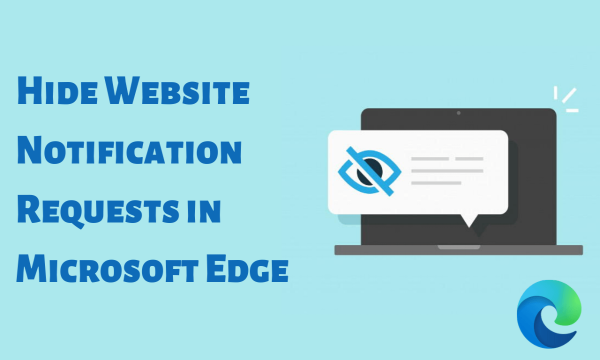
Also read: Listen to Webpages with ‘Read Aloud’ Feature in Microsoft Edge
Hide Website Notification Requests in Microsoft Edge
To hide website notification requests in Microsoft Edge, open the browser and make sure you have the latest version installed. Then click the 3-dot menu from the home tab and choose Settings to open the browser settings.
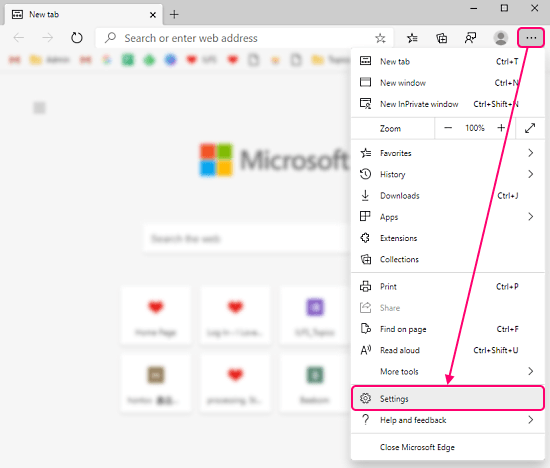
This brings up the browser settings where you get various settings laid on the left side of the screen. The right side section shows the further options of the selected settings from the left. Now, click the “Site permissions” settings from the left.
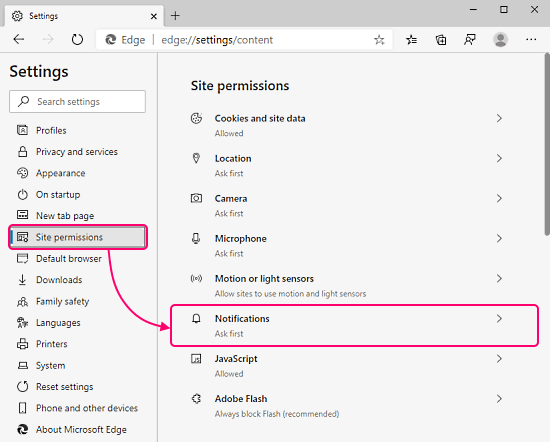
In the “Site Permissions” section you a list of various site permission. Head to the “Notifications” and click on it to open site notification settings. Here you get a “Quiet Notification Requests” option. Simply toggle it to enable.
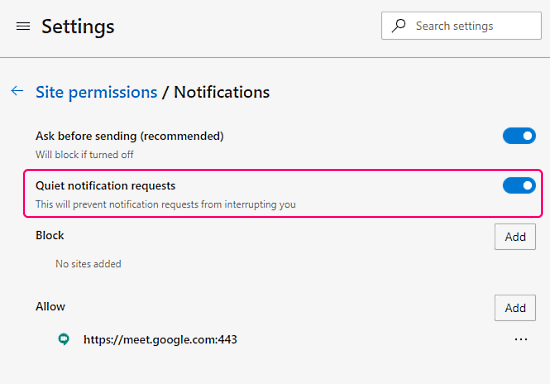
When the “Quiet notification requests” option is enabled, you’ll no longer get any notifications. It hides away all the notifications requests, subscribed or new so that you can get an interrupted web session. And, if you want the notifications back, simply disable the “Quiet Notification Requests” option.
Closing Words
This is how you can hide website notification requests in Microsoft Edge. This allows you to pause the notification interrupts temporarily without disabling or blocking the notifications. It is a better option to go with instead of blocking notifications especially if you want the notifications later.