This article explains how to export Outlook Calendar to CSV on Windows. Outlook has a built-in calendar where users can easily manage their meetings, appointments, and events right from the inbox. This calendar is available in the Outlook app for Windows.
If you are switching to some other calendar or just want to a list of all your calendar entries, you can do that easily. The Outlook app has export feature built-in that allows users to export various types of Outlook data including calendar. With this feature, you can report all the Outlook Calendar to either a CSV or a PST file. Here is a step by step guide for that.
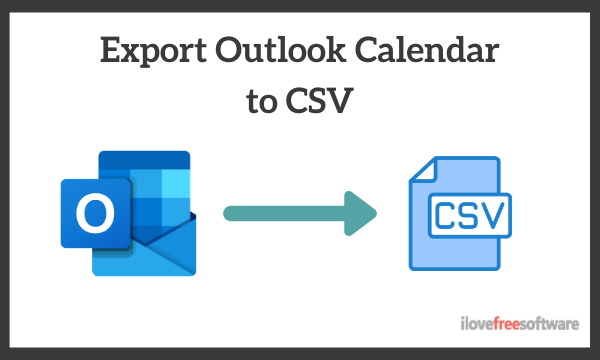
Also read: How to Link Personal and Work Calendars in Outlook?
How to Export Outlook Calendar to CSV on Windows?
To export Outlook Calendar to CSV, open the Outlook app on your Windows PC, and follow these steps:
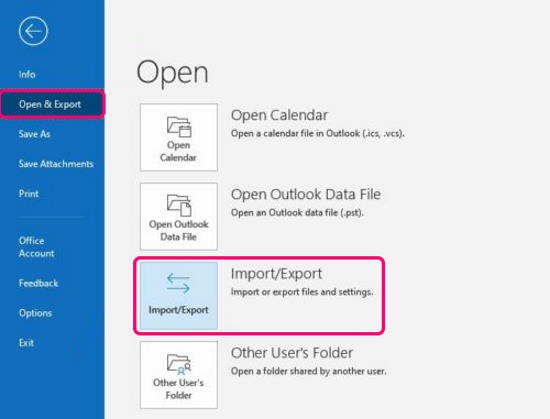
- Open Outlook App and go to the File menu.
- Choose the “Open and Export” option and then select the “Import/Export” feature.
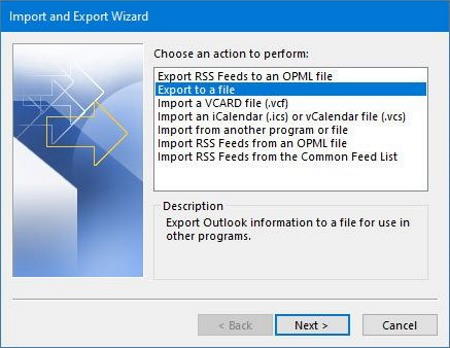
This opens a ‘Import and Export Wizard’ on the screen with a list of actions to choose from. Select the “Export to a file” action from the list and click the ‘Next’ button.
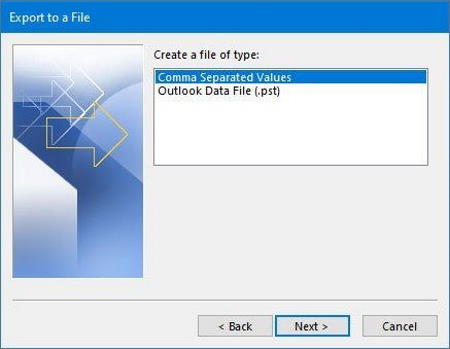
On the next screen, you get file types options for the export. This screen gives you CSV (Comma Separated Values) and PST (Outlook Data File) file type options for export. Choose the CSV option and click the “Next” button to select the source.
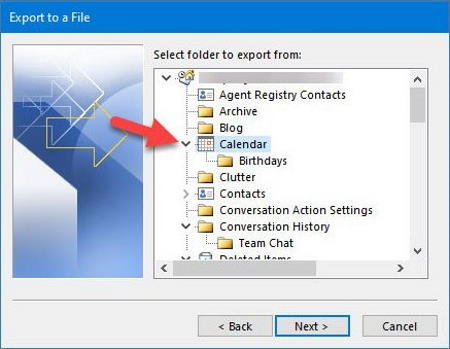
After selecting the output file type, it’s time to select what to export, which is Calendar in this case. So, expand the source list and select the “Calendar” option. If you have further categorization in calendar, you can select that too. Once done, click the “Next” button. The next screen asks you to select a location where you like to export the file. Simply select the location and export the file.
Closing Words
This is how you can export Outlook Calendar to CSV. The process is simple and easy to follow for an average user. This comes handy when you want to switch to some other calendar. You can export your Outlook Calendar and then import that to a new calendar. Or, you can use this just to keep an easily-accessible local backup of your Outlook Calendar.