In this article, we will discuss about websites that let you Remove Objects From Photos Online. One of the tools of LunaPic lets you smartly remove unwanted objects from photos that might be taking the beauty out of them. This problem is pretty common when you click photos; unwanted objects intrude them. Or, if you are clicking a photo of a very famous place or monument, you are most likely to capture tourists in your photo. You cannot ask those tourists to get out of the way to let you click your photos. Instead, what you can do is, click a photo, and try to remove unwanted people from photos.
To do so, you can use the web app mentioned below. This tool lets you easily remove objects from photos online in a couple of steps. All you will have to do is load your photo, select the object or people you would like to remove from photo, and process the photo. Through smart detection, this tool replaces unwanted objects according to surrounding area of object.
Let us explore this tools and know how to remove objects from photos using it.
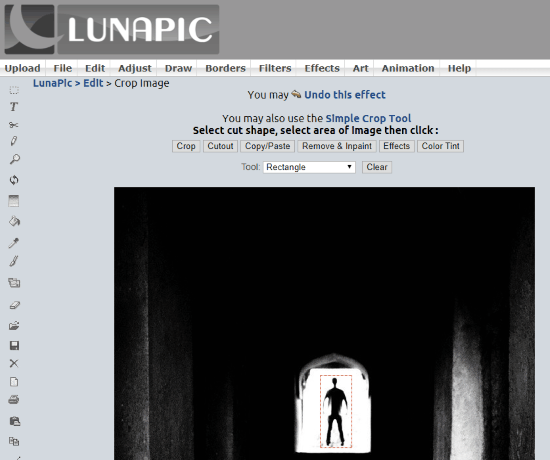
If you a pro editor and are aware of basic Photoshop tools, you can checkout these Online Clone Stamp Tools for the same purpose.
How To Remove Unwanted Objects From Photos Online Using LunaPic
The process to remove unwanted objects from photo can be carried out using LunaPic’s Crop Image tool. The direct link to it is available at the end of this article. For the first step, you need to upload the photo from which you want to remove objects. You can either upload one from your computer, or fetch one via URL.
After the photo is uploaded, it opens up in full size on LunaPic’s website. The next step is to select the object or objects in the photo which you want to remove. There are various selection tools for this purpose. Depending upon object shape, you can go with the following selection options.
- Rectangle Selection
- Circle Selection
- Polygon/Free form Selection
- Magic Wand
Magic Wand can be used to select objects with complex shapes. For magic wand selection, you can set the threshold percentage. It might take some getting used to be able to use Magic Wand selection tool.
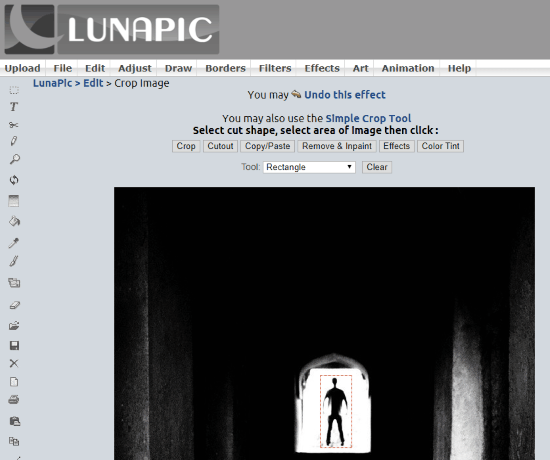
Here, in this screenshot, I have selected the person using rectangle selection tool. Here, I intend to remove the person from the photo.
For the next step, click on the Remove & Inpaint option. This will blend the selected area with its surrounding to hide it from photo.
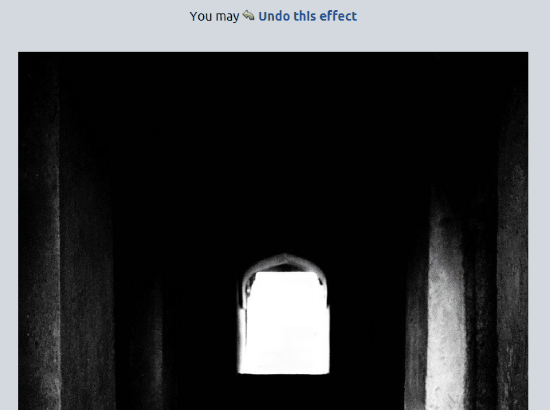
Here’s the final result after photo processing. As you can see, it removed the person.
Similarly, you can follow the method to remove various objects or even people from your photo. But remember, selecting and removing a great deal of area will not carry out the blending perfectly. This tool is good if you want to remove small objects on photos.
Closing Words
This is the only website that I found to remove unwanted objects from photos. If you know any such free online tool, do let us know in the comments.
Access LunaPic to remove objects from photos online here.