Here is a quick tutorial that explains how to open a PDF file to a particular page. After going through this tutorial you will be able to easily open any PDF file directly to a specified page in Adobe Reader, Foxit PDF Reader, and Sumatra PDF Reader. This is especially helpful if you have big PDF files, and instead of manually browsing to a particular page, you would rather open the file directly to that page.
To achieve this, I am going to introduce you very simple methods that will open PDF file to desired page directly in Adobe Reader, Foxit PDF reader, and Sumatra PDF Reader.
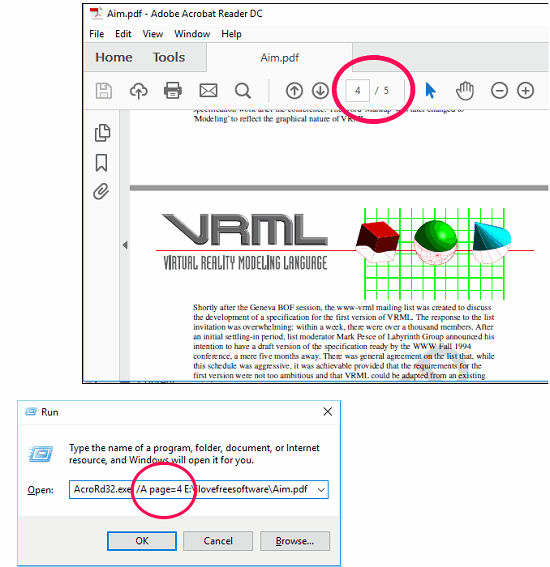
You can use following methods to open a desired page in a PDF file to read out any interesting part or to extract some text from it.
How to Open PDF file to Specific Page in Adobe Reader
Adobe Reader is one of the best free PDF readers to read and edit PDF documents. If you want to open a PDF file using Adobe reader at a specific page then you can do it by going through the following steps.
Step 1: Copy down the path of the desired PDF file that you want to open, using Properties option.
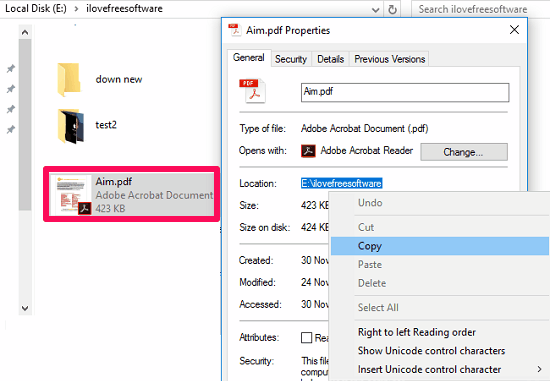
Step 2: Open Run either by searching in the Start or by shortcut key Ctrl+R.
Step 3: Type the following command in it and press Enter.
For 32-Bit version: AcroRd32.exe /A page=pg_num path
For 64-Bit version: AcroRd64.exe /A page=pg_num path
In the above command pg_num is the page number that you want to open and path is the original absolute path of the PDF file on your hard drive.
After running this command you will see that Adobe Reader will open with that file, and the file will directly open the page number you specified.
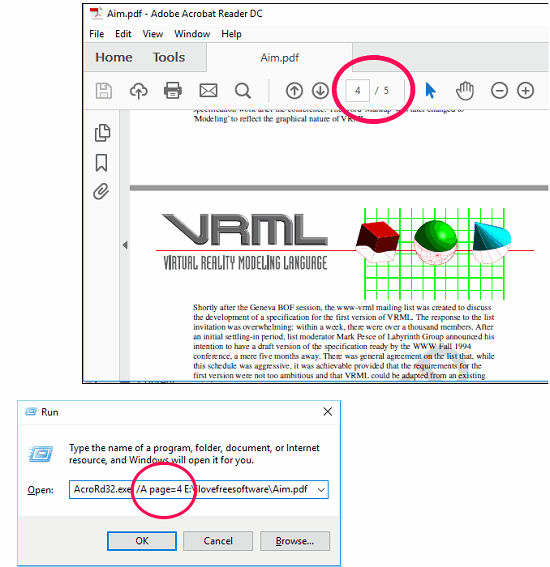
How to Open a PDF file Directly to Specific Page in Foxit Reader
Foxit Reader is another very popular PDF reader. You can also use Foxit reader to open a PDF file to a specific page. The process for Foxit Reader is similar to that we used in case of Adobe Reader. Just we have to change PDF reader name in the command, rest will remain the same.
Following steps will guide you to open a particular page of a PDF file in Foxit Reader.
Step 1: Copy down the path of your desired PDF file and Open Windows Run utility using Ctrl+R key.
Step 2: Type the following command in it and hit Enter.
FoxitReader.exe /A page=pg_num path
Here in the above command pg_num and path are the desired page number and absolute path of the PDF file that you want to open in Foxit Reader. After pressing Enter key Foxit Reader will be opened with the file whose path you provided and at the same page that was specified.
After successful running of the above command you will observe the output, similar to the following screenshot.
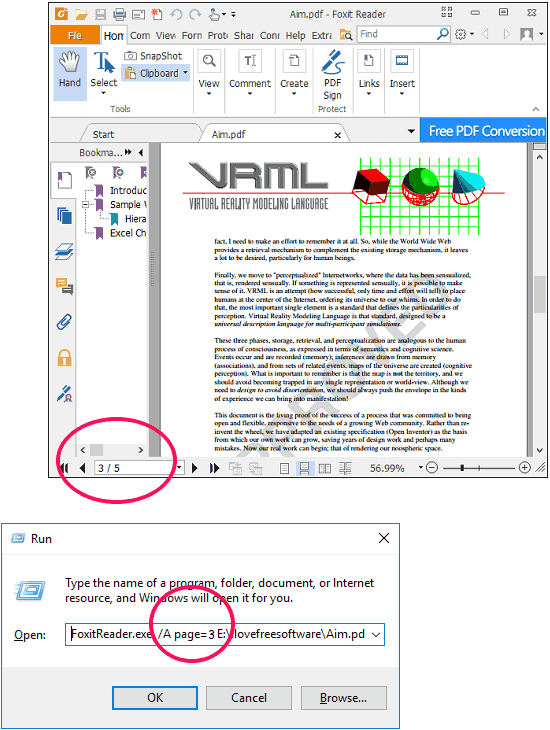
How to Open a PDF file Directly to Specific Page in Sumatra PDF Reader
Sumatra PDF is another lightweight PDF reader in which you can open a PDF file to a specific page. The process is again similar to that we used for above PDF readers. Here we have to change PDF reader name in the command and exclude an command line argument.
Following steps will guide you to open a particular page of a PDF file in SumatraPDF Reader.
Step 1: Copy down the path of your desired PDF file and Open Windows Run utility using Ctrl+R key.
Step 2: Type the following command in it and hit Enter.
SumatraPDF.exe -page pg_num path
Here in the above command pg_num and path are the desired page number and absolute file path of the desired PDF that you want to open. After hitting Enter key Sumatra PDF will be opened with the file whose path you provided and at the same page that was specified.
After successful running of the above command you will observe the output, similar to the following screenshot.
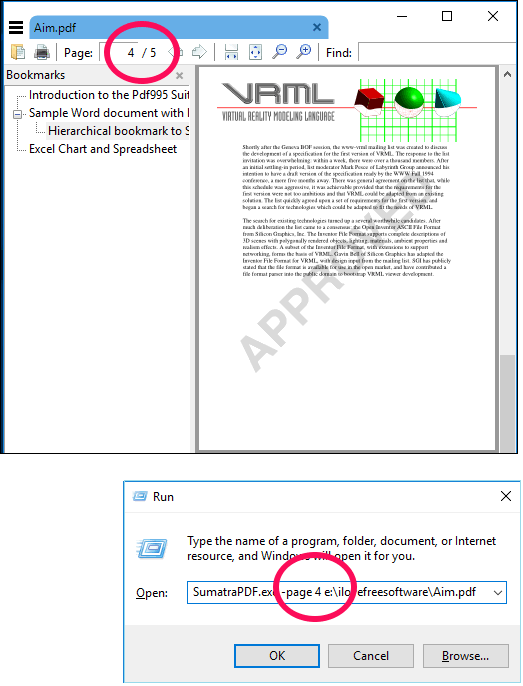
Closing Words
If you are looking for ways to open a PDF file at desired page then this tutorial will be a great help to you. And if you know some other methods to do the same, then do let me know in comments :)