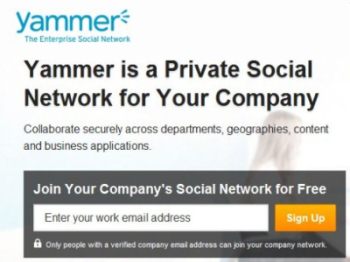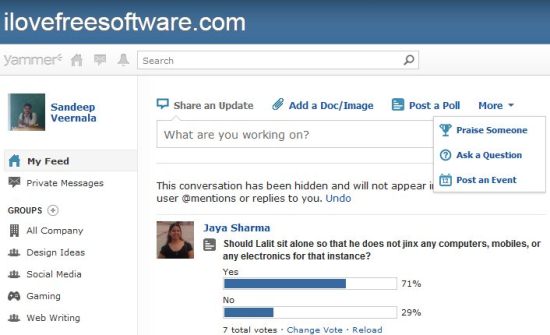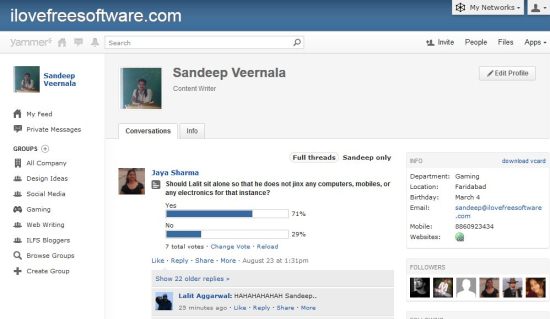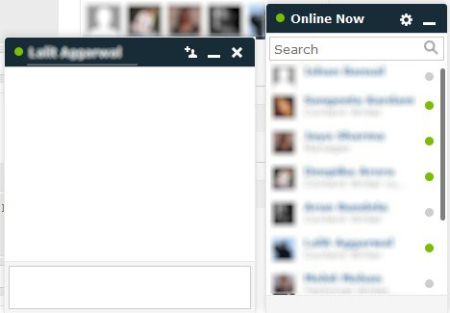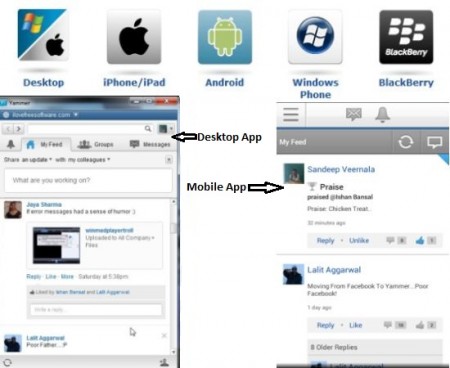Yammer is a Free Enterprise Social Networking site for your company. It’s a Private Social Network to communicate with colleagues of your organization.
Yammer lets you share files, share photos, share status messages, post polls, post links, send direct messages to selected colleagues, chat like instant messenger, and much more.
Yammer is available as a web application, desktop application, iOS application, Android application, and Blackberry application. So, basically the employees can stay connected virtually on any platform.
Yammer was developed in 2008 and brought by Microsoft in 2012. By the end of 2010 it was used by more than 3 million users, 80,000 companies; including 80% of the Fortune 500 (source).
I’m currently using Yammer along with my colleagues and it’s as interesting as Facebook. Other Enterprise Social Networking site options available include Lumoflow: Enterprise Social Network or you can even Setup Social Networking Website.
How To Use Yammer:
Yammer is just like any other Social Networking site. Easy and user friendly to use when you have an internet connection.
When you open the Yammer official webpage, you can see a Sign Up option as shown in above screenshot. You have to enter your official company email address or else it doesn’t work. You cannot use this with Gmail, Hotmail, Outlook.com email addresses, etc. You need to have email address that belongs to your company; like some-email-address@ilfsdev.inkliksites.com.
If someone has already created a network for your company then you can just join them; else you have to create the network. A confirmation mail will be sent to your official email. Get started by inviting your company members with their official company email id’s.
Status Feed:
The feed page opens first when you login to your account. This page shows the updates, new posts and files posted.
- Post updates on what you are working. Your network members can Reply to this, Like it, Share it, Add topics and Bookmark it.
- Add a Doc/Image allows you to post documents or images to share with your colleagues. You have the option to Follow the comments on any post or Share it or Download it also.
- Post a Poll to know what your colleagues prefer. In this you can post a topic and ask for voting to know other’s views.
- Praise Someone lets you praise someone for their hard or smart work. This post shows a nice thumbs up symbol to praise someone for what they did.
- Ask a Question lets you query about some information and know the answers from your colleagues. In that you can add files or documents also.
- Post an Event can be posted for something you are planning. You can input the date, time and duration also. You can post the location of the event also.
Profile
You can simply navigate to profile by clicking on the name of the employee. Profile appears here with your contact information and other personal information. You can create or join groups and you can “follow” your network members. You can see the threads you have participated and the contact details are available as vcard.
Messages:
There is a separate chat interface available to chat with your colleagues privately or have a group conversation by adding other members. This chat interface shows online members with a green dot. If you have a very big network of employees you can just type their name in the search bar as shown in below screenshot. So, if you are using Yammer, you don’t need to setup a separate LAN instant messenger.
Navigation pane:
Navigation pane is available at the top right. You have options for Inviting people, search People on your network and browse through files.
- Invite lets you invite people who are not in your network and have a email id of your company.
- People is a directory where you can search for people on your network. There’s an alphabetical order also through which you can search your colleagues details easily.
- Files option shows the files which are posted on your network or you can post them from here also. You can browse through documents, pages, images, videos, and official files on your network.
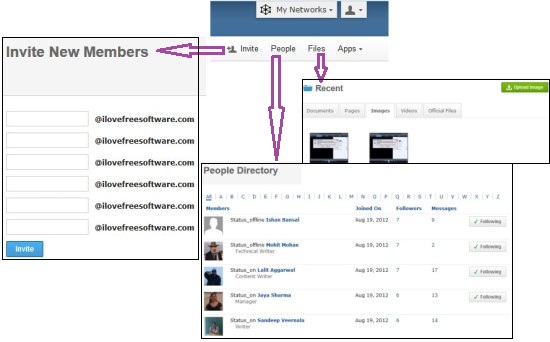 Yammer Apps:
Yammer Apps:
Desktop App: Yammer’s desktop App is just like a messenger. A small icon appears on your task bar. In this app you can directly look at the updates and private messages. Notifications of new updates will appear here and groups of your network will also appear here. Here is the link to Download desktop app.
Mobile App: This mobile app just needs an internet connection and you get all the Feeds, Private messages, and Notifications. By selecting the private messages option you can send private messages to your colleagues. This mobile app is available for Apple devices: Download on iPhone, Android devices: Download for Android, Windows phone: Download for Windows phone, Blackberry phone: Download for Blackberry.
Yammer looks much like Facebook. It is like Facebook For Business. Though a premium version is also available for Yammer but the options available in Free version are sufficiently good for any small or medium enterprise. We at ILoveFreeSoftware have been using Yammer for quite some time, and love it!
Try this social networking site for your company and let me know how it is. Sign Up here on Yammer Homepage.