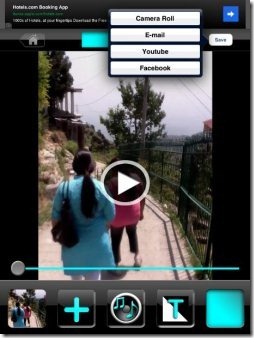Here is a step-by-step iPhone tutorial about how to edit videos on iPhone. You can now edit videos by trimming them on your iPhone. Editing videos on iPhone allows you to create a video of custom length. You can now throw out the unwanted part of any video clip and then create a custom video of your own.
We will be using Video Editor FREE app to edit videos on iPhone. The free version of the app allows you to trim videos. The app also has many other smart features which include enabling music, record voice, and extract audio out of the video. Also, the app has multiple transitions effects to add in the video clip. But, except trimming the videos, all other features are available in the paid version of the app.
Steps To Edit Videos On iPhone:
Step 1: Download and install “Video Editor FREE” app from Apple App Store. You can also scan the QR Code below to get the direct download link of the app.
Step 2: Now Launch the app and import a video from camera roll or shoot a new video from your iPhone’s camera.
Step 3: Click on “Use” button to use the video to edit it via app.
Step 4: Now double-click on the video clip icon at the bottom.
Step 5: Select the video length which you want to select.
Step 6: Tap on the trim button to start trimming the video
Step 7: Save the video and you are done with.
You can easily save the video to camera roll or you can share the video via email, YouTube, and Facebook. Also, the app allows you to give a unique title of your choice to the video. You can even delete projects which you have added to the app. Just swipe to the right and tap on delete button to delete the video clip.
As per the app, we can also add video clip by syncing the iPhone with iTunes. But, I tried the same and I was unable to connect to iTunes.
For Android users, check out Video Trimmer app for Android reviewed by us. Also, check out the post by us on Viddy app for iPhone.