This post here lists some best free CSV to SQLite converter software for Windows. The software listed here take one or more CSV files from you and create the corresponding DB file that you can open with any SQLite editor software. All the software mentioned here are pretty simple and straightforward. These software take the database table name and data types of CSV columns from you and then they just generate the corresponding SQLite database for you. Here I have added some software with a very nice GUI and a command line tool to do the same. Also one of the software mentioned here can even convert multiple CSV files to SQLite database with ease.
SQLite is probably one of the most used databases in a lot of mobile, web, and desktop applications. And if you want to create an SQLite database from data stored in a CSV file then you will need some tools and I have mentioned some of them in this post. Additionally if you want then CSV import feature is included in a few database browser software, but if you need dedicated CSV to SQLite converters then in this post, you will get some really good ones to make your life easy.
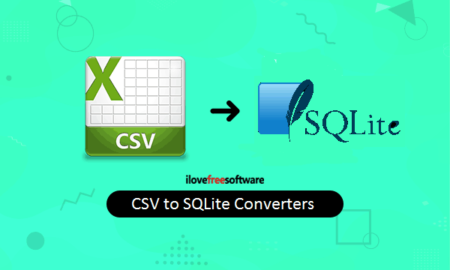
4 Free CSV to SQLite Converter Software for Windows:
CSV to SQLite
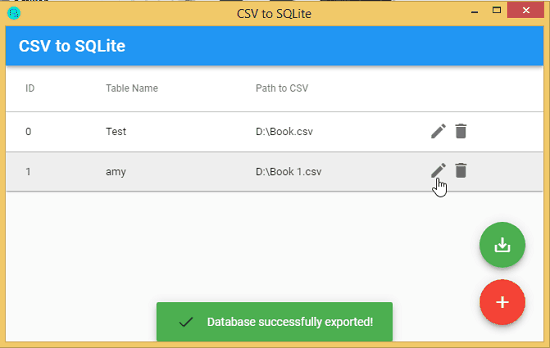
This is one of the best free CSV to SQLite converters anyone can use. Here this software comes with a very nice UI and ability to convert multiple CSV files to SQLite database. After you import a CSV file, all you have to do is just specify the database table name for the final database and data types for the CSV columns. This is simple as that. This is a cross-platform software you can use on Windows and MAC. Not only this but this is an open source software too for CSV to SQLite conversion.
Using this software is very simple as it offers you straightforward method for the conversion. You just download it and then you can simply start using it. First you just add a CSV file and specify the table name along with the data types of the columns. You can do this for one or more CSV files and then simple start the conversion. It will ask you for the destination folder where you want to save the final DB file. Just save the DB file and then you are done.
csv2sqlite
csv2sqlite is a basically a simple Python script to convert a given CSV file to an SQLite database. If you have Python setup on your PC then it is very easy to use it. You just have to execute one simple command by specifying table name for final DB file and then you are simply done. Since, this script is in Python, so you can just run it on any platform to create a SQLite database out of a CSV file.
To use this script, you can get it from here. After that, you can just place in the folder where the input CSV file as it will ease the command execution. Now, you just run the script in the following syntax.
Syntax:csv2sqlite.py {csv-file-path} {sqlite-db-path} [{table-name}]
Example:csv2sqlite.py Book.csv book.db book
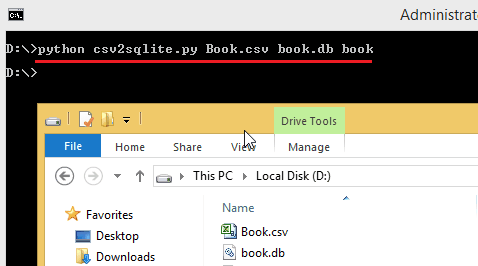
After running the command in the specified syntax, it will generate the final DB file and it will save that in the current working directory. However, here you don’t get to select the custom data type for the columns of the SQLite database as the script does that automatically for you.
csvs-to-sqlite
csvs-to-sqlite is another command line tool you can use to convert a given CSV file to an SQLite database. Just like the above command line tool, you need Python for it to work. And there is one simple command to make it work. Being written in Python, it has one advantage that you can use it on any platform with ease. Here this is quite advanced CSV to SQLite converter and you can use it in the production along with your other apps. It supports different CSV delimiters and works perfectly fine.
In order to use it, you just need to make sure that you have Python installed. Next just fire up the terminal or the command prompt and run the following command. It will install csvs-to-sqlite on your computer and now you are ready to use it. The best part about this is that here you can use it to merge multiple CSV files to a single SQLite database.
pip3 install csvs-to-sqlite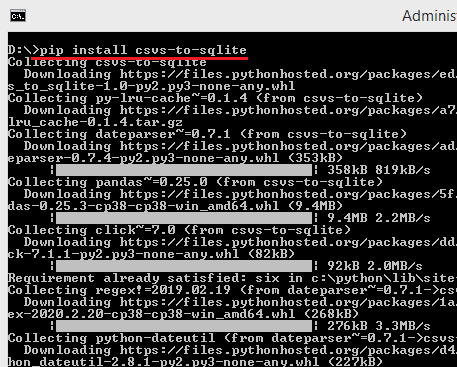
To use csvs-to-sqlite, you run the command in the below mentioned syntax.
Syntax: csvs-to-sqlite {csv-file} {sqlite-db}
Example: csvs-to-sqlite Book.csv Book1.csv book.db
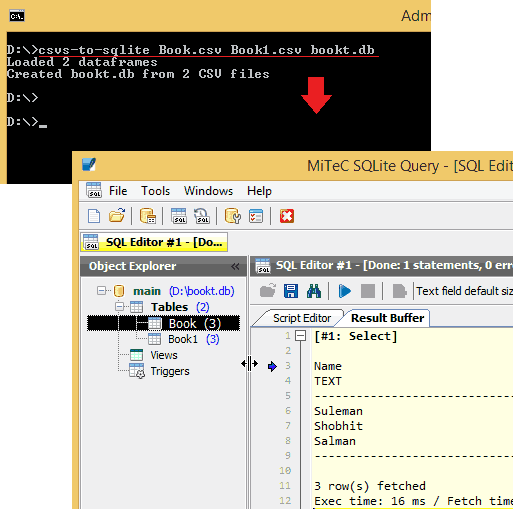
In this way, you can use this simple command line tool for CSV to SQLite conversion. After running the above command, it will create two tables; ‘Book’ and ‘Book1’ in the ‘book.db’ database. Now, you can use this tool anytime you want. This is simple as that.
SQL Online IDE
SQL Online IDE is actually an SQL application that can be used for the CSV to SQLite database conversion. Basically, here this is an intuitive SQL editor that you can use for multiple purposes. Here you can use it to test your SQL against PostgreSQL, MariaDB, MS SQL like databases online. Or, if you have to create a SQL file then you can create that here from scratch and then export it. It is simple as that and apart from all this, you can use it to convert a CSV file to SQLite database. Here it lets you import a CSV file having any delimiter and after importing a CSV file, you can export it back as DB file with ease.
There is no need to create an account on the website, You jus reach is homepage and then click on the import option. Upload the CSV file from your computer that you want to convert to an SQLite database. After the CSV file is imported, you have to specify a table name for it and now you can treat the imported CSV as a database.
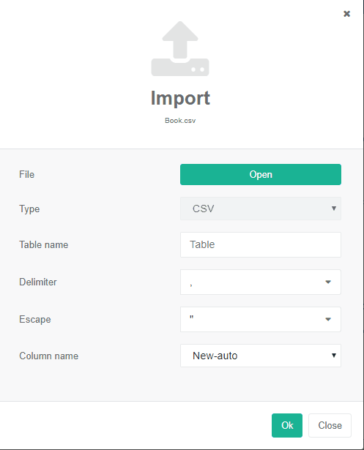
It lets you run SQL queries on the CSV data and finally you can export it back. For that, you use the File > Save DB option and it will give you the SQLite file that you can anywhere you want.
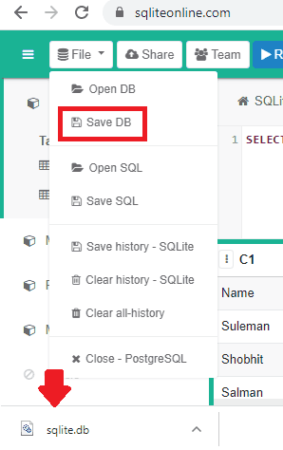
Now, in this way, you can use this simple and elegant online database tool for converting CSV files to SQLite databases in DB format. The whole process is very simple and here you don’t even have to install anything to make it work.
Final thoughts
If you are searching for some free tools to convert comma separated values to SQLite database then you are at the right place. Just use the tool you think is the best according to your needs. If you are good with command line stuff then just grab any of the two command line tools I have mentioned. Or, if you need a dedicated software for ha you can use CSV to SQLie software that I have mentioned in the beginning.