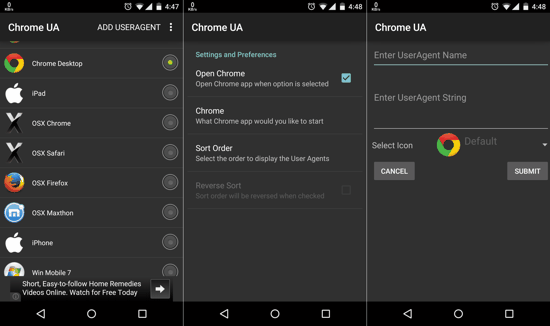Hey there Internet addicts, if you are not content with browsing the mobile-optimized version of certain websites, you can use Chrome User Agent Switcher to disguise your Chrome Android browser’s identity! Yes, it’s that simple!
Once you install this app, you can enable Chrome to mimic the behavior of other popular browsers, like the iPad or iPhone Safari browser, IE, Desktop Firefox or the Desktop Safari browser, to name a few. Then, when you open any website in Chrome, it will open as if it’s opening in the browser you specified! To rephrase that, this app actually lets you see exactly how iPad or Desktop versions of the websites look, right in Google Chrome for Android.
Note that this app works for rooted devices only, and I am unable to find its counterpart for non-rooted devices, yet. If you can name one for non-root users, do let me know in the comments section at the end.
One of the biggest reasons for Google Chrome’s popularity is its speed and the fact that it brought along the all new Chromium web rendering engine at the time of its inception. The Android version uses the same engine as its desktop counterpart, and offers the same flexibility too, to an extent. So, if you want to open websites in their desktop layout, you can simply install Chrome UA Switcher because the browser itself is more than capable of handling those complex webpages.
Chrome User Agent Switcher is one app which might change the way you browse. No, seriously it can, and it might! No more fiddling with that hit-n-miss ‘Request desktop site’ option in the options menu on Chrome. No more getting to do with the puny mobile-web version of websites. You will choose the version you would prefer!
As I mentioned earlier, one thing to note here is that you will need a rooted device to witness this app’s charm. If you have already rooted your device, you should head further. And if you are interested in rooting, then you should browse your device-specific forums on XDA-Developers.
How to Use Chrome User Agent Switcher on Android?
Once you install Chrome UA Switcher, open it like any other app, and grant the SuperUser Root permissions when the pop up menu asks you to. When done, you will see a list of all the User Agents available to select. Selecting any one from them will disguise Chrome’s (or Chrome Beta‘s) online presence. The disguised online presence means that websites will think that you are using that browser (the one you selected) instead of Chrome for Android, and hence these sites will send you the version of the webpage meant for the selected browser. Pretty neat, eh?
And by the way, these are the Browser-UAs that this app supports:
- Chrome Desktop
- iPad
- OSX Chrome
- OSX Safari
- OSX Firefox
- OSX Maxthon
- iPhone
- Win Mobile 7
- Win7 IE10
- Win7 Maxthon
Hold on, I forgot to tell you about the coolest feature of this neat little app! On the upper right corner of the screen you will get an option which can be used to create your own custom User Agent Name and User Agent String (see the third screenshot above) — Batbrowser? Jarvis? You name it! If you are already rooted, you shouldn’t think twice before installing it. It doesn’t matter whether you prefer desktop browsers on your phone or not, I just think that we should have the option to switch whenever the mobile version just doesn’t cut it.
Don’t forget to drop your comments below and share your experience with me. And if you do create some custom user agent string, I would definitely love to know about that. Adios netizens!