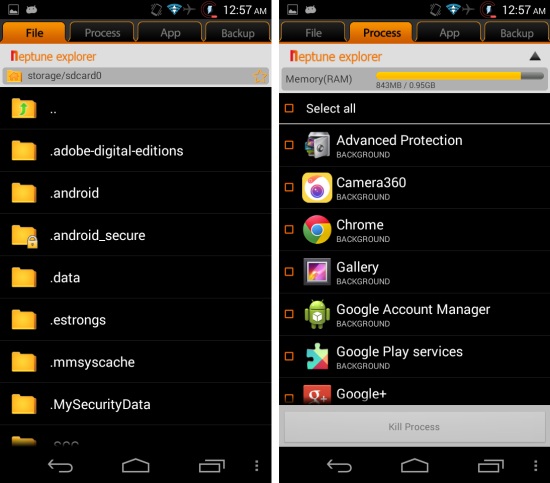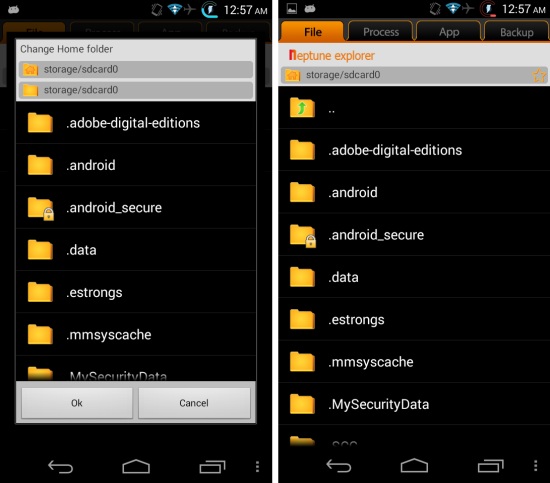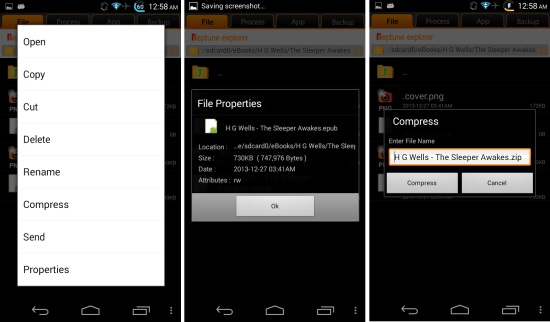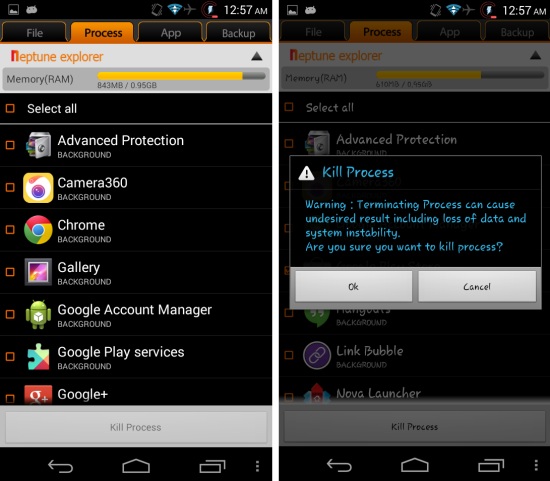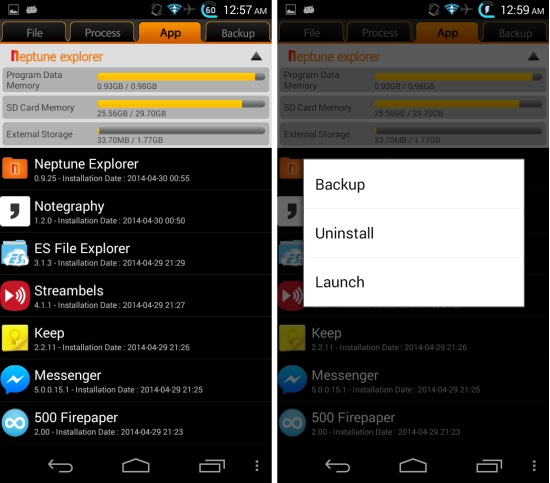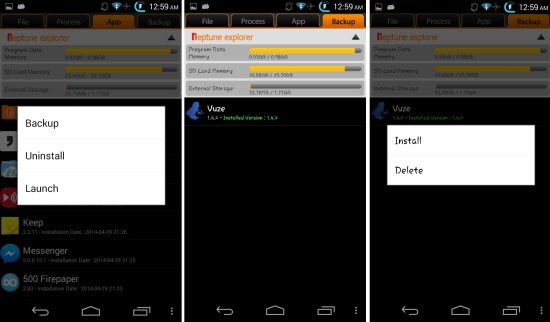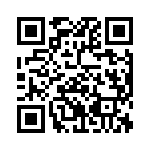Neptune file explorer for Android is a free lightweight file manager for Android devices. This free file explorer lets you manage folder and files also Neptune file explorer comes with other interesting features such as process manager, application manager, backup manager, ability to create and extract zip files etc. Neptune file explorer for Android features a very easy, intuitive, and useful interface. This app delivers a user friendly and easy to use interface for managing the file and folders on your device.
Using Neptune File Explorer for Android:
You can get this free file manager for Android from the link or QR code given at the end of this review. When launched for the first time, Neptune File Explorer will ask you for the home folder. Tap on the ‘OK’ button to continue, or you can tap on other required folder and then tap on ‘OK’ to change the home folder. After this, you will have the interface of the app, as seen below in front you.
When you long press on files, then you are provided with the options as seen below. When you tap on the details option, the app shows all the details such as location, size, date, and attributes as seen here of a file. Also you can see that files and folders can be compressed by using Neptune File Explorer for Android.
Process Manager:
This app also provides you the ability to view and manage the processes running on the device. Just tap on the process tab to view all the process. Here you will have a bar showing the total RAM use and below that all the apps which are running are shown. Just tap on apps to select them after which you can press the kill process button to stop the app and free up some memory.
App Manager:
Tap on the tab labeled app to open up app manager. Here Neptune File Explorer for Android provides you the ability to view and manage all the app which are installed on your device. Just tap on an app and you will have the option to uninstall, backup, or launch it. In this way you can manage apps as well from this file manager for Android.
Backup Manager:
When you open up the backup manager for the first time, it will be completely empty. To backup apps, you need to open up the app manager and then tap on the app which you would like to backup. Then you will be presented with options as seen here. Simply select the backup option. Now when you open up backup manager, you will have the apps which you have backed up in front of you. To restore an app, just tap on it, and then select the install option.
Conclusion:
Neptune file explorer for Android is a small and light weight files manager for Android. This file explorer also offers you host of other useful function such as backup manager, process manager, and app manager which further enhance the utility of this free app for Android. Manage file and more with Neptune file explorer for Android.
Also check out 5 Free File Manager Apps for Android.
Get Neptune file explorer for Android from here or scan the QR code below.