In this article, you will read about how you can scan the handwritten and printed food recipes with this free application called Scan to Whisk.
If you’re the one who loves to cook, one thing that may be the most prominent in your food making habit is the recipes. People who love to cook always tend to bifurcate every dish that they eat and can identify the ingredients and then look try to recreate it themselves.
The old school habit of writing down all the recipes in the food diary is one of the methods to record the recipes. Another way is to type down the recipe in the digital space. However, if you want to keep all your recipes in the digital format so that they are easy to share, you can use this application.
Free app to scan printed or handwritten food recipes
Scan to Whisk is a free mobile phone application that helps you digitalize the food recipes by scanning them. This application used OCR technology to help recognize every letter in the scanned image and then fill the fields as per the information given in the scanned image. Let us see how we can digitize the food recipes using this mobile application.
You first must visit the app store or play store of the device to download the application. This application is available for both OS devices, Android, and iOS. For downloading the android application, you can click here, and for iOS, click here. For testing, I’ve used the android application. This application is currently available in the beta version.
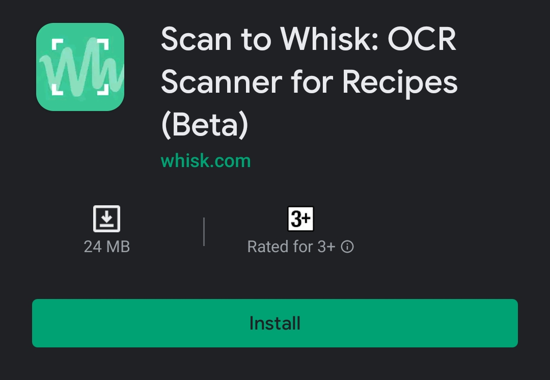
After you download the application, you can either start by login or signing up to the application or scanning the recipe and log in later. Click on “get started” on the home page to start scanning the handwritten or printer food recipe.
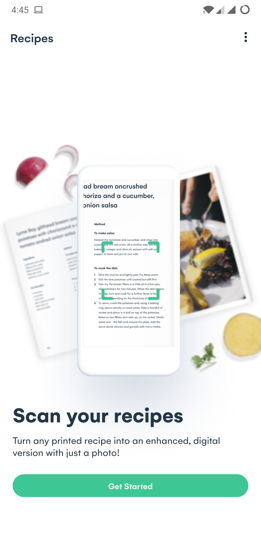
Then, allow the application to access the camera and media storage for further process.
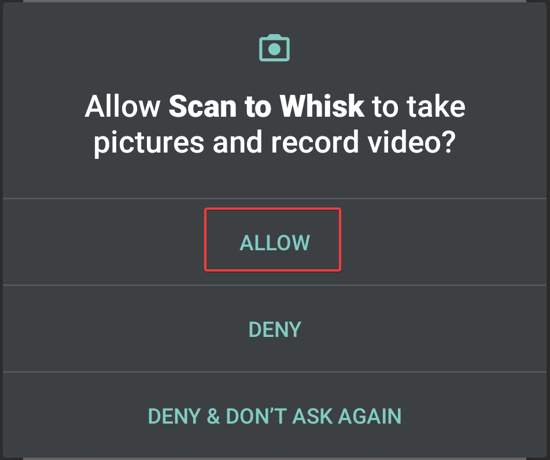
Place the printed or handwritten paper aligned to the capture field on the phone and then tap on “scan”. Then you can see how the image is scanned by the application and fills the text in the field in the next step.
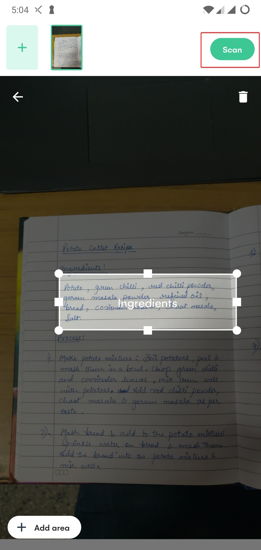
You can also manually scan the image by tapping on the icon in the bottom left corner. Select the filed as per the written text and then click on the scan.
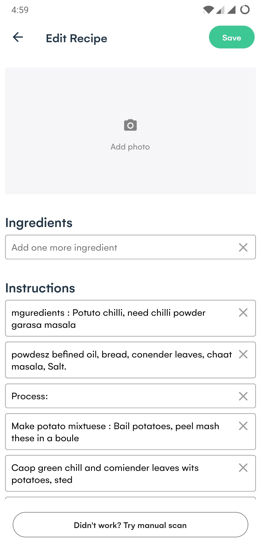
Once you’re satisfied with the content, you can click on “save” to save the recipe in the profile. If you’ve not signed up in the previous step, the application will automatically ask you to sign up to save the recipe in your profile.
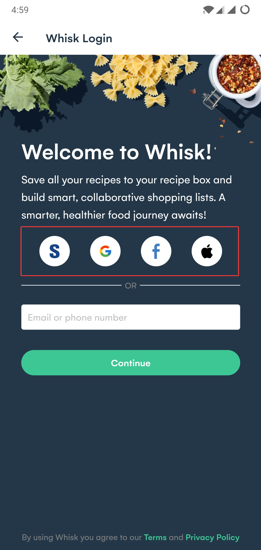
Note: Make sure that the recipe is written in a clear manner as the application does not fully recognize different handwriting, such as cursive or italics.
In brief
Scan to Whisk is a simple and elegant android as well as an iOS application that can help you keep a profile of your favorite recipes online in an organized manner. Moreover, you can share these recipes too.