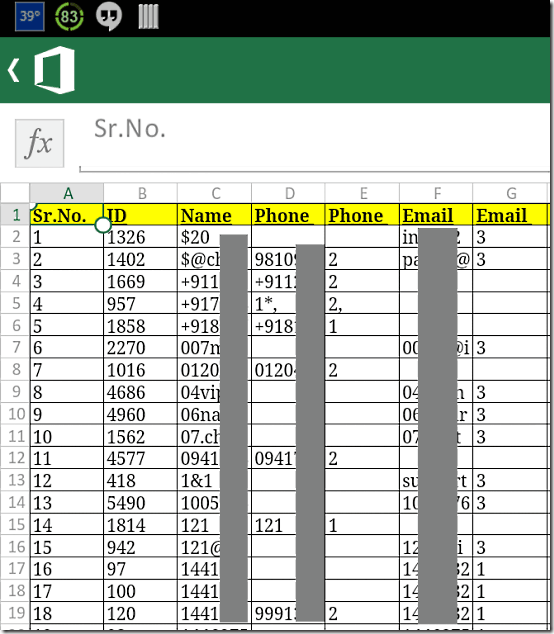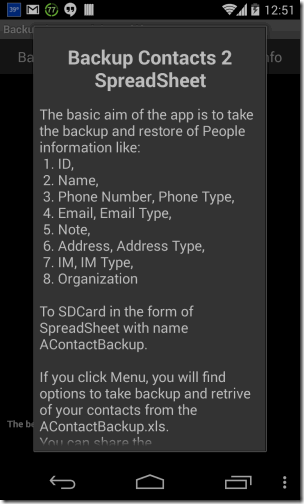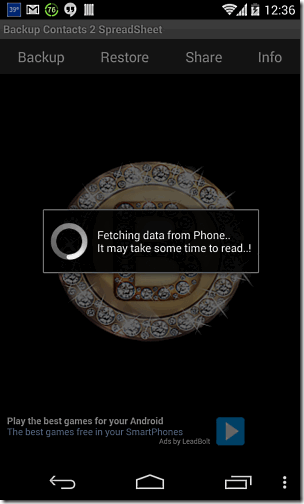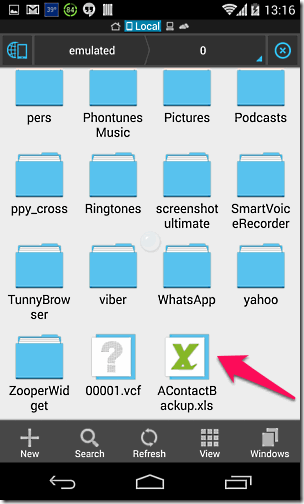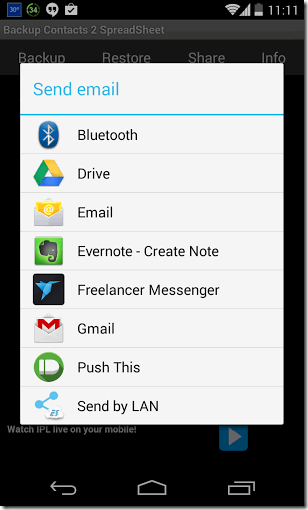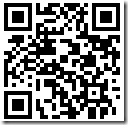This tutorial explains how to backup contacts on Android phone to a Excel spreadsheet. This tutorial uses a free app called Backup Contacts 2 Spreadsheet, that makes the entire process pretty easy. It takes just one click to backup all contacts on Android to a spreadsheet. This app does not needs any sign-up or anything and makes it extremely simple to backup contacts to Excel.
We have covered many contact backup apps for Android, that let you backup contacts in different ways, including backing up on cloud. However, I somehow prefer to have an old style backup as well… backup to a Excel sheet.
Thankfully, there is an app for that. Here is the screenshot of the backup of my contacts to spreadsheet:
How to Backup Contacts to Spreadsheet:
Start by downloading the app Backup Contacts 2 Spreadsheet from Google Play Store. I have added link to the app, as well as its QR code, at the end of this review. Once installed, open the app, and you will see the simple interface with just 4 buttons.
You will notice that there are 4 buttons at top of this app:
- Backup
- Restore
- Share
- Info
Before we start the backup process, let’s quickly review what this app does. For that, click on “Info” button. It will show a small splash screen that will explain the brief functionality of this app:
Now, let’s see how to start the backup process. For that, click on “Backup” button in the app. It will immediately start backing up all your contacts to a .xls file.
Do note that the backup process will actually take some time. In my case, it saved close to 5,000 contacts and took around 10 minutes. While the backup process is going on, you will see the screen as above.
Once the backup is complete, a file will be created in SD card of your phone with name “AContactBackup.xls”. This file looks like the one in first screenshot of this post.
Here is the info about contacts that this app backs up:
- ID
- Name
- Phone Number
- Phone Type
- Email Type
- Note
- Address
- Address Type
- IM
- IM Type
- Organization
So, essentially, all the info about your contacts is saved in a spreadsheet. Now, you can open the spreadsheet by directly going to SD card using any file explorer app:
Or, you can actually directly share this file from within the app. When you click on “Share” button in the app, you get different sharing options, based on apps installed on your phone. Using these, you can email the contacts excel, add a note to Evernote, and lot of other stuff.
This app also lets you restore the contacts from the spreadsheet. For that, click on the “Restore” button. Note that you cannot provide the path of the spreadsheet and neither the name, so that spreadsheet of exactly same name has to be placed at the path at which it actually creates the spreadsheet. If you are moving from one phone to another and not sure about where to place the spreadsheet, then you can install this app on new phone and backup contacts. This will create the spreadsheet with correct name at right location. Now, just grab the spreadsheet from your old phone and place that in the new phone, to overwrite the new file that was create there. Simple.
Negative Point About This App:
Even though this app is pretty easy to use, one limitation that it has is that it shows ads in notification bar. I personally hate such apps, especially when it already shows ads within the interface of the app as well. Thankfully, if you are using Android 4.1 or above, you can easily disable notification area ads.
My Opinion About Backup Contacts to Spreadsheet:
This app makes it pretty simple to backup all your contacts on Android phone to a spreadsheet within your phone. It backs up all the information about the contacts. It also provides one click option to restore contacts. However, it does not comes with any advanced feature to selectively backup or restore contacts (like, backup only those contacts that have phone number). Also, notification area ads are a bad thing. Other than that, the app is pretty good.
Get Backup Contacts 2 Spreadsheet app here, or use QR code below: