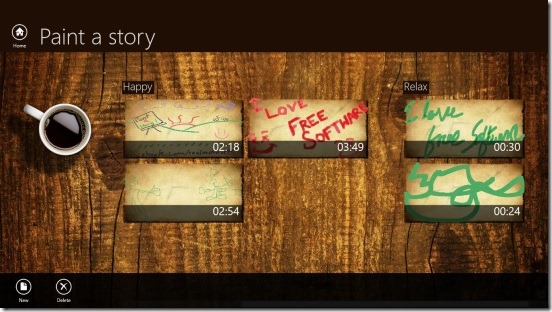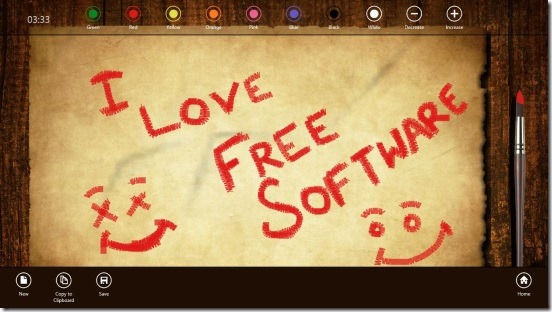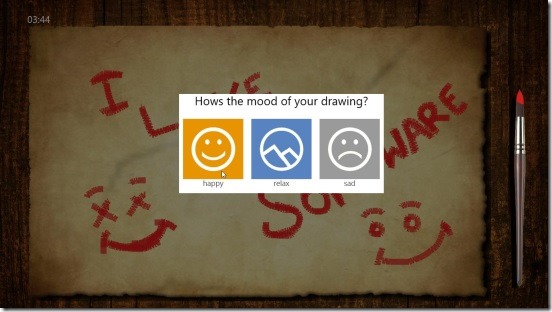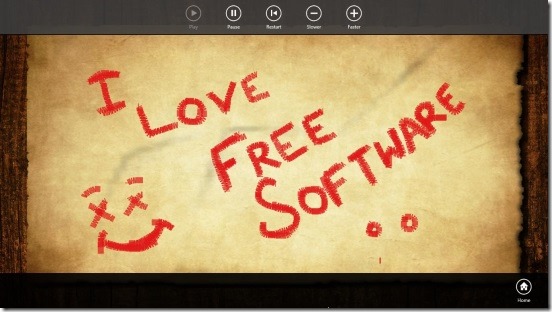Paint a story, is a free Windows 8 drawing app. As the name suggests using this lightweight Windows 8 app you can draw-paint any thing that you want, save them, and then watch a playback video showing how the drawing/painting was made. The app saves all the saved drawing in your Windows 8 devices itself. And lets you view the complete drawing process from the very beginning. You don’t have to record anything the app itself starts recording the moment you start drawing your thoughts and imaginations. However, the app doesn’t allow you to save a image format file of the drawing. But, it does provides a solutions to it. You can copy what ever you drew in the clipboard, and then paste it in any image editing desktop app like MS Pint, Paint.NET etc., and then save them in which ever image format you want.
Draw your thoughts using this Windows 8 drawing app:
Paint a story, is a straight simple but a really beautiful looking Windows 8 drawing app. It has a really good design. The Home Screen itself, looks good, with the wooden background image, and the drawing arranged in three categories Happy, Relax, and Sad. Depending on your mood, you draw the paintings and then save them under respective mood categories. The app is just two screen app, the first is the Home screen/dashboard and the other is the screen where you draw. Like I mentioned above, this is a straight simple Windows 8 app to draw, save, and then watch the playback of whole drawing process.
Simply right click on this screen and you’ll get a flyout at the bottom containing New and Delete buttons. Use Delete button to delete unwanted paintings. Simply right click on the desired painting; it’ll get checked marked and right click on anywhere in the Home screen and click on Delete. This deletes the checked painting. You can only delete one painting at a time. So, there should be an option to delete multiple paintings, as well.
Click on the New button to start painting. The app has fine set of drawing tools, and these includes: brush, a total of 8 different colors and buttons to change the size of brush. Though I think it needs an eraser as well. I liked the drawing canvas. It looks like an old painting canvas. Sketching within this Windows 8 drawing app, is fun. The brush strokes are fine, and strokes are best when you use a brush with small size. And in order to change the brush size, simply right click on the drawing screen and you’ll get all the necessary buttons, this includes: the 8 colors, buttons to increase or decrease brush size, Home, New, Copy to Clipboard, and Save.
Simply paint your thoughts and feelings in the canvas and give them a form using the color and brush tools. When you are done, simply click on Save button. This saves the file in the cloud. The saved file is not the image format of the paint, but is a video playback of complete paint. Simply click on a painting, in the Home Screen and it’ll start playing from the very beginning.
Key features of this Windows 8 drawing app:
- Available for free.
- Good Windows 8 drawing app.
- Scratch, draw, paint what’s in your mind.
- Save the drawing and watch it’s playback from the very beginning.
- Copy the paint to clip board.
- Schematic zoom feature in the Home Screen.
- Share the painting playback with friends using Windows 8 share charm.
- Automatically adds background music during playback.
- Great UI.
Also check out these similar Windows 8 app that we reviewed earlier: Sketchboard and SocialDraw.
Final Note:
Paint a story, is a good Windows 8 drawing app. The design, ease of use, background music; all are good row. It works without any lags and has a good set of integrated features. Definitely worth a try. Download this Windows 8 drawing app form the Entertainment category in Windows Store, or click here.